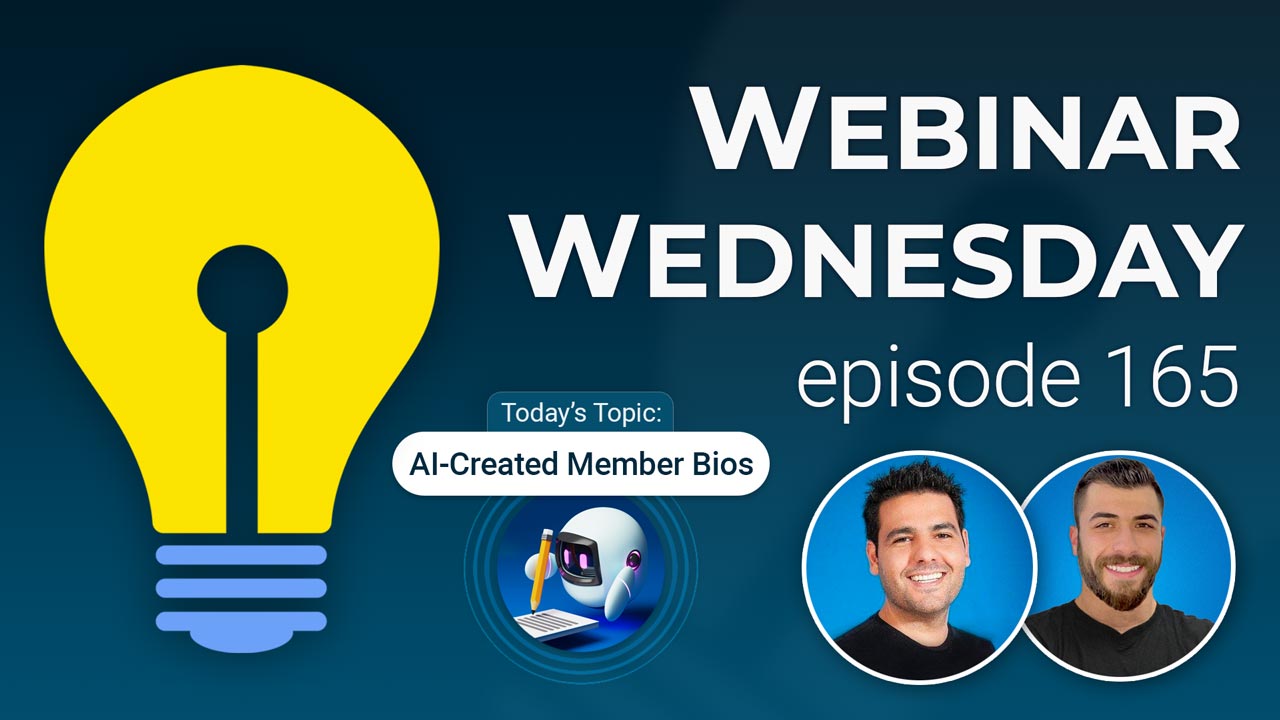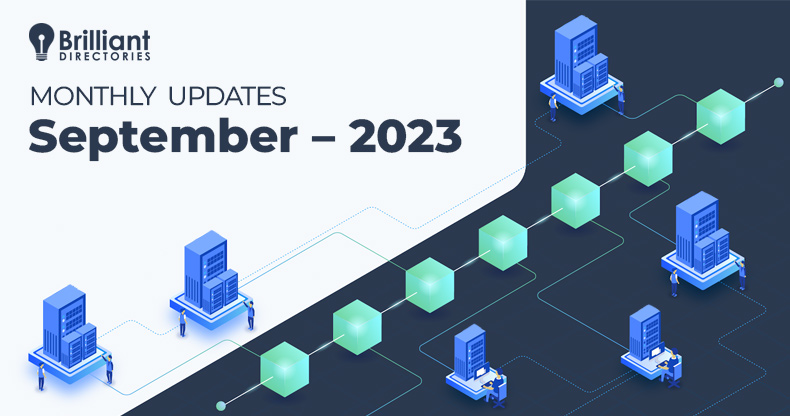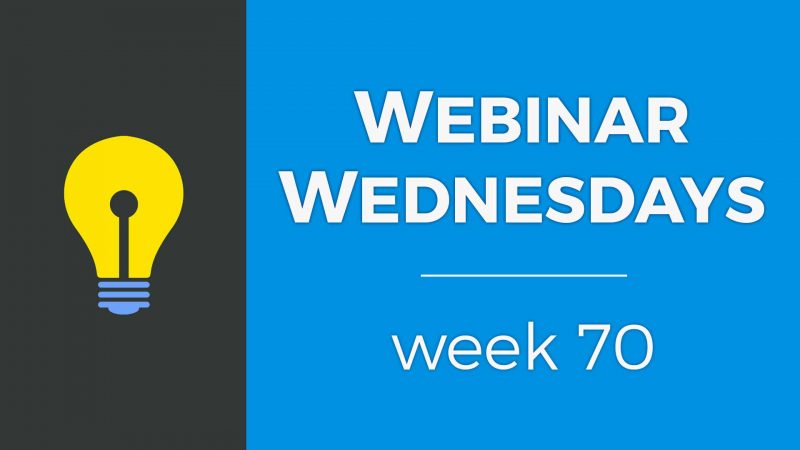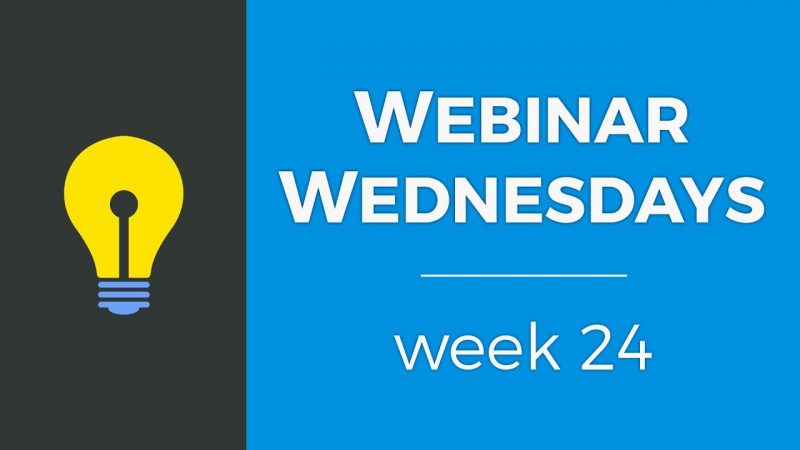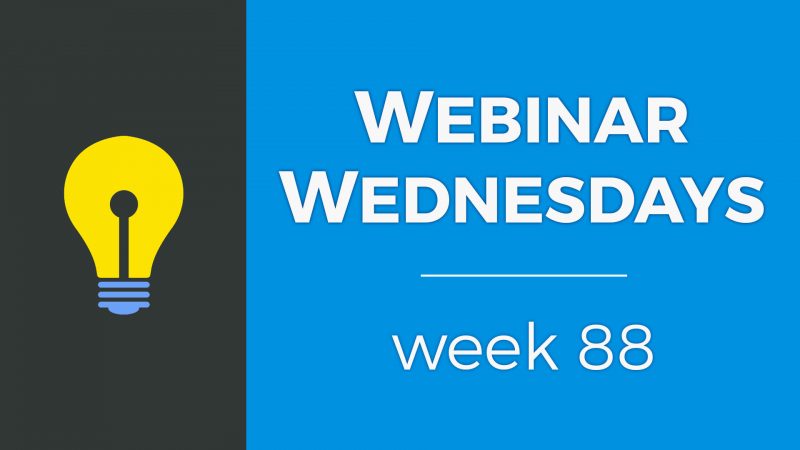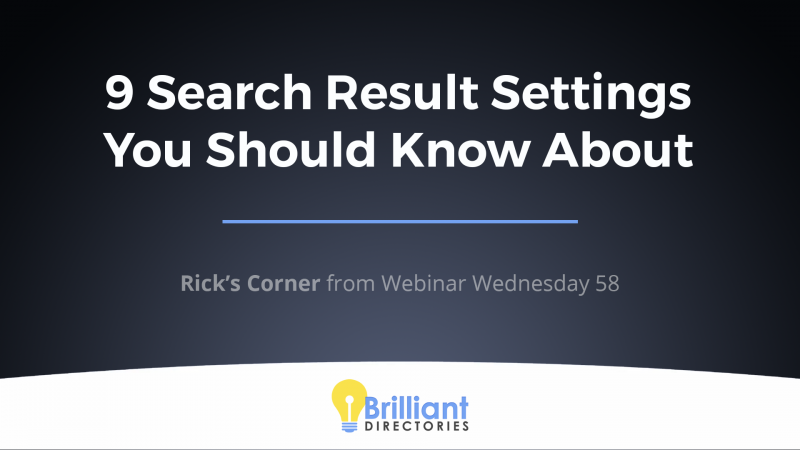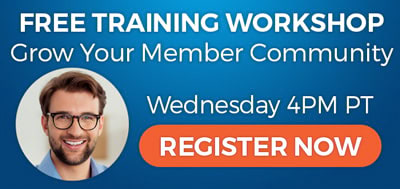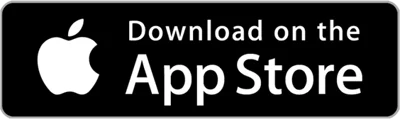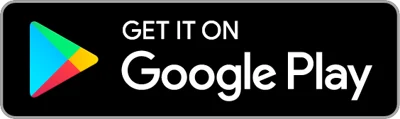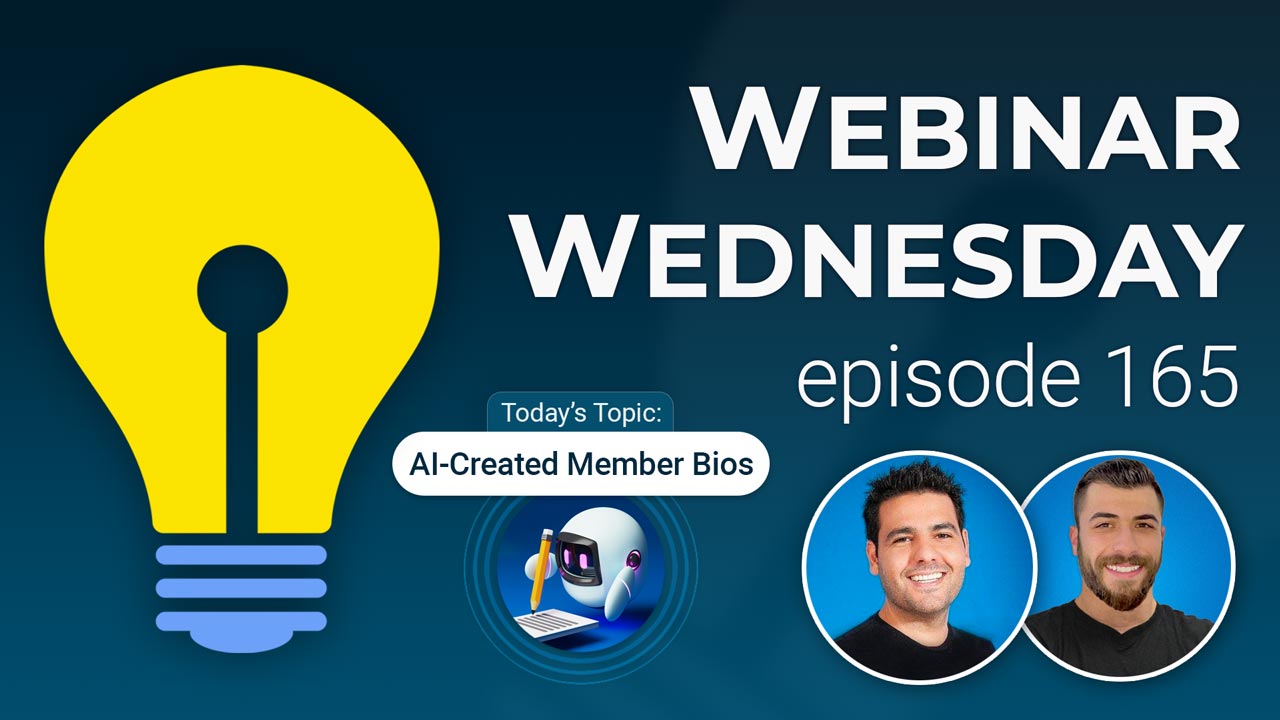
Key Topics:
- 2:34 – SEARCH: Insta-Load Search Results, True Auto-Infinite Scroll
- 4:56 – DESIGN: Brand Colors Saved in Color Pickers
- 6:46 – WEBP IMAGE SUPPORT: Profile Photos, Posts & Everywhere in Software
- 7:27- How to Use ImageKit: More Info
- 8:09 – SMART LISTS: Continuous Webhook Syncs, Hourly, Daily, Weekly, Monthly
- 9:23 – REMINDER BD HELPBOT: It’s Learning + Can Write You Content
- 10:45 – RETENTION: Unsubscribe Page Can Now Be Edited
- 12:35 – DESIGN: Hide Cells and Tables: Mobile, Tablet and/or Desktop
- 13:41 – SEO: Ability to Optimize Filenames and Alt Tags of Post Images & Album Images
- 14:12 – PHOTOS: Access to Millions of Stock Photos Directly In Text Editor and Around Admin
- 18:06 – DIGITAL PRODUCTS: Ability for Members to Revisit Confirmation Pages and Emails
- 19:02 – TONS MORE: Speed, security, quality-of-life features and exciting new releases on the way!
- 19:40 – AI Automation: Using ChatGPT for Member Spotlight Articles
- 21:08 – Benefits of Spotlight Articles (more content)
- 23:54 – Learn More About Spotlight Articles
- 24:16 – Let’s See How the Automation Works
- 29:16 – Step 1: Customize Form
- 30:49 – Step 2: Create Zap
- 33:35 – Step 3: Developer Hub » Webhooks
- 35:16 – Step 4: Add Condition in Zap
- 37:08 – Step 5: Zap Action: ChatGPT – Prompt
- 41:35 – Step 6: Zap Action: Create Post in Brilliant Directories
- 45:25 – Step 7: Zap Action: Update User in Brilliant Directories
- 46:51 – Reviewing the Steps
- 46:58 – Bonus Tips
- 51:27 – Suggestion: filters to search event calendar
- 52:49 – Suggestions to improve member profiles
- 58:54 – Scrape and import data to create event listings? Import Member Posts With Zapier
- 1:03:54 – Choosing which website theme to start with?
- 1:04:42 – Scrape and import data to create event listings? (continued)
- 1:06:06 – Continuous webhook syncs for smart lists?
- 1:07:47 – Create rotating banner ads? Adding Custom Rotating Banner Ads
- 1:10:07 – Display different banner ads on various pages? Add Custom Content, Banneres & SEO Value To Search Result Pages
New Features
Coming Soon
Tip of the Week
Questions & Answers

 AI-Generated Transcript – Please excuse any inaccuracies
AI-Generated Transcript – Please excuse any inaccuracies
SEARCH: Insta-Load Search Results, True Auto-Infinite Scroll (00:02:34)
- The Insta-Load Search Results add-on allows members to see more results on a search results page without navigating to multiple pages, and a new true Auto-Infinite Scroll setting can be enabled to improve the user experience (00:02:35).
- The true Auto-Infinite Scroll setting is recommended for mobile devices, especially for sites with a large amount of content, as it helps reduce bounce rates and keeps users scrolling through search results without having to wait for page reloads (00:02:58).
- The add-on previously required users to click a button to load more results, but with the new setting, results can be loaded automatically when the button comes into view, creating a seamless experience similar to social media platforms (00:03:58).
- The Auto-Infinite Scroll setting can be enabled for all devices or just for mobile devices, and it can be found in the advanced settings under the Insta-Load Search Results add-on (00:03:41).
- Enabling the true Auto-Infinite Scroll setting can enhance the user experience on both mobile and desktop devices, allowing users to scroll through search results continuously without having to click on a load more button (00:04:47).
DESIGN: Brand Colors Saved in Color Pickers (00:04:56)
- Brand colors are now saved and available in the text editor color Pickers, specifically the key colors from the design settings, which can be useful for creating landing pages with similar colors (00:04:57).
- The design settings utilize nine colors, including the six button colors defined, the background of the main menu bar, the body background color, and the body font color, which are available in the Color picker (00:05:27).
- These nine custom colors are available throughout the entire admin area and can be seen in two types of Color Pickers: one in the admin area and one in the text editor (00:06:01).
- In the text editor, the nine colors are available at the bottom of the color options, in addition to a set of default colors, allowing users to quickly grab a color that corresponds to their branding (00:06:24).
- The availability of these brand colors in the Color Pickers can help users avoid having to copy and paste color codes repeatedly, making it easier to maintain a consistent brand image (00:05:17).
WEBP IMAGE SUPPORT: Profile Photos, Posts & Everywhere in Software (00:06:46)
- The platform now has WebP image support throughout, which was not as easy to implement as it sounds, particularly for member profile photo uploads that require cropping, (00:06:46)
- Member profile photos, member logos, and post images can now be uploaded in webp format, and the platform will maintain the webp file format after upload, (00:06:48)
- The implementation of webp image support gives the platform full support of webp images, which are very lightweight and helpful for those who use them, (00:06:50)
- Webp images do not behave the same as jpegs or pngs, especially when it comes to cropping, which made the implementation process more challenging, (00:06:52)
- The support for webp images is available everywhere in the software, allowing members to utilize and upload webp images for various purposes, (00:06:57)
How to Use ImageKit (00:07:27)
- Using ImageKit is recommended for optimizing image files on membership websites, especially for those who have been using jpegs and pgs throughout their site (00:07:28).
- ImageKit offers a free plan with a sufficient file size limit, and utilizing it can help improve the loading speed of images on the website (00:07:39).
- The images on ImageKit are loaded from a Content Delivery Network (CDN), which enables them to load quicker for users globally (00:07:56).
- WebP image support is available throughout the platform, which is a significant feature, particularly for those using smart systems (00:08:03).
- It is suggested to sign up for ImageKit and use it on membership websites, such as bb sites, to enhance the overall user experience by improving image loading speeds (00:07:54).
SMART LISTS: Continuous Webhook Syncs, Hourly, Daily, Weekly, Monthly (00:08:09)
- Smart lists can be continuously synced with web hooks at various intervals, including hourly, daily, weekly, or monthly, which is a feature that may require a higher level of marketing and list management expertise (00:08:10).
- When a web hook is set up for a smart list, options become available to schedule the sync of the list data, which includes a set of data for members, leads, or reviews on the site, to a third-party platform (00:08:32).
- The data for every single member who is part of the smart list can be sent to a third-party platform, such as Mailchimp, for email sending purposes, and this can be done automatically at the scheduled interval (00:08:49).
- Previously, the sync was a one-time process that required manual resending of new members to the web hook, but now the sync can be scheduled daily, weekly, or monthly to ensure that new members are automatically added to the third-party platform (00:09:03).
- The smart list is dynamic, meaning that new members who enter the list will have their data ported over to the new platform via the web hook at the scheduled interval, ensuring that the data remains up-to-date (00:09:13).
REMINDER BD HELPBOT: It’s Learning + Can Write You Content (00:09:23)
- The BD helpbot is a helpful tool that is still learning and improving every day, and it can be used to ask setup questions and create content, with a current reliability of about 70% (00:09:24).
- The helpbot can assist with creating content such as full articles, outlines, topic ideas, email content, SEO content, meta descriptions, and social shares when asked for help with a specific topic (00:09:35).
- The helpbot will refuse to answer trivia questions, but if asked to provide ideas or content for a specific article or topic, it will respond with helpful information (00:09:46).
- To get the most out of the helpbot, it is recommended to pose questions as requests for help with content or articles, rather than asking direct trivia questions, which will allow it to provide more useful and relevant responses (00:09:59).
- The helpbot’s ability to provide content and answer questions can help users work more efficiently in their admin area, and it is continuously being improved to provide better results (00:10:39).
RETENTION: Unsubscribe Page Can Now Be Edited (00:10:45)
- The unsubscribe link, typically found at the bottom of emails, previously led to a system-hardcoded page that could not be edited, but now it is possible to edit this page like any other static web page in the web page builder (00:10:45).
- To enable editing of the unsubscribe page, users can install the “Emails Unsubscribe Page Installer” on their site, which will turn the hardcoded system page into a live page in the web page builder (00:11:27).
- Once installed, the unsubscribe page can be found and edited in the web page builder, allowing users to add custom text, images, or other elements to try to sway people away from unsubscribing from marketing emails (00:11:49).
- The edited unsubscribe page can include decorative elements, such as cute cats or playful images, to persuade users to stay subscribed to marketing emails, but it does not affect transactional emails like billing emails (00:12:13).
- It is essential to note that the editable unsubscribe page only applies to marketing emails, and users will still receive transactional emails, such as billing emails, through the system (00:12:24).
DESIGN: Hide Cells and Tables: Mobile, Tablet and/or Desktop (00:12:35)
- The web page builder allows hiding cells and tables on mobile, tablet, and/or desktop, providing more control over what is displayed on different devices (00:12:35).
- A table can be created with the option to hide it on specific devices, such as mobile, tablet, or desktop, using the “hide on” options in the table style settings (00:12:41).
- The “hide on” options enable the creation of device-specific content, where a table can be hidden on certain devices and an alternate table or cell can be displayed instead (00:13:07).
- The ability to hide cells and tables on specific devices gives designers more control over the layout and appearance of web pages on different devices, such as desktop, mobile, or tablet (00:13:11).
- This feature allows for the creation of multiple versions of a table, with each version optimized for a specific device, and provides more design control over how content is displayed on different devices (00:13:28).
SEO: Ability to Optimize Filenames and Alt Tags of Post Images & Album Images (00:13:41)
- The ability to optimize file names and ALT tags of post images and photo album images that members upload is available, allowing for more granular control over image optimization for Google Images (00:13:41).
- Currently, the system generates a default file name, but soon it will be possible to edit the file names of uploaded images to better optimize them for search engines like Google (00:13:49).
- Google Images uses the context around an image, as well as the ALT tag, which often matches the post title, to understand the content of the image, and editing file names and ALT tags can help improve image search engine optimization (00:13:57).
- The upcoming feature to edit file names and ALT tags will provide more control over image optimization, enabling users to fine-tune their images for better performance in Google Images search results (00:14:05).
PHOTOS: Access to Millions of Stock Photos Directly In Text Editor and Around Admin (00:14:12)
- A new integration with a stock photo site will be released, providing access to millions of stock photos directly in the text editor and admin area, allowing users to easily add high-quality images to their sites (00:14:13).
- The integration will be added to the media manager and text editor, enabling users to search and select from a vast library of stock photos, including the ability to choose the orientation and size of the images (00:14:36).
- Users will be able to select from three image sizes: small, medium, or large, with large being suitable for hero images, medium for featured images, and small for thumbnails (00:15:18).
- The stock photos are royalty-free, allowing users to use them on their sites without worrying about copyright issues, and will be available to all users in the admin area (00:15:52).
- The integration will enable users to quickly develop their sites and landing pages with beautiful and aesthetically pleasing photographs, and will also allow for easy replacement of background images and icons with stock photos (00:16:03).
- The feature will be explored for use on the front end of sites as well, allowing users to easily add images to blog articles, posts, and other live content (00:17:51).
- The overall goal is to make it easier for users to access and use high-quality stock photos, reducing the need to hunt for images on the internet or pay for them, and allowing for a quicker and more efficient site development process (00:17:44).
DIGITAL PRODUCTS: Ability for Members to Revisit Confirmation Pages and Emails (00:18:06)
- Digital products have received updates that allow customers to revisit their confirmation pages and emails after purchasing a digital product from a site, which was not previously possible (00:18:06).
- After a purchase, customers currently cannot access their confirmation email or success page, which often contains useful links and information related to the digital product or service, but this will be changed with the upcoming update (00:18:11).
- The update will enable customers to view their confirmation email and success page again, as well as easily access the product page if it is still published on the site, potentially for a repeat purchase or to revisit the product information (00:18:35).
- This new feature will be available in the customer’s payment history for digital products, allowing them to view the confirmation email, success page, or product page with more ease (00:18:40).
- The update aims to provide customers with easier access to information about their digital purchases and to facilitate potential repeat purchases or revisits to the product page (00:18:50).
TONS MORE: Speed, security, quality-of-life features and exciting new releases on the way! (00:19:02)
- The end of the year is expected to be significant, with numerous big updates, quality of life features, and new releases, such as the stock photo feature, which will improve the experience for users (00:19:02).
- Many of the updates are a result of support tickets and suggestions from the Facebook group, demonstrating the importance of user feedback in shaping the development of the platform (00:19:15).
- The updates include a large number of lab updates, as well as a big tip of the week, which will be covered in detail, and due to the amount of content to cover, questions will be skipped to allow for a more in-depth discussion (00:19:26).
AI Automation: Using ChatGPT for Member Spotlight Articles (00:19:40)
- Using ChatGPT and AI automation can effectively create content for a website, such as member Spotlight articles, which have been discussed in previous tips and can include various details about members, (00:19:40)
- Member Spotlight articles can be created automatically with ChatGPT, reducing the need for manual effort or outsourcing to a copywriter or freelancer, and only requiring review of the output for accuracy and aesthetic appeal, (00:19:49)
- The process of creating member Spotlight articles with ChatGPT is relatively easy to set up and can be a “set it and forget it” system, allowing for automatic creation of content with minimal manual effort, (00:20:31)
- Understanding the concept of using ChatGPT for content creation can be helpful for creating web content in general, whether it’s for a directory site or another website property, and can be applied to various aspects of website management, (00:20:50)
- The use of ChatGPT for member Spotlight articles can potentially save time and effort, and can be a valuable tool for website owners who want to provide high-quality content to their members without the need for extensive manual labor, (00:21:01)
Benefits of Spotlight Articles (more content) (00:21:08)
- Spotlight articles are a type of article on a website that highlights a specific member within a directory or community, increasing online visibility and search engine ranking for both the member and the website (00:21:14).
- By having more content about them indexed within Google and other search engines, Spotlight articles can benefit members, especially prominent ones, and attract new customers, generating more revenue and enhancing their brand image and reputation (00:21:28).
- These articles provide valuable content that members can share on their social media channels or link to on their website, helping them stand out from their competition (00:22:10).
- Spotlight articles can be used to recognize achievements of individual members and can be provided for free, as part of a paid premium membership plan, or for an additional fee (00:22:52).
- The concept of Spotlight articles can be applied to add unique content to thin or duplicate pages, such as business listings, to help more pages rank in Google search results (00:23:31).
- This approach can be particularly useful for websites with a large number of listings, such as association websites or member communities, to make their content more meaningful and increase their online visibility (00:23:21).
Learn More About Spotlight Articles: BrilliantDirectories.com/blog/how-to-sell-featured-spotlight-articles-to-your-members (00:23:54)
- Spotlight articles have been discussed in previous tips of the week, with one particular tip going into detail about what should be included in these articles and how to sell them to members as an additional revenue stream (00:23:58)
- The concept of Spotlight articles can be utilized to generate extra revenue by selling them to members, and there is a resource available that explains how to do this (00:23:59)
- A demo is available to show how Spotlight articles work and how to set them up, providing a visual representation of the process (00:24:13)
- The setup and implementation of Spotlight articles can be learned through a demo, which demonstrates the steps involved in creating and selling these articles to members (00:24:15)
Let’s See How the Automation Works (00:24:16)
- The process of automation for membership websites involves several steps, including setting up a workflow and utilizing AI-generated content, which is viewed by Google as equivalent to human-written content as long as it is accurate and useful (00:24:18).
- To demonstrate how this works, a demo site is used, where a member signs up with basic information, such as name, company, and description, and this information is sent to Zapier, which checks if an article has been previously written about the member (00:26:04).
- The data points entered by the member are used to generate an article using Chat Generative pre-trained transformer, which is then posted on the website, including subheadings and calls to action, and can be customized further with human intervention (00:27:55).
- The automated process can be set to publish articles automatically, but it is recommended to set them to draft mode and have human intervention to add images, links, and modify the content to make it more unique (00:28:42).
- The process of customizing the member contact information is the first step in accomplishing this automation, and it involves several steps that will be covered in detail (00:29:13).
- Google has recently updated its policy on AI-generated content, and it is now viewed as equivalent to human-written content, as long as it is accurate and useful, and provides a good user experience for visitors (00:25:01).
- The use of AI-generated content can provide inherent benefits to the user experience, such as providing meaningful content that makes members feel special, and can be integrated into the website with a human touch (00:25:28).
- The automation process can be used to generate articles, such as Spotlight articles, which can be customized to include specific information and calls to action, and can be shared on social media (00:28:12).
Step 1: Customize Form (00:29:16)
- To begin customizing the form, the first step is to go to the admin area and access the toolbox form manager, where modifications can be made to the contact details or additional details form, with the option to customize the default form as needed (00:29:20).
- The customization process involved adding a new field at the bottom of the contact details form, specifically a single-line text field, by clicking the “add a new field” option under the submit button (00:29:49).
- This newly added field, named “Spotlight article”, is set to be an admin-only field, meaning it will not be visible to members when they log in to the front end of the site, but will be visible to admins when they visit the site using the orange button or log in as a member from the admin area (00:30:01).
- The purpose of this “Spotlight article” field is to store a value, in this case, “1”, after an article has been written by a chat Generative pre-trained transformer, to prevent writing multiple articles about the same business or member (00:30:22).
- The customization of the form is a crucial step, and in this case, only one modification was made to the default form, which was the addition of the “Spotlight article” field, making it admin-only (00:30:31).
- This customized form will work with various tools such as Zapier, and the next steps will build upon this initial customization (00:30:45).
Step 2: Create Zap (00:30:49)
- The three big integration platforms are used to make things point and click, and when a member fills out a form, the data is sent via a web hook to Zapier, where a zap is created with a web hook trigger (00:30:51).
- The zap is set up to only continue if the member has entered certain key pieces of information, such as their company, name, and address, and this can be modified to add more layers or kept simple (00:31:20).
- The data from the web hook is then spun in Chat Generative pre-trained transformer, which is given input to write an article about the business using only the provided data points, without making any information up (00:31:52).
- After ChatGPT creates the article, a blog post is created on the Brilliant Directories website, and the user is updated with a value of one to indicate that a spotlight article has been written about them (00:32:15).
- This value of one is saved so that if the member submits the form again, the system will not create duplicate articles, and instead, will check if an article has already been written about the member (00:32:22).
- To recreate the zap from scratch, the web hook and web hooks by Zapier are used, and the event is set to catch the data coming in, without needing a child key, and the URL is generated to continue with the process (00:33:20).
Step 3: Developer Hub » Webhooks (00:33:35)
- To set up a webhook, copy the URL and go to the developer hub Webhook, then search for the specific form, in this case, the contact details form that the member fills out, and save the new URL from the zap (00:33:35).
- It is essential to enable the webhook by setting it to “on” and to test it with a test member first, by logging in as the admin and saving a value for one of the custom fields added to the form, such as the “Spotlight article” field (00:33:54).
- Saving a value for a custom field for a test member allows Zapier to recognize that the form field exists, so when going to Zapier, the custom field will be available to select (00:34:16).
- After setting up the webhook and saving a value for a custom field, the trigger can be tested, and the webhook’s functionality can be verified by checking if it captured the information, such as the phone number, correctly (00:34:50).
- Once the webhook is working, the next step is to set up the “only continue if” action, which will be configured based on the captured information (00:35:12).
Step 4: Add Condition in Zap (00:35:16)
- To filter and only continue with the process, a condition is set to check if the Spotlight field does not exist, meaning there is no value saved in it for a particular member, allowing the system to write an article about them (00:35:17).
- The condition can be further customized to require members to have filled out comprehensive information, such as first name, company name, and city name, to qualify for a spotlight article (00:35:41).
- By setting these conditions, members are encouraged to complete their profiles, rather than halfway filling out their information, and can be educated during the welcome email process on how to get qualified for a spotlight article (00:36:13).
- The system allows for multiple fields to be required, and the conditions can be set to check for the existence of specific fields, such as state and state long name, to ensure that members have provided sufficient information (00:36:40).
- The conditions set in the Zap will determine whether the process continues or not, and in this case, the test would not have continued if a spotlight article already existed for the member (00:36:51).
- The next step in the process involves setting up a conversation, which will be configured after the conditions have been set up (00:37:05).
Step 5: Zap Action: ChatGPT (00:37:08)
- To utilize ChatGPT, an OpenAI account is required, and the account must be connected to Zapier using an API key, which has already been done in this case (00:37:09).
- The event chosen for ChatGPT is “conversation”, and the user message is the first input that will be provided to ChatGPT, which includes business information (00:37:27).
- There are specific instructions provided to ChatGPT, including writing a 500-word SEO-friendly bio of a business in a positive light, leveraging data points such as name, company name, and location, and including subheadings, titles, and HTML tags (00:37:50).
- The instructions also specify that the article should start with two intro paragraphs and use the company’s name and location generously throughout the article (00:38:37).
- The first input to ChatGPT is the business information, which can be easily added using short code values from the web hook data points, and the more data points provided, the better the output will be (00:39:04).
- The user message is created by adding variables from the web hook, such as first name, company name, and position, to provide ChatGPT with the necessary information to write about the business (00:39:25).
- Once ChatGPT has been given its instructions and the first input, it will generate a dynamic article based on the business information provided, and the next step is to create a post in the brilliant directory (00:41:19).
Step 6: Zap Action: Create Post in Brilliant Directories (00:41:35)
- To create a post in Brilliant Directories, a Zap action is selected, and the integration with Brilliant Directories is utilized, allowing for easy creation of posts, with a shout out to the BD Dev team for this integration (00:41:35).
- A post is created based on the chat Generative pre-trained transformer output, and a drop-down list of post types is available, including blog article posts, with the option to add content to a member’s profile page instead of creating a blog post (00:41:59).
- The post author is selected, with the member ID required, and in this case, the member ID is 3, which is the admin blog contributor (00:42:35).
- The publish status can be set to draft or publish, depending on the desired level of human touch and editing, with the option to add images, internal or external links, and modify the output text (00:42:58).
- The post title can be created using ChatGPT output, with the option to use a uniform title format, such as “Spotlight member: company name, location” (00:43:21).
- The post content is the chat GPT output, which is obtained by testing the step and using the user message as input, with the output starting with a P tag and containing the article content (00:44:00).
- The post content is then selected as the reply from chat GPT, with the option to add more features, such as post featured images, tags, and categories (00:44:52).
- The process is kept simple, with the option to add more complexity, such as creating a comma-separated list of tags, including the person’s first name, last name, and location (00:45:10).
Step 7: Zap Action: Update User in Brilliant Directories (00:45:25)
- The important step is to prevent multiple articles from being written about the same user, and this is achieved by performing another action in Brilliant Directories, which was the reason for adding the Spotlight article form field and customizing the form (00:45:25).
- The event to be performed is updating the user, and the focus is on attributing it to the user’s ID, which is based on the original web hook data, so a custom catch web hook will be used to search for the user ID (00:45:41).
- The user ID, in this case, is 193, and the goal is to set the Spotlight article field to one after it has been saved, and this step will only continue if there is no value saved for this field to prevent multiple articles about the same person (00:46:01).
- The process involves saving a value of one for the Spotlight article field, and the step will only continue if there is no existing value, allowing for the creation of articles as soon as members sign up to the site without duplicates (00:46:13).
- The setup is now complete, and the system is ready to create articles automatically, with options to review the actions and steps taken to achieve this automation (00:46:41).
Reviewing the Steps (00:46:51)
- The process of reviewing the steps was undertaken to the greatest extent possible, with the goal of clarifying as much information as possible (00:46:52).
- Some bonus tips were also provided to supplement the existing information, with the intention of offering additional guidance (00:46:54).
- It is likely that most individuals will want to take a specific course of action, although the exact details of this action are not specified (00:46:56).
Bonus Tips (00:46:58)
- To effectively utilize AI automation for membership websites, it is essential to review the output generated by chat Generative pre-trained transformer, ensuring accuracy and completeness of the information, and making any necessary adjustments, such as adding images or videos, at (00:46:59).
- Setting the default post status to draft mode in Zapier allows for automatic creation of articles without immediate publication, enabling the addition of human touches, such as relevant calls to action, internal or external links, and images, before publishing, at (00:47:12).
- Implementing a delay in the Zapier automation workflow can make the article creation process seem more human-driven, and automatically notifying members via email when their spotlight article is published can add value to the content, at (00:48:41).
- The automated content creation process can also be used to generate content for newsletters, social media, and Google, and can be repurposed as an updated field in the member’s profile, at (00:49:43).
- This feature can be offered as a premium service to members, providing an incentive for them to upgrade, and can be easily implemented by having them fill out a contact details form and saving it to create the article, at (00:50:06).
- The process involves technically repurposing data input into the website and using ChatGPT to create conceptual articles, which can then be reposted to the website, at (00:50:40).
Suggestion: filters to search event calendar (00:51:27)
- The events calendar page is being discussed as a potential area for improvement with the suggestion of adding a widget to filter events by keyword, location, or category, which would be particularly useful for a nationwide website (00:51:27).
- Filtering the calendar based on a category or keyword is proposed as a way to enhance the user experience, with location being another desirable filter option, especially for events held in various locations such as California, Nevada, and Houston, Texas (00:51:35).
- The possibility of implementing this feature is considered, with the notion that it may be feasible given the existing event calendar integration, and it is decided that the suggestion will be shared with the team (00:52:25).
- Brian is credited with making a good suggestion, and the conversation moves on to the next participant, Wolf, who expresses appreciation for the value being provided and prepares to ask a question (00:52:37).
Suggestions to improve member profiles (00:52:49)
- The goal is to make a featured member or premium member’s profile look top-notch on a local business website, and to achieve this, certain point-and-click settings can be utilized to make the profile stand out from others (00:52:51).
- A demo site is used to illustrate the process, where a member’s profile page is accessed and modified to demonstrate the available settings, such as changing the profile header to full width to better showcase the member (00:53:30).
- The profile cover photo is an add-on feature that allows members to add a cover photo to their profile, which can be used to make their profile more visually appealing, and this feature is demonstrated by adding a cover photo to a member named Lisa Jones’ profile (00:54:42).
- The cover photo can be customized to include the member’s company name or other relevant information, and it can be adjusted to fit the desired dimensions, such as making it narrower and shorter (00:55:31).
- Another option for premium members is to hide the website header and footer on their profile pages, which can make their profile appear more exclusive and customized (00:56:11).
- The settings and features demonstrated can be used to create a unique and standout profile for featured or premium members, and can be adjusted according to the specific needs and preferences of the website and its members (00:54:01).
- The concept of creating a profile page for members that can serve as their own website is discussed, where the member’s profile page becomes their website if they do not have one, effectively making it their own web page for themselves (00:56:35).
- A question is raised about the pros and cons of eliminating the header and footer from these profile pages, considering the user perspective and the potential loss of navigation, with a possible solution being to update the view listing to open in a new tab (00:57:05).
- The idea of keeping the navigation bar and updating the view listing to open in a new tab is suggested, allowing users to still access the search results page while viewing individual profiles (00:57:35).
- The use of boilerplate profile pages is mentioned, and Ryan Sullivan is referenced as an example of someone who has done an amazing job with customizing profile pages for marketplace partners (00:57:56).
- A participant, Dave from San Diego, California, asks a question about events and filtering by location, also inquiring about scraping data to create event pages (00:58:20).
- The discussion involves various participants, including Wolf, who has been with the company for a long time, and the host, who is interacting with the attendees and addressing their questions (00:58:08).
Scrape and import data to create event listings? (00:58:54)
- Automating the process of scraping data and bringing it into a membership website can be achieved by using tools like Zapier, which helps to integrate different applications and services without requiring direct coding knowledge (00:58:55).
- When scraping data, it is often saved to a Google sheet, Microsoft Excel, or Comma-separated values file, and Zapier can be used to automate the process of importing this data into the website (00:59:05).
- To automate the import process, a step can be added in Zapier to create a new post, such as an event post, and map the relevant information like category and tags (01:00:09).
- The events post type can be selected and used to create event posts, and the information can be mapped from the scraped data (01:00:29).
- The website will soon have the ability to export posts in a CSV format, which can be directly imported back into the site, and there is also a guide available on how to import posts via CSV (01:00:55).
- When importing event data, the fields need to be mapped correctly, such as post title and post content, and sample import templates are available to help with this process (01:01:30).
- If there are any issues with missing fields, it can be resolved by using valid form fields in the events form as column headings in the import file (01:02:00).
- The template files for events can be edited and customized by accessing the form manager and searching for the events form, which contains various fields that correspond to an event post, such as post expiration date and post title (01:02:21).
- The fields in the events form are database variables that can be found at the top of the column head, serving as column names, and these fields are essential for creating event listings (01:03:00).
- For hosting events with start dates and end times, the event listing template is the best option, allowing for the inclusion of details such as start date, registration link, and other relevant information within each event post (01:03:22).
- The event listing template is suitable for event directories with multiple events in different locations, enabling the display of specific details for each event, including start date and registration link (01:03:30).
- The overall template for events can be accessed and edited through the form manager, providing a comprehensive framework for creating and managing event listings (01:03:50).
Choosing which website theme to start with? (01:03:54)
- The website build being used has multiple theme options, with one being the best for a specific purpose, and it is possible to customize the homepage to focus on events by making a few changes, such as putting the event search as the call to action in the hero section (01:03:54).
- The themes are essentially starters for the homepage, and it is not difficult to modify them to create an event-focused website by streaming event categories and making other adjustments (01:04:02).
- The standard template can be used as a starting point, and with just a few clicks, it can be transformed into an event-focused website, allowing for a quick shift in the focus of the homepage (01:04:15).
- The ease of customizing the design settings allows users to change the focus of the homepage from a classified to an event search website, depending on their comfort level with the design settings (01:04:26).
Scrape and import data to create event listings? (continued) (01:04:42)
- The Zapier method is used to automate the process of creating event listings by connecting a Google sheet to Brilliant Directory, where every time a new row is added to the sheet, a new post is created in the directory (01:04:42).
- The information from the Google sheet is mapped to the corresponding fields in Brilliant Directory, allowing for automated creation of event posts with the desired details (01:04:47).
- The Zapier automation can be set to publish new posts automatically or add them as drafts, depending on the need for human intervention or moderation, allowing for flexibility in the workflow (01:05:12).
- The automation process can be trusted to publish posts automatically if the integrity of the data being added to the spreadsheet is reliable, streamlining the event listing creation process (01:05:28).
- A discussion is held with Jim, who is working on an events-centric site and is interested in exploring ways to utilize events-related features, such as the Zapier method, to enhance his site (01:05:46).
- Jim’s question is related to the first part of the section on using Zapier to automate event listings, indicating a desire to learn more about the process and its applications (01:06:02).
Continuous webhook syncs for smart lists? (01:06:06)
- When syncing smart lists, the entire list is synced all over again, rather than just syncing new entries since the previous sync, which is useful for updating pieces of data and filling in missing information (01:06:07).
- This syncing process is beneficial when working with services like Mailchimp, as it will only add new people and not duplicates, even if all the data is sent each time (01:06:27).
- The continuous Webhook syncs can be used to update databases with new entries or additional information, making it a great use case for this feature (01:06:52).
- Jim finds the information about creating articles to be very valuable and recommends looking into it (01:07:15).
- The discussion is open to questions and feedback, with Jason encouraging viewers to ask questions in the Facebook group, which will be monitored (01:07:26).
- Teresa has a question about her website, which has banner ads in specific locations, but the details of her question are not fully explained in this segment (01:07:35).
Create rotating banner ads? (01:07:47)
- The discussion is about creating rotating banner ads on the Notary Today Pro website, with the goal of making the ads interchangeable and able to flash or change when the page is changed or loaded (01:07:49).
- The current ads on the website are Google ads, and the question is how to control them and make them rotating, with the option to add multiple ads and have them change at a set frequency (01:08:29).
- One possible solution is to use a rotating banner ad feature, which allows for the addition of multiple ads and the setting of intervals for the ads to change, with step-by-step instructions available (01:09:19).
- The rotating banner ad feature would allow for the ads to change at a set interval, such as every 10 seconds, but the desired outcome is to have a different banner show on every page load (01:09:53).
- The Notary Today Pro website has a banner ad section where the ads can be managed, and the goal is to find a way to automate the process of changing the ads and making them interchangeable (01:08:41).
Display different banner ads on various pages? (01:10:07)
- The concept of interchangeable sidebars on different pages is discussed, with an example of a website having a unique sidebar for California lawyers with ad spots for sale to lawyers in that region (01:10:08).
- A method for adding custom content banners to specific search results pages is described, which involves using custom embed code and SEO to display different ads on various pages (01:10:44).
- The use of Chat Generative pre-trained transformer to generate code for displaying different ads on every page load is explored, with the goal of showing up to four different ads (01:11:07).
- An alternative approach using PHP instead of JavaScript is presented, which is considered a straightforward and easier solution (01:12:20).
- The process of creating a widget to render the random sidebar banner ads is demonstrated, involving copying and pasting the code into a widget manager and saving it as a new widget (01:13:12).
- The created widget can be used in design settings to display the random sidebar banner ads, by copying the shortcode and using custom embed code (01:13:30).
- The process of customizing a membership website involves using widgets, such as the bootstrap theme Banner responsive 5, to create a unique and engaging user experience, and this can be achieved by editing the sidebar and adding the desired widget to the top (01:14:12).
- To add a widget to the sidebar, it is necessary to search for the specific widget, in this case, the bootstrap theme Banner responsive 5, and then click on the “actions” and “customize” options to access the sidebar manager (01:14:17).
- Once in the sidebar manager, the widget can be added to the desired location, and then the changes can be saved and the page refreshed to see the updates, it is also important to ensure that the images used are of similar size to maintain a consistent design (01:15:51).
- The use of images in the widget can be randomized, so that each time the page is reloaded, a different image is displayed, this can be achieved by adding multiple images to the widget and saving the changes (01:16:07).
- It is recommended to be careful when editing the code and to save a backup of the working code, in case any mistakes are made, and to use an alternate widget as a backup, so that changes can be made to a custom version without affecting the original (01:16:19).
- The webinar also covered the use of chat Generative pre-trained transformer to fill in empty pages of a site with rich and useful content using the site’s own member data, and announced that the next webinar will be in two weeks, with a replay of the current webinar available on the Facebook group (01:17:00).
- The webinar was concluded by thanking the attendees and inviting them to join the Facebook group, with a reminder that the replay of the webinar will be available on the group, and on the directories.com website (01:17:18).
- The discussion ends with a farewell message, wishing everyone a great day and a brilliant week, expressing much love and asking them to take care (01:17:36)
- The closing remarks include a final goodbye, with the phrase “bye bye” being used to conclude the interaction (01:17:38)
- The interaction ultimately comes to a close, with the last statement being a repetition of the farewell sentiment (01:17:40)