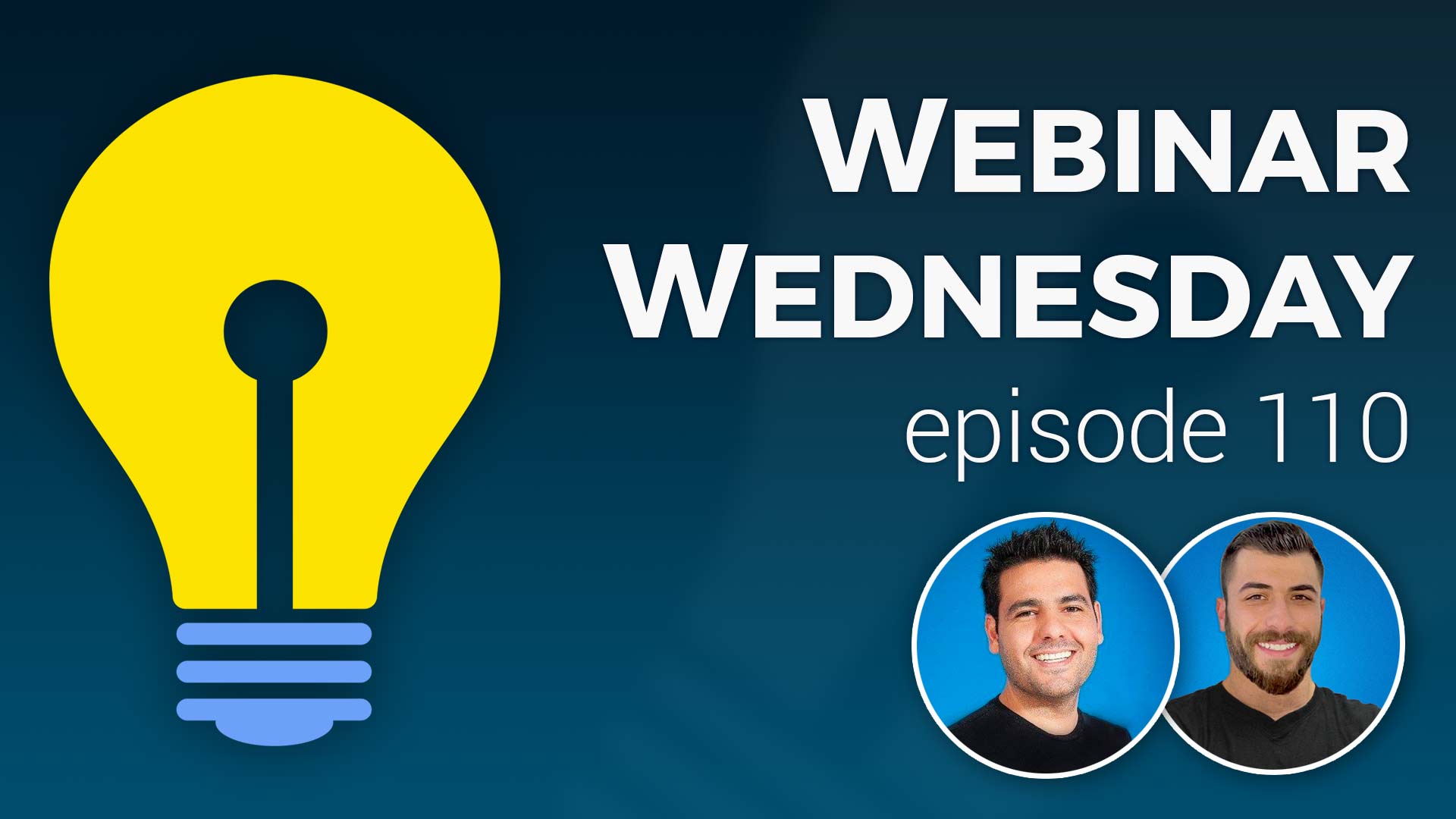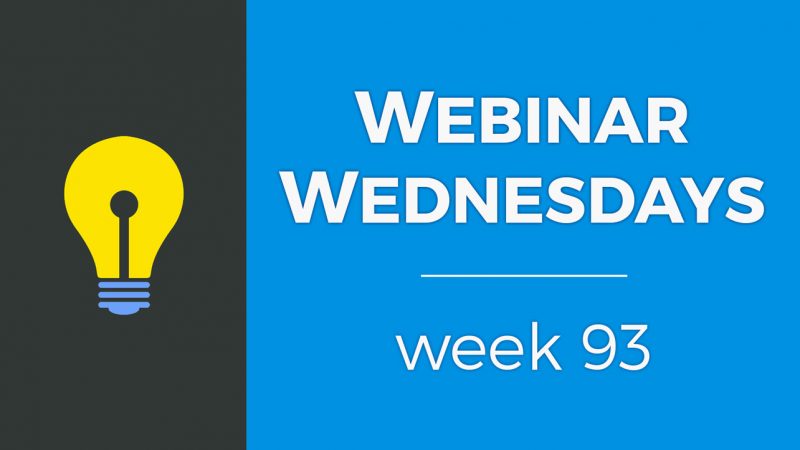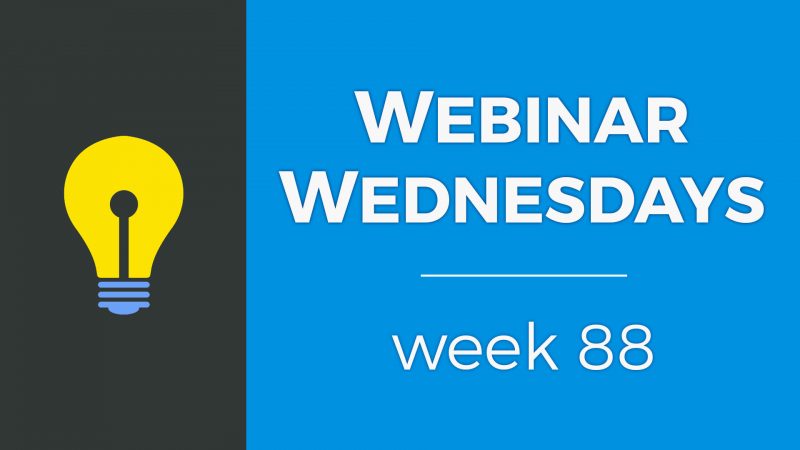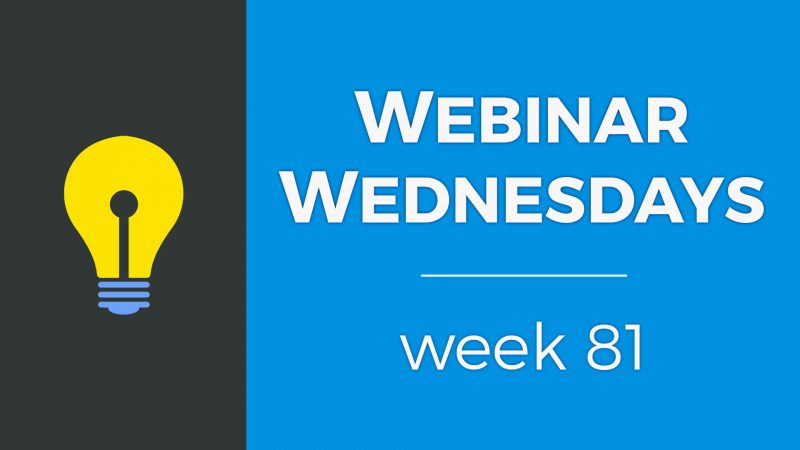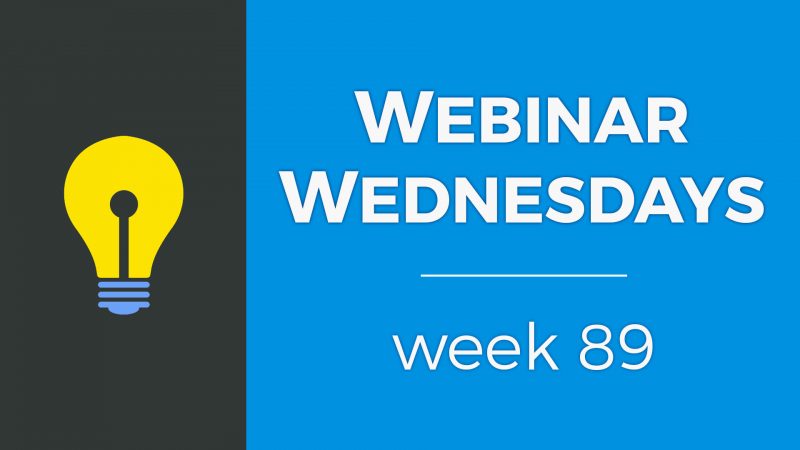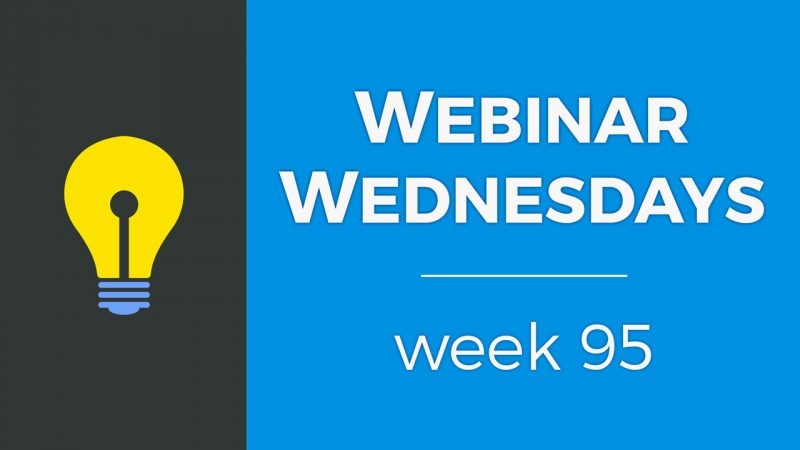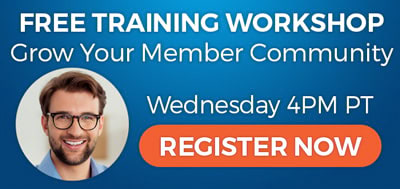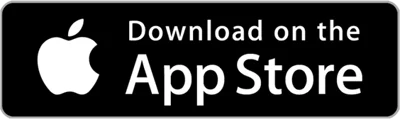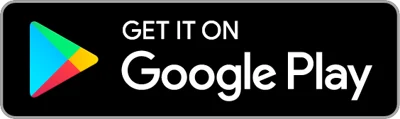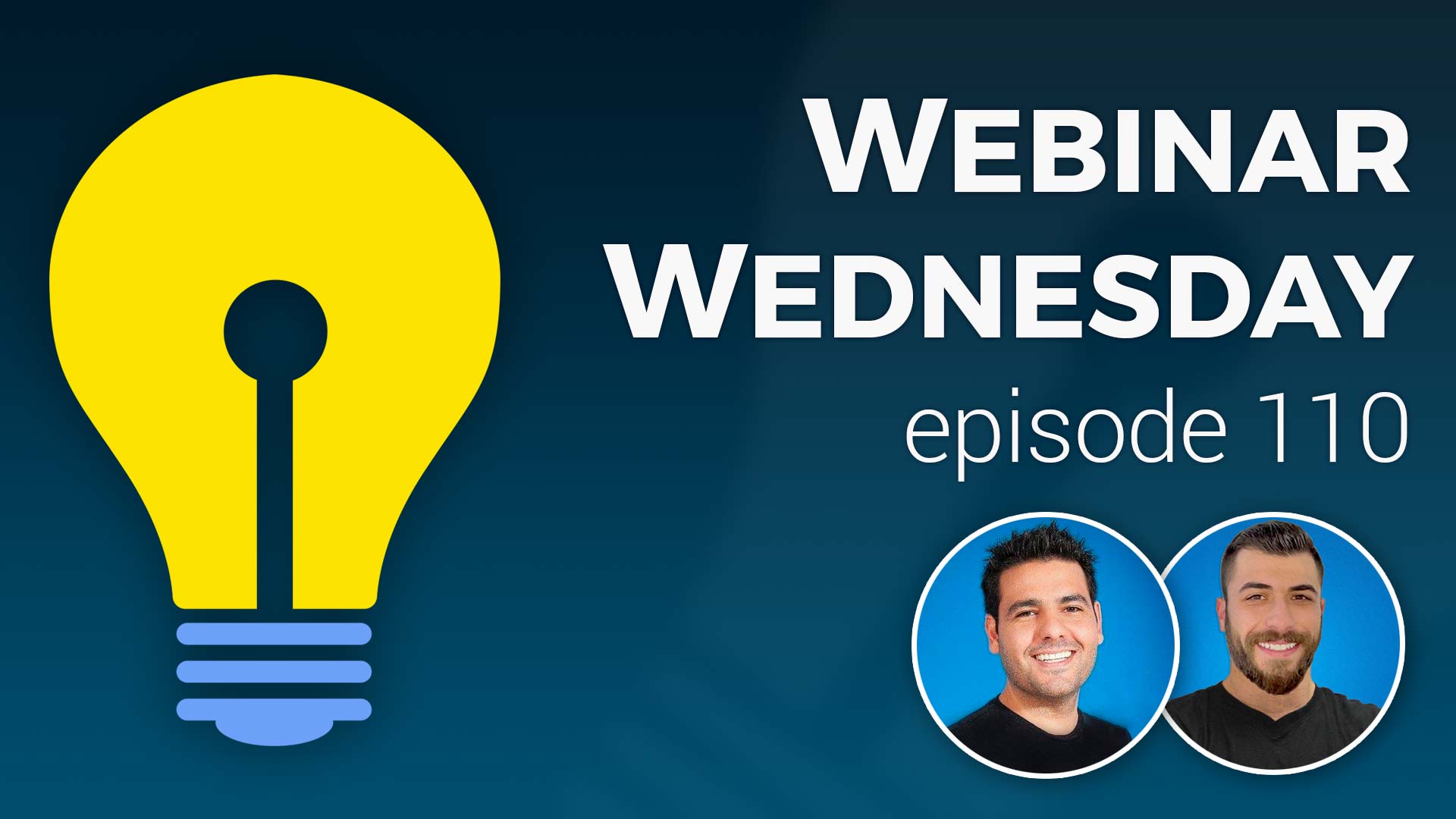
Key Topics:
- 2:05 – Update: Form Preview When Saving Changes
- 3:14 – Update: Keyword Filter When Editing a Form
- 6:25 – Update: Homepage Streaming Section for Discussions
- 8:10 – Update: Text Editor: Hide Images on Mobile
- 9:59 – Update: Draggable Content Blocks to Build Email Templates
- 11:36 – Coming Soon: Design Setting to Pop-Up Images in Posts
- 12:27 – Coming Soon: Google Pagespeed Score Optimizations
- 12:43 – Coming Soon: Create Smart Lists from Forms Inbox
- 13:55 – Coming Soon: Improve Workflow for Matching Leads with Members
- 14:30 – Coming Soon: Better UI to Create Newsletters and View Statistics
- 15:05 – Tip of the Week: Turn Regular Members Into Top Content Contributors
- 16:06 – Why Your Members Should Contribute Content
- 19:33 – How to Ask Your Members to Contribute
- 25:50 – 3 Ways To Turn Your Membership Website Into A Content Publishing Powerhouse
- 26:37 – What Top Contributors Can Expect
- 28:59 – How to Highlight Top Contributors
- 31:56 – How to make a “Top Contributor” badge – Member Profile Badges add-on
- 36:17 – How to Highlight contributors in search results – Highlight Member Results add-on
- 38:20 – How to set search priority for post types by membership plan
- 39:40 – How to pin featured posts to top of search results – Pin Featured Posts add-on
- 40:53 – How to display posts from specific members on your homepage
- 42:40 – About the Streaming Featured Members homepage section
- 45:26 – What happens to your website’s email if you change the domain?
- 47:05 – How to set up a third-party email application to access your email accounts – More Info

 AI-Generated Transcript – Please excuse any inaccuracies
AI-Generated Transcript – Please excuse any inaccuracies
Update: Form Preview When Saving Changes (00:02:05)
- The form manager has undergone an overhaul with several updates, including a form preview feature that allows users to quickly preview a form after saving changes, and a keyword filter to find specific form fields more efficiently (00:02:07).
- The form preview feature provides a visual representation of the form, showing how the fields on the left side of the screen are laid out, but the inputs are disabled as it is only a preview (00:02:14).
- The keyword filter enables users to search for specific form fields when editing a form, making it easier to locate particular fields (00:02:19).
- The updates are located in the form manager section of the admin area, where users can edit and preview their forms, such as a custom survey created for members who are potentially canceling (00:02:29).
- When editing a form, a preview of the form is displayed on the right side of the screen, giving users an idea of what their form looks like, with the fields on the left side being extrapolated to create the preview (00:02:55).
Update: Keyword Filter When Editing a Form (00:03:14)
- A search filter has been added to make it easier to find fields in long forms, allowing users to type in keywords to quickly locate specific fields (00:03:14).
- The filter enables users to edit fields more efficiently, and a preview feature is available to show the form being worked on, with updates visible after saving changes (00:03:36).
- A copy shortcode button has been added, which allows users to copy the shortcode for a form to the clipboard and paste it into a web page builder to add the form to a landing page (00:04:10).
- Updates have been made to the edit form settings, including submission settings that allow users to display success messages, alerts, or redirect to another page after form submission (00:04:47).
- Email notifications can be set up to send custom emails to users after they submit a form, and admin notifications can be enabled to notify staff members or team leaders when a form is filled out (00:05:19).
- Additional email addresses can be added to receive notifications when a form is filled out, making it easier to keep team members informed (00:05:47).
- Advanced developer tools and settings are available, but are not necessary for most users, and future updates will continue to improve the workflows and user interface of the form previewer (00:06:06).
Update: Homepage Streaming Section for Discussions (00:06:25)
- The community comments add-on is available for everyone, and a new post type called discussions has been released, which people are already using as a questions and answers area on their site, with community comments allowing users to ask questions and leave answers as comments (00:06:25).
- A search module for discussions can be added to the header of the site, allowing users to specifically search discussions on the site, which may be useful if discussions are a main focus of the site (00:07:09).
- The discussions post type can be streamed on the home page, similar to other streaming sections, by selecting the content to display under enable additional sections and adding a new section for streaming discussions (00:07:26).
- The discussions post type is similar to the existing member articles post type, where members would contribute articles, but has been repurposed for forum discussions or questions and answer discussions (00:07:52).
- The ability to stream discussions on the home page is a new feature that was not available in the initial release of the discussions post type, but is now available for use (00:06:54).
Update: Text Editor: Hide Images on Mobile (00:08:10)
- The text editor now has an explicit setting that allows users to choose to hide images on mobile, which can be useful when building landing pages where images can take up a lot of space (00:08:11).
- This setting can be found in the content and web page builder, under the star icon, which contains specialty settings, including the option to hide images on mobile (00:09:07).
- To access this setting, users can create a new page, add a content block with an image, and then select the “hide on mobile” option, which will remove the image from the mobile view of the page (00:08:48).
- The “hide on mobile” setting can be toggled on and off, allowing users to control whether images are displayed on mobile devices, which is useful for managing valuable real estate on smaller screens (00:09:46).
- In addition to hiding images on mobile, users can also adjust image settings, such as size, captions, and links, to customize their content and improve the user experience (00:08:54).
Update: Draggable Content Blocks to Build Email Templates (00:09:59)
- Draggable content blocks have been created to build email templates, which is the first part of an overhaul of email templates and newsletters that will be completed in the coming weeks (00:10:00).
- The email template feature provides a blank canvas and four simple pre-made blocks on the right-hand side, including text with image, text with image left, a two-column feature list, and a three-column feature list, to make it easier to build out email templates and send newsletters (00:10:15).
- The pre-made blocks can be customized by swapping out the title text and images, and paragraph text with the desired content, and the images can be replaced with the needed images from the site (00:10:21).
- The two-column and three-column feature lists can be used to showcase multiple items, and columns can be added or inserted before or after existing ones, and slid as needed to format the email template (00:10:41).
- The goal of the draggable content blocks is to make it easier to build out newsletters by simply swapping out the title text, images, and paragraph text with the desired content, without needing to start from scratch (00:11:13).
- Additional features and items are coming soon, which will further enhance the email template and newsletter building experience (00:11:33).
Coming Soon: Design Setting to Pop-Up Images in Posts (00:11:36)
- A new design setting is being introduced to allow images in posts, such as blog posts, to pop up on the screen when clicked, providing an example of what this feature would look like (00:11:36).
- The design setting can be activated and turned on, enabling images within blog posts to be clickable and enlarged when clicked, applying to posts like blog posts, events, and jobs (00:11:47).
- This setting is intended to make it easier for users to view images within posts, serving as a convenience feature that can be chosen to enhance the user experience (00:12:13).
- The feature will allow users to click on images to enlarge them, making it more convenient to see images on the screen, with the setting coming soon (00:12:11).
- The introduction of this setting is part of ongoing updates, with more updates being worked on to improve the overall user experience (00:12:26).
Coming Soon: Google Pagespeed Score Optimizations (00:12:27)
- Improvements will be made to optimize Google Page Speed scores for all Directory Software websites, which will occur automatically in the background without requiring any action from users (00:12:28).
- The goal of these optimizations is to improve the Google Page Speed score, and efforts will be focused on making these changes in the next few weeks (00:12:38).
- The upcoming optimizations are considered significant and are intended to have a positive impact on the Google Page Speed score for all affected websites (00:12:42).
Coming Soon: Create Smart Lists from Forms Inbox (00:12:43)
- The ability to create smart lists from the records in the forms inbox is a forthcoming feature, allowing users to filter by form and find people who have filled out specific forms, such as an exit survey, and soon create a saved smart list and email those people (00:12:44).
- Users will be able to create smart lists from their forms inbox, similar to creating smart lists from member searches, and then email them in newsletters, enabling targeted communication with specific groups, like active California members who joined in December (00:12:55).
- The new feature will enable users to export inquiries, create saved smart lists, and send targeted newsletters to people who have engaged with the site based on forms inbox information, allowing for more segmented and targeted communication (00:13:36).
- The smart list creation feature from the forms inbox will be accessible in the send newsletter area under the email section, making it easier to send targeted newsletters to people who have filled out specific forms (00:13:41).
Coming Soon: Improve Workflow for Matching Leads with Members (00:13:55)
- The workflow for matching leads with members is being improved to make it more efficient, particularly for businesses that rely heavily on this feature (00:13:56).
- Some individuals do not utilize the lead matching feature on their website, but for many, it is a crucial aspect of their business model, and the upcoming update aims to enhance the user interface and workflow in the admin area (00:13:59).
- The current lead matching interface is cluttered and bulky, and the update will introduce a more compact and streamlined design, making it easier to find information and suggested matches for specific leads (00:14:05).
- The improved interface will allow for easier navigation and discovery of suggested matches for leads that come through the system, ultimately simplifying the lead matching process (00:14:19).
- A screenshot of the updated interface is available, showcasing the new design, which is intended to make the lead matching process more efficient and user-friendly (00:14:10).
Coming Soon: Better UI to Create Newsletters and View Statistics (00:14:30)
- A better UI is being developed to create newsletters and view statistics, which will eventually lead to the creation of smart lists based on email newsletter statistics (00:14:30).
- The goal is to enable users to create and save smart lists of people who have opened or clicked on a link in one of their newsletters (00:14:39).
- The development of this feature is expected to take a couple of months, with ongoing updates to the admin area also being made (00:14:50).
- The team has been busy making updates to the system over the last two weeks, with more updates to come (00:14:58).
Tip of the Week: Turn Regular Members Into Top Content Contributors (00:15:05)
- The topic of discussion is how to encourage members to contribute content to a website, and it was decided to focus on turning regular members into top contributors (00:15:06).
- Previous tips of the week have covered topics such as the member sign-up process, reducing friction, and member cancellations, so this week’s topic aims to encourage engagement and retention (00:15:29).
- The goal of this tip of the week is to provide creative ideas for specific websites and help turn membership directories into content powerhouses (00:15:59).
- This week’s topic is intended to help website owners encourage their members to contribute more content and become top contributors (00:15:24).
- The discussion aims to give website owners ideas to increase engagement with their members and help retain them, ultimately making their membership directory a more valuable resource (00:15:47).
Why Your Members Should Contribute Content (00:16:06)
- Members should contribute content to the website because it increases engagement and consumption on the site, leading to greater member retention, as members who contribute content are more likely to stay active and engaged (00:16:06).
- Allowing members to contribute content provides increased value to the community by supplementing unique content with additional information and content from members, which can’t be found elsewhere (00:16:10).
- Member-contributed content can provide improved results for members, increasing the chances of a positive outcome and rewarding the website with loyalty, as long as members continuously get value from the website (00:16:12).
- By allowing members to contribute content, it puts less pressure on the website owners to create new content, as creating content can be time-consuming, especially for those just starting out (00:16:14).
- Having members contribute content improves the website’s overall search engine optimization by creating more pages for search engines to index, potentially leading to more opportunities for new people to find the website (00:16:15).
How to Ask Your Members to Contribute (00:19:33)
- Members can be encouraged to contribute content to the website through various methods, such as sending a quarterly email to all members looking for new content contributors or mentioning the opportunity in welcome emails to new members (00:19:35).
- A message can be posted in the members’ dashboard area, utilizing the custom information and content option available for membership plans, to display messages and information to members when they log in (00:20:28).
- The members’ dashboard can be customized with a welcome message, quick links to other areas of the website, or instructions on how to complete their profile or engage with the website, using the custom dashboard content section (00:21:18).
- New members can be explained how easy it is to publish content through various methods, such as a how-to page on the website, a welcome email, or a screen share video embedded in the custom dashboard content (00:22:08).
- Showcasing members who have already contributed content to the website can also encourage other members to contribute, by featuring them or their content and peaking their interest (00:22:49).
- Members may reach out to inquire about featuring their profiles or content, and a footnote can be added to members’ content to indicate openness to other content (00:23:02).
- Members can contribute content in various ways, including publishing posts, events, coupons, job listings, and articles, but may not have the time or resources to create long-form content (00:23:21).
- The discussions post type was created to make it easier for members to ask and answer questions, and can be used to create a questions and answers discussion area, which can be private or public (00:23:42).
- Enabling multiple post types on a site can spread content thin, and it is recommended to focus on one or two post types, such as discussions or photo albums, to drive member participation and contribution (00:24:10).
- Simplifying post type offerings can help fill up areas of the site faster, empower one post type channel, and prevent spreading content thin, making it a pro tip for site owners (00:25:14).
- Introducing new post types can be done later, and it is recommended to focus members on one or two tasks or things to do daily or weekly on the site to increase the chances of filling up areas of the site (00:25:20).
- By simplifying post type offerings and focusing members on specific tasks, site owners can create a more populated and seasoned site, and can expect members to contribute more content (00:25:32).
3 Proven Ways To Turn Your Membership Website Into A Content Publishing Powerhouse (00:25:50)
- A previous blog article discussed three proven ways to turn a membership website into a content publishing powerhouse, and the link to this article will be posted in the chat for reference (00:25:50).
- The article provides generic email templates and a phone script that can be used to reach out to top members and ask them to contribute content to the website, which may help generate ideas (00:26:02).
- The resources provided show how to reach out to potential and existing members, including picking up the phone and calling top-performing members, such as Bill, to ask for their contribution (00:26:16).
- The phone script is demonstrated with an example conversation where John is calling to ask for content contribution (00:26:28).
- The goal of these resources is to help get ideas going for creating a content publishing powerhouse, and all the necessary information is provided for users to get started (00:26:12).
What Top Contributors Can Expect (00:26:37)
- Members who contribute content to the website can expect to receive benefits such as greater visibility and credibility within the target industry, as well as the potential to attract more business or clients, assuming they have a business profile on the site (00:26:37).
- Contributing high-quality and consistent content on the website can help attract more business to members, such as yoga instructors or studios, by publishing videos, articles, and tips (00:27:20).
- To encourage members to publish content, options include providing a discounted membership rate, which can be a great way to get them started (00:27:38).
- Recognizing top contributors by providing them with a top contributor badge on their profile is another way to show appreciation for their contributions to the website and community (00:27:53).
- Explaining the benefits and motivations for contributing content, such as recognition and incentives, is important because people respond to motivations and incentives, and even simple recognition can go a long way within the community (00:28:31).
- Giving top contributors a badge or label might be enough to encourage a handful of people to engage and participate more on the site, and it can be a great way to show website visitors and the rest of the community that specific members are doing a great job contributing to the community (00:28:49).
How to Highlight Top Contributors (00:28:59)
- To highlight top contributors, one approach is to repurpose member profile badges, such as the verified badge, to create a unique top contributor badge that can be displayed on their profile, allowing visitors to see their contributions when viewing their profile (00:29:07).
- Another way to highlight top contributors is by using the highlight member results add-on, which can be applied on a per membership level basis, allowing for a customized message and highlighting of top contributors in search results (00:29:38).
- Featuring top contributors’ posts on the home page and pinning them at the top of search results can also increase their visibility and provide more attention to their content, with the option to feature them for a specific period of time (00:30:10).
- Additionally, top contributors can be highlighted by linking to their content in newsletters or giving them a shout out, which can encourage other members to contribute content and provide a lead by example (00:30:32).
- There are various ways to highlight top contributors, including sharing them in social media posts, Facebook groups, or LinkedIn groups, and providing shout outs, props, and other forms of recognition (00:31:27).
How to make a “Top Contributor” badge (00:31:56)
- To create a “Top Contributor” badge, a membership plan can be cloned and modified to include a specialized badge, which can be added using the member badges add-on, allowing for easy creation of unique badges for top contributors (00:31:58).
- The member badges add-on enables the addition of specialized badges on a per membership level basis, and these badges will be displayed on the member’s profile page, with options to add badges to the profile page, search results, or both (00:32:31).
- The process of creating a “Top Contributor” badge involves editing the membership plan, adding a badge using the member badges add-on, and customizing the badge’s appearance and text label, such as using a happy face icon or a custom text label (00:33:12).
- The verified member feature can be repurposed to create a “Top Contributor” badge, by assigning a badge to a member and editing the text label to reflect their status as a top contributor, with options to customize the badge’s title and content (00:33:40).
- The text labels for the “Top Contributor” badge can be edited in the settings, allowing for customization of the badge’s title and content, such as changing the label to “Super All-Star” (00:35:04).
- The verified member icon can be customized to display a unique badge for top contributors, such as a ribbon with a seal, and the text label can be edited to reflect the member’s status as a top contributor (00:34:37).
- The “Top Contributor” badge can be displayed on the member’s profile page and in search results, with options to customize the badge’s appearance and text label, allowing for a unique and recognizable badge for top contributors (00:35:43).
How to Highlight contributors in search results (00:36:17)
- Highlighting contributors in search results can be achieved with the Highlight Member Search Results add-on, which wraps members of a specific membership plan with a color in the search results (00:36:19).
- The search results priority of a membership plan determines the order in which members are displayed, with a priority of zero being the highest, and this can be used to bubble certain members to the top of the search results (00:36:52).
- To show members at the top of the search results, the search results priority of the membership plan can be set, for example, the premium plan top contributor has a search priority set to zero, making them always show at the top (00:37:00).
- The Highlight Member Profiles feature allows customization of how members are highlighted, including the color used, and can be used to give certain members more visibility on the site, such as top contributors or superstar members (00:37:34).
- The search visibility settings include the search results priority and the highlight member profiles, which can be used to make certain members more obvious in the search results, and these changes can be saved and viewed on the site (00:37:25).
- The example shown features a member who is both a top contributor and a super all-star, demonstrating how the highlighting feature can be used to give more visibility to prominent members (00:38:14).
How to set search priority for post types by membership plan (00:38:20)
- The search results priority feature allows members to have their posts shown at the top of the search results, and this priority can be applied to various post types such as events, jobs, coupons, or articles, with the system sorting them based on the assigned priority number (00:38:27).
- Members can have their content given preferred visibility on the site, with the option to edit post settings and assign search results priority to control the order in which their posts appear in search results (00:38:51).
- The “respect membership plan search priority” setting can be enabled to prioritize posts from members based on their membership plan, allowing premium members to have their content shown above that of lower-tiered members (00:39:14).
- When the “respect membership plan search priority” setting is enabled, posts will be ordered by date posted, but members with higher search results priority will have their posts shown first, helping to give premium members greater visibility for their content (00:39:21).
- The search results priority feature can be used to give premium members an advantage in terms of content visibility, with their posts being shown above those of lower-tiered members in search results (00:39:32).
How to pin featured posts to top of search results (00:39:40)
- The platform supports various post types, including events, jobs, and articles, and has a setting to pin featured posts to the top of search results, which is available for everyone, and also has an add-on for this feature (00:39:41).
- The pin featured posts setting allows users to create a digital product, such as a post sponsorship, and sell it for a specified number of days, which can be useful for events or other sponsored content (00:39:56).
- Under the “My Content” section, users can manage their posts, which includes all the content published by themselves or their members, and they can set a post as featured, which will show at the top of the search results page as long as it’s part of a relevant search (00:40:03).
- Featured posts can be set with an expiration date, which will automatically unset the post as featured on a certain date, providing a way to feature posts temporarily (00:40:41).
- The featured post setting can be applied to various types of content, such as coupons, and will display the featured post at the top of the search results page for that specific content type, such as coupons (00:40:26).
How to display posts from specific members on your homepage (00:40:53)
- When streaming content on the home page, it is possible to choose which membership levels should have their posts displayed, and this feature is available for everyone by default (00:40:54).
- The option to select content to display allows users to choose a post type, such as coupons, blog articles, or events, and then decide which membership levels should be included, such as the premium plan or top contributors (00:41:05).
- Users can choose to include posts from members in specific plans only, which means that only posts from members with certain membership levels, like the premium plan or top contributors, will be displayed on the home page (00:41:20).
- This feature can be useful for highlighting posts from premium members or members on a higher-tiered plan, and it can also be used to display only the posts from the admin of the site or the owner of the website (00:41:48).
- The option to include posts from members in a specific plan is also useful when only the admin of the site is contributing content, or when the owner of the website wants to showcase their own content on the home page (00:42:03).
- By choosing a specific membership plan, users can ensure that only posts from members with that plan are displayed in the streaming section on the home page (00:42:14).
About the Streaming Featured Members homepage section (00:42:40)
- The quick edit menu for individual members has a priority setting that has been recently changed, allowing only one member to be prioritized at a time, whereas previously multiple members could be assigned to the number one priority point and would appear on the front page in rotation (00:42:43).
- The featured members section on the homepage supports up to 24 options by default, and administrators can manually choose which members to feature and in which position, with the search priority not being taken into account in this manual area (00:43:11).
- When featuring members in the streaming widget, the order can be either random, ascending, or descending, with the option to have the members’ order change every time the page is reloaded (00:44:01).
- The featured members section allows administrators to hand-pick up to 24 members and position them manually on the homepage, with the search priority not affecting the manual positioning (00:43:40).
- A user, Robert, mentions that he is using his name, rldruse.com, for his site, as suggested by his family members, and has a question about the site, but the question is not specified in this section (00:45:11).
- The discussion also touches on the idea that the order of featured members can be customized, with options for random, ascending, or descending order, and that this order can be changed every time the page is reloaded (00:44:20).
What happens to your website’s email if you change the domain? (00:45:26)
- If a domain name is changed, the email associated with the previous domain will not be lost, but new emails will not be received in the existing SquirrelMail or webmail account through the system, and this is a consideration to keep in mind when changing a domain name such as from “carrier board” (00:45:26).
- When changing the domain name, it is recommended to use an email application on a computer or phone, and within CPanel, there are options to auto-configure the email client, which can be done by clicking a button to get the settings (00:45:59).
- To ensure a smooth transition, it is advised to set up the email application and configure the settings before moving the domain name, and then update the settings after the domain name has been changed to continue receiving new emails from the new mail server (00:46:10).
- The process of configuring the email settings can be done independently, and there are also resources available, such as an article, that can provide guidance on how to set up the email application and update the settings (00:46:58).
- Matthew Brooks, the co-founder, confirms that changing the domain name will not affect access to the existing Squirrel Mail account, but new emails will not be received, and it is necessary to set up a new email configuration to receive new emails (00:45:45).
How to set up a third-party email application to access your email accounts (00:47:05)
- The process of setting up a third-party email application to access email accounts is being explained, with additional information and resources being shared with the audience (00:47:05).
- Viewers are encouraged to ask any remaining questions in the Facebook group, and appreciation is expressed to Robert, Matt, and Jason for their participation (00:47:10).
- Instructions are provided for joining the Facebook group, with the URL brilliantdirectories.com/facebook being shared for those who are not already members (00:47:31).
- The next webinar is announced to be in two weeks, and a closing message is given, expressing gratitude to the audience and inviting them to join the next webinar (00:47:40).