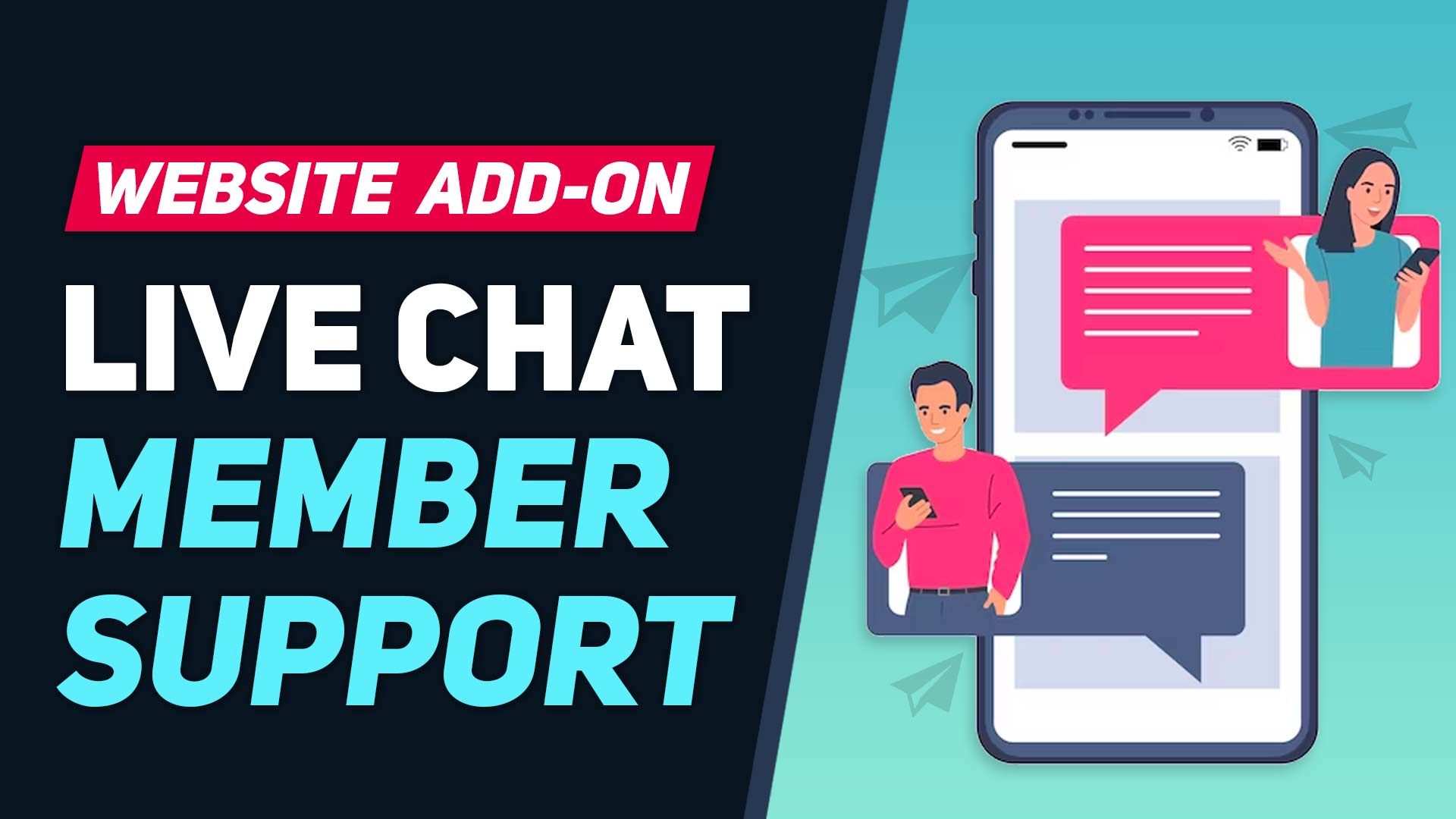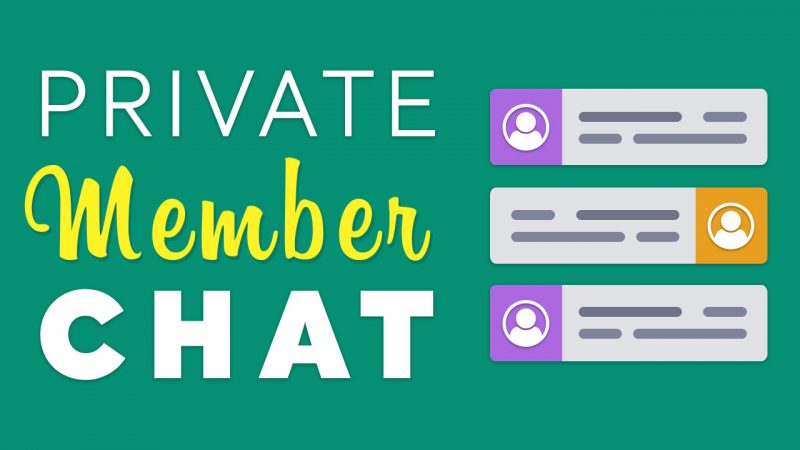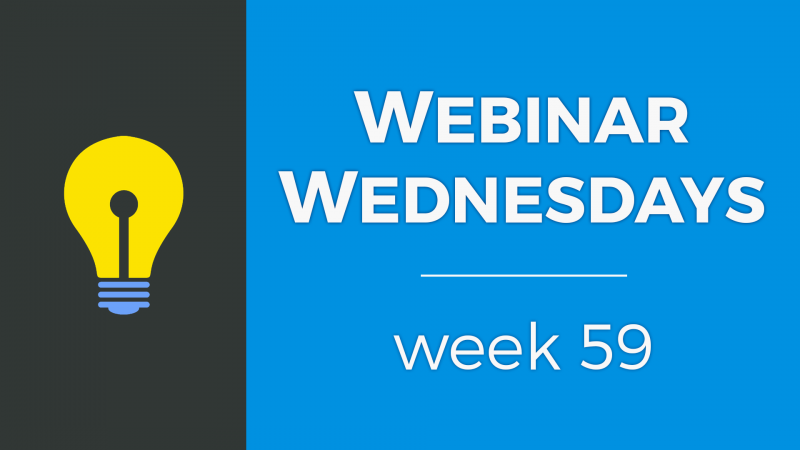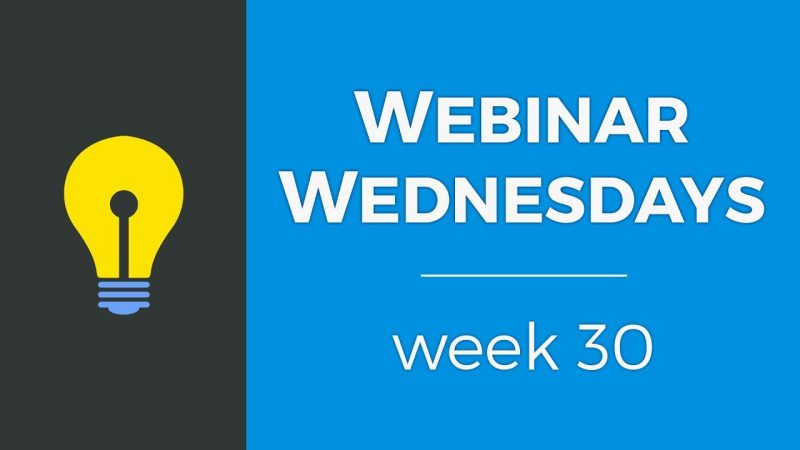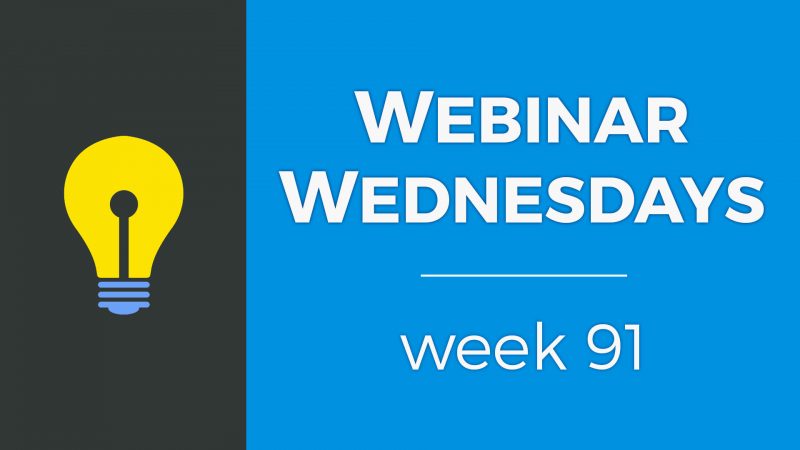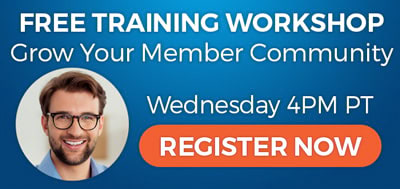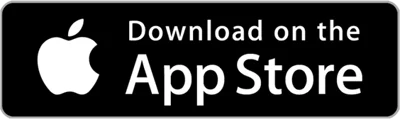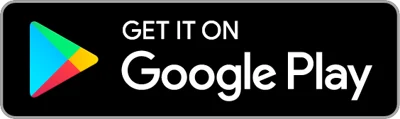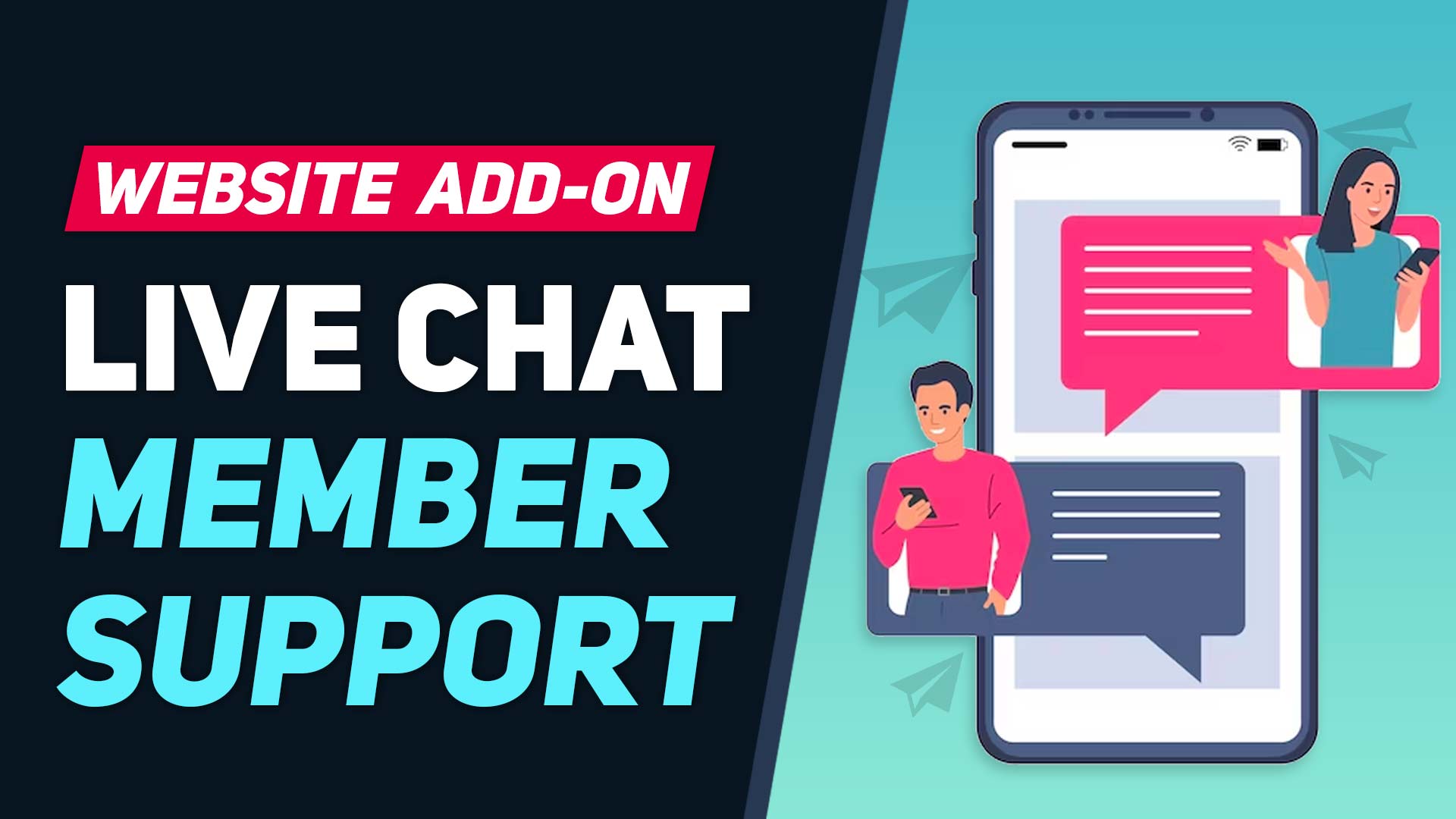
This Tip of the Week covers topics including:
- 0:00 – Introduction
- 0:26 – What is Private Member Chat? – Private Member Chat add-on
- 1:24 – Benefits of Live Support Chat for Members
- 4:50 – Benefits of Live Support Chat for YOU
- 9:40 – Setting Up Private Member Chat for Support
- 12:10 – How Private Member Chat is Typically Used
- 13:07 – How to Set Up Private Member Chat for Support
This is a segment from Webinar Wednesday 153, recorded live on March 15, 2023.
CSS to Hide Breadcrumbs:
.breadcrumb,.member-connect-page-sidebar .btn {
display: none;
}
Custom Text Label – Chat_with_label_append:
<div class="clearfix"></div>
<br><i class=”fa fa-check-circle text-success”></i> Questions About Upgrading
<br><i class=”fa fa-check-circle text-success”></i> Problems with Account or Billing

Empowering Connections: How Live Member Support Transforms Your Online Community
In the bustling digital world, where clicks and scrolls often replace handshakes and smiles, the importance of genuine human interaction can’t be overstated. Imagine you’re the proud owner of a thriving online community where members converge to connect, share, and grow. Yet, amidst the vibrant chatter and activity, there arise questions, issues, and the need for guidance. That’s precisely where the magic of live member support comes into play. With Brilliant Directories’ Private Member Chat add-on, you can weave a personal touch into your digital domain, creating an environment where members not only thrive but feel truly valued. Let’s dive into how this tool can revolutionize your online community, forging stronger connections and fostering growth.
Why Live Member Support Matters
Before we dive into the nitty-gritty of how to make the most of this fantastic tool, let’s first understand why offering live member support is a game-changer for your online community.
Benefits Galore
- Boosts Trust: Imagine being able to chat with a real person in real-time when you need assistance on a website. It’s like having a friendly concierge in a five-star hotel – it builds trust and makes members feel valued.
- Keeps You in the Loop: With live support, you’re not just the captain of the ship; you’re also in the passenger seat, experiencing your website as your members do. You get real-time insights into the challenges and concerns they face, helping you make informed decisions to improve the user experience.
- Resolves Issues Swiftly: Rapid response to member inquiries means quicker issue resolution. Happy members stick around, and your community grows stronger.
- Enhances User Engagement: By offering live member support, you create a more interactive and engaging environment. Members are more likely to participate actively when they know help is just a chat away.
- Differentiates Your Community: In the vast digital landscape, excellent customer service sets you apart. Word-of-mouth recommendations about your stellar support can draw more members to your site.
Handling Support Requests Like a Pro
Now that we’ve highlighted why live member support is invaluable, let’s talk about how to handle support requests effectively.
The Golden Rules
- Be Prompt: Speed is of the essence. Respond as quickly as possible to ensure your members don’t feel ignored.
- Be Friendly: A warm and courteous demeanor goes a long way in making members feel comfortable. Remember, a smile can be heard in your words.
- Listen Actively: Understand the member’s issue before offering a solution. Ask clarifying questions if needed. This shows you genuinely care.
- Offer Solutions, Not Excuses: While it’s essential to acknowledge problems, focus on resolving them. Provide clear and actionable solutions.
- Document and Learn: Keep records of common issues and their solutions. This knowledge will help you anticipate and prevent problems in the future.
Types of Support Requests You’ll Encounter
Support requests can vary widely, but here are some common ones you’re likely to encounter:
- Technical Issues: These are the nuts and bolts problems – login difficulties, glitches, or errors members might encounter while navigating your site.
- Content Assistance: Members might need help with uploading content, formatting posts, or understanding your platform’s features.
- Account Management: Queries about account settings, subscription plans, or payment-related issues are common.
- Community Guidelines: Sometimes, members might need clarification on your community’s rules and guidelines.
- General Queries: These can range from inquiries about upcoming events to asking for recommendations on how to get the most out of your community.
Who Benefits Most from Live Member Support?
Wondering if this tool is a good fit for your website? Here are five types of websites that can benefit immensely from utilizing the Private Member Chat add-on:
- Professional Networks: Websites connecting professionals and businesses can provide immediate assistance to users seeking job opportunities or business partnerships.
- Educational Communities: Online learning platforms can use live support to guide students through courses, answer technical questions, and provide academic assistance.
- Marketplaces: E-commerce websites can offer real-time support for buyers and sellers, helping with transactions, disputes, and technical issues.
- Health and Wellness Communities: Platforms focusing on health, fitness, and well-being can provide instant support for users seeking guidance on workouts, nutrition, or medical advice.
- Nonprofit Organizations: Charities and nonprofits can use live support to engage with donors, answer questions about their mission, and provide assistance with donations.
Your Path to a Stronger Online Community
Remember this: your online community is not just a website; it’s a living, breathing entity shaped by the connections it fosters. The Private Member Chat add-on from Brilliant Directories isn’t just a tool; it’s your partner in creating a nurturing and vibrant digital space. By offering real-time support, you’re not just solving problems; you’re building trust, loyalty, and a thriving ecosystem. So, embrace the power of live member support, and watch your online community flourish as members engage, connect, and grow together. Here’s to stronger connections and a brighter digital future.
 AI-Generated Transcript – Please excuse any inaccuracies
AI-Generated Transcript – Please excuse any inaccuracies
Introduction (00:00:00)
- The introduction involves a cool tip that utilizes an add-on for private member chats to provide live chat to members, allowing for live member support (00:00:00).
- This tip repurposes the private member chat feature to offer live support, and it will be explained in more detail, followed by a live example of how to set it up (00:00:10).
- The hosts will walk through the process and provide a live example of setting up the live member support feature using the private member chat (00:00:14).
- The goal is to cover the key aspects of providing live member support using the private member chat add-on and to demonstrate how to set it up (00:00:22).
What is Private Member Chat? (00:00:26)
- The private member chat add-on allows for direct, one-to-one messaging between members on a website, enabling them to communicate live and store their conversations on the site (00:00:27).
- Members can include images in their messages and receive email notifications when they get new messages, which can be accessed from their profiles and account dashboards (00:00:41).
- The messaging system also allows members to access their message threads from within their account dashboards, providing a convenient way to manage conversations (00:00:43).
- As the website administrator, there is access to all messages from the admin panel, providing oversight and management capabilities (00:01:11).
- The private member chat add-on provides a self-explanatory and straightforward way for members to engage with each other, with features such as message storage on the website and email notifications (00:00:37).
Benefits of Live Support Chat for Members (00:01:24)
- Utilizing live Technical support allows for faster resolutions to members’ questions and concerns, enabling website owners to address them more quickly and efficiently over live chat rather than through email (00:01:35).
- Live chat support provides convenience for members, as they are already on the website and logged into their accounts, making it easier for them to receive support without having to navigate away or open their email account (00:02:08).
- A study by e-digital found that 73% of customers report high satisfaction levels when using live chat, and a study by com100 found that 79% of consumers prefer live chat because they get fast answers and quick responses (00:01:56).
- Live chat support allows for a more personalized experience, enabling website owners to address members by name, offer solutions based on their specific needs, and ask follow-up questions to learn more about their experience on the website (00:02:39).
- Providing live chat support can increase loyalty and retention among members, as it allows website owners to address concerns promptly and provide a positive experience, with a study by keoko finding that 79% of customers who use live chat support are more likely to make a repeat purchase (00:03:42).
- Live chat support can also lead to increased sales and revenue, as members who have a positive experience are more likely to renew their subscription, purchase other services, or buy downloadable ebooks or physical products (00:04:11).
Benefits of Live Support Chat for YOU (00:04:50)
- Providing live Technical support directly on a website makes it easier to onboard new members, address their concerns, and help them fill out their profiles, which can be more effective than sending an email sequence (00:04:57).
- Live chat support allows for immediate help and can alleviate frustrations or concerns that new members may have, potentially leading to a better experience and reduced cancellations, especially for paying members (00:04:59).
- Offering live chat support can give a website a competitive advantage over others in the same niche or industry, and it helps build trust and credibility with new members (00:06:21).
- Live chat conversations can provide insight into members’ behavior, preferences, and needs, which can be used to improve the overall experience and potentially identify upsell opportunities (00:06:43).
- Live chat support has the potential to increase revenue by improving member retention, reducing cancellations, and identifying upsell opportunities (00:07:37).
- Providing live chat support directly on a website can improve the website’s SEO by increasing the amount of time users spend on the site and engaging with it (00:08:12).
- The more members engage and communicate with a website through live chat, the less likely they are to seek out or talk to competitors, which can help maintain communication and keep the website top of mind for its members (00:09:07).
Setting Up Private Member Chat for Support (00:09:40)
- To set up a private member chat for support, the private member chat add-on is repurposed to allow members to communicate with the website owner one on one, rather than with each other (00:09:41).
- A new non-searchable membership plan can be created, or the default admin blog author membership plan can be used if it still exists on the website, and a new member account is created within this plan to serve as the account for the website owner to log in and communicate with members (00:09:58).
- It is essential to use a real email address that the website owner has access to for this new member account, as email notifications will be sent to this address when members send direct messages, ensuring the website owner is notified and can respond promptly (00:10:29).
- The live chat page can be linked directly, allowing members to access it easily without having to search for it, and this link can be placed in the member’s account dashboard or in the main menu, but only visible to logged-in members (00:10:53).
- The private member chat add-on has associated text labels that can be updated to include relevant information, such as the expected reply time, to manage members’ expectations and provide them with a time window for when to expect a response (00:11:36).
How Private Member Chat is Typically Used (00:12:10)
- Private member chat is typically used to enable visitors to chat with members continuously or allow members to chat with each other continuously through the site (00:12:10).
- The private member chat add-on can be utilized in various ways, such as in the Brilliant Directories Marketplace, where members can contact each other through lead forms or by chatting directly (00:12:14).
- In the Brilliant Directories Marketplace, members can fill out a lead form that gets sent to the marketplace partner, or they can opt to chat with members after logging in (00:12:21).
- The goal is to repurpose the private member chat to allow only one member profile to receive chat messages, while any member can send messages to that specific support profile and initiate chats (00:12:48).
- This setup enables any member to send chat messages to the designated support profile, which can receive and respond to these messages (00:12:58).
How to Set Up Private Member Chat for Support (00:13:07)
- To set up private member chat, the first step is to enable private chat on the website by going to general settings, which can be found in the Integrations Tab, and selecting the option to enable chat messages, with the recommendation to send email notifications to both the receiver and the sender (00:13:58).
- The next step is to create a membership plan, specifically a non-searchable plan, such as the “website support line” plan, which will be used for members who will receive private chat messages, and this plan should be set as a paid plan with public signups disabled (00:14:51).
- The membership plan for website support should have private chat messages enabled, and the price can be set to a high amount to prevent signups, such as $100,000 per month, and the plan should be cloned from an existing plan, such as the “admin blog author membership plan” (00:15:27).
- Once the website support membership plan is set up, a member should be assigned to this plan, and this member will be able to receive private chat messages, which can be tested by sending a message to the member’s profile (00:16:34).
- For regular members, the lead form is used for visitors to send messages, but for members assigned to the website support plan, private chat messages can be enabled, allowing them to receive messages directly (00:16:13).
- The private member chat add-on provides a way to increase communication with members, and there is a video available that shows how to use the chat add-on and how it works for member-to-member communication on the site (00:13:47).
- The general settings for private chat also include the option to send email notifications to the admin, which can be turned on or off, depending on the preference, and the recommendation is to start with this option enabled (00:14:32).
- To provide live member support, a plan is created and sections on the member’s profile page are hidden, allowing members to receive chat messages, and this setup will enable live support for members (00:16:42).
- A new member is created with a membership plan, email address, and other details, such as a first name, last name, and company name, and this member will be used to demonstrate how to receive chat messages (00:17:00).
- The member’s profile is customized by adding a profile photo that represents a chat or support person, and a support image is added as the profile photo (00:17:44).
- The member’s listing is viewed, and the send message page is accessed, which allows other members to send chat messages to this member, but the member cannot send themselves chat messages (00:17:57).
- The website is logged in as another member, Edward Smith, and the chat with support page is accessed, which has a different layout than the lead form, and the text labels on this page can be customized (00:18:08).
- The member’s profile URL can be customized by going to the quick edit option and adding a custom URL, such as “website support” or “support tickets”, which can be used to create a support ticket (00:18:49).
- The customized URL is saved, and the page is refreshed to reflect the changes, and the new URL can be used to create a new support ticket for a member (00:19:11).
- A new main menu is created for logged-in members, which includes a link to create a support ticket, and this menu can be used to replace the default “join today” menu (00:19:41).
- The new main menu is edited to include the customized URL for creating a support ticket, and the changes are saved to provide an alternate main menu for logged-in members (00:20:02).
- The design settings are updated to use the new main menu for logged-in members, which will allow them to access the support ticket creation page (00:20:24).
- The main menu for logged-in members is set up, and a tip is provided to ensure that only menus with “main menu” in their name appear in the options, and the design set is saved (00:20:31).
- A link to create a support ticket is visible on the page for logged-in members, such as the sample member Edward, and the page is refreshed to test the link (00:21:02).
- To improve the user experience, it is recommended to remove the back to listing button and breadcrumbs from the support ticket page, which requires adding a small piece of CSS code to the member’s quick edit pop-up (00:21:14).
- The CSS code is added to the quick edit pop-up for the specific member, allowing designers to apply custom CSS to the member’s profile page (00:21:35).
- The changes are saved, and the CSS code is shared in the chat for everyone to use, resulting in the removal of the breadcrumbs and back to listing button from the support ticket page (00:21:54).
- A support ticket is created by the logged-in member Edward, who is taken to his member dashboard and can chat with the website support, represented by a custom name and image (00:22:10).
- A side-by-side chat is demonstrated between the admin member (website support) and the logged-in member Edward, showing how they can communicate with each other (00:22:44).
- The chat messages icon is changed to support tickets, allowing members to see all their support tickets, and a menu link is created to view tickets instead of creating a new one (00:23:43).
- The member, Edward, can log in and view his support tickets, and the chat between the member and the website support can be continued (00:24:00).
- The process of editing the menu to include a link for support tickets is demonstrated, with the URL for support tickets being “account/chat/messages” (00:24:14).
- A new link called “my tickets” is created, which takes the user to their chat messages, and a “create ticket” option is added to the menu, allowing users to initiate a new support request (00:24:31).
- The importance of providing support to members is highlighted, as it can help retain members and salvage relationships, and an example is given of a member, Edward, creating a ticket to cancel their membership (00:25:10).
- The concept of text labels is introduced, and the process of editing text labels to change “chat messages” to “support tickets” is demonstrated, with the goal of creating a more formal and elevated tone (00:26:15).
- The possibility of adding custom dashboard content, such as links to support tickets, is mentioned, and a previous webinar on the topic is referenced (00:27:07).
- The consideration of allowing members to chat one-on-one with each other is discussed, and it is noted that editing text labels may not be desirable in this case, as it could affect member-to-member communication (00:27:28).
- The use of the private chat tool for dedicated support purposes is demonstrated, and the option of using third-party live chat tools is mentioned as an alternative (00:27:52).
- The website support system can be set up in a few minutes and allows for customization of text labels, such as “chat with” and “website support”, to match the website’s brand or persona (00:28:05).
- The support ticket page includes features like estimated response time, which can be set to manage expectations, and a list of potential reasons for contacting support, such as listing questions, upgrading, or account problems (00:30:06).
- The text labels on the support ticket page can be edited using custom HTML, and the admin can click on the yellow icon to access the admin panel for more space and easier editing (00:29:38).
- The estimated response time can be changed to 48 hours or sooner, and the list of potential reasons for contacting support can be customized to fit the website’s specific needs (00:30:15).
- The support ticketing system sends a ping to the admin when a new ticket is created, and the member can be provided with a customized support experience, including a personalized name for the support system, such as “website support” (00:31:41).
- The system allows for flexibility in naming and organizing support tickets, and the admin can update the text labels to make sense with the chosen name for the support system (00:31:17).