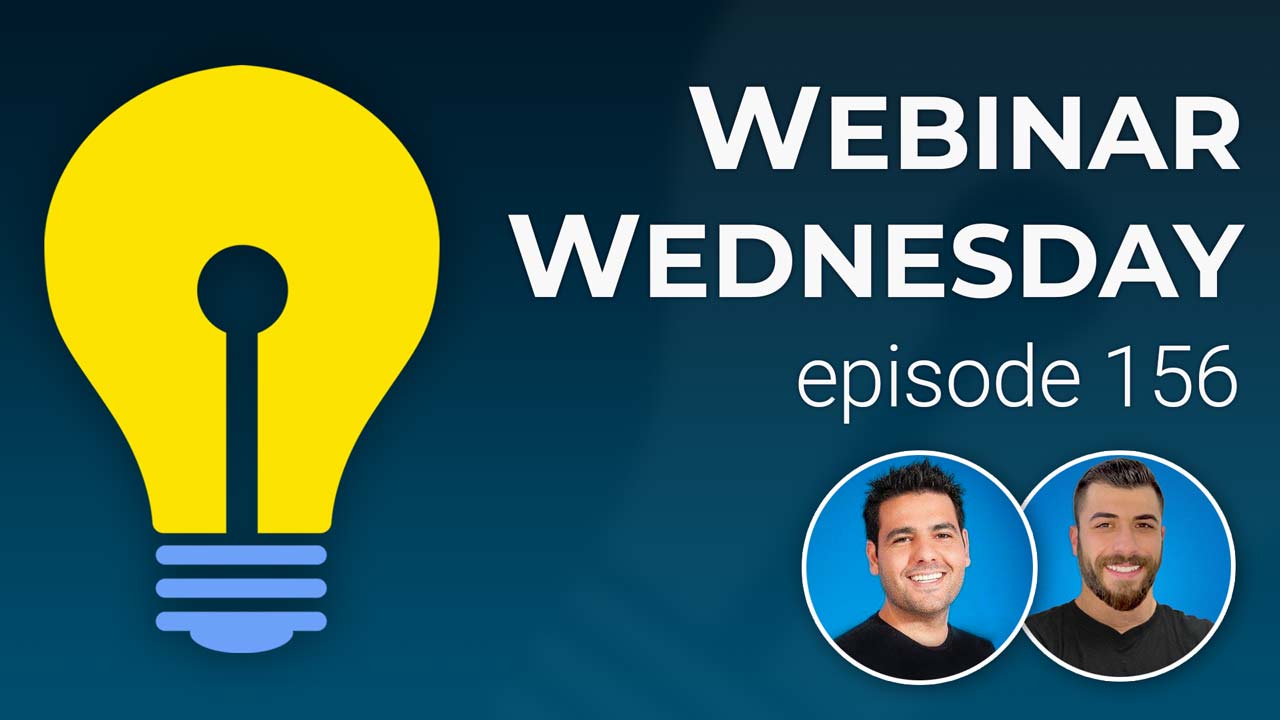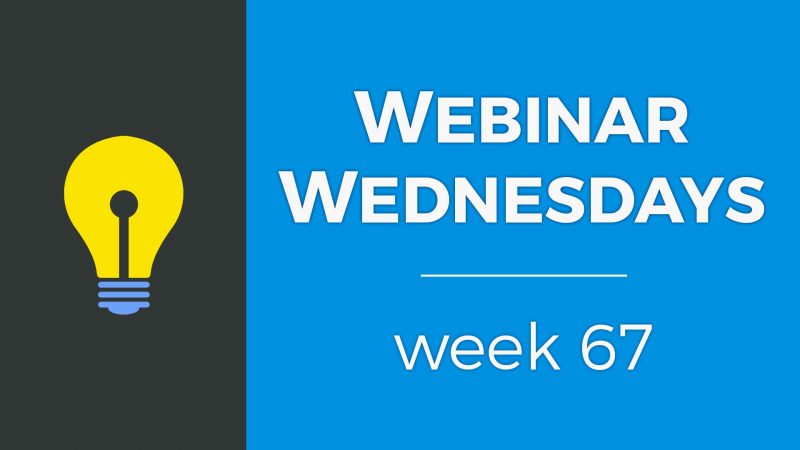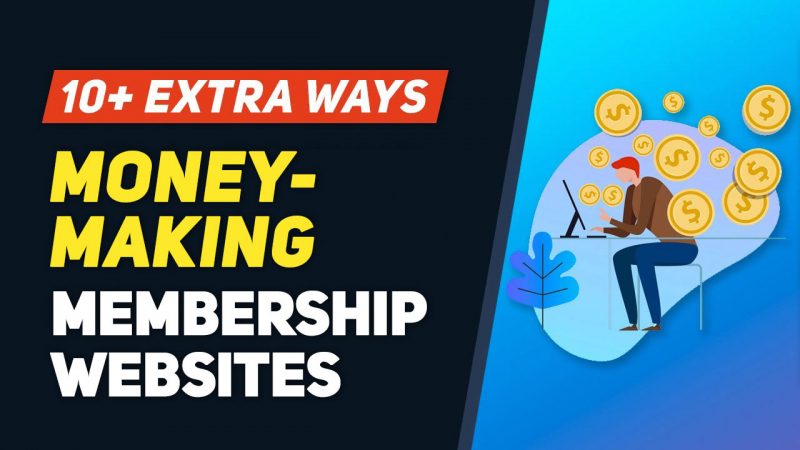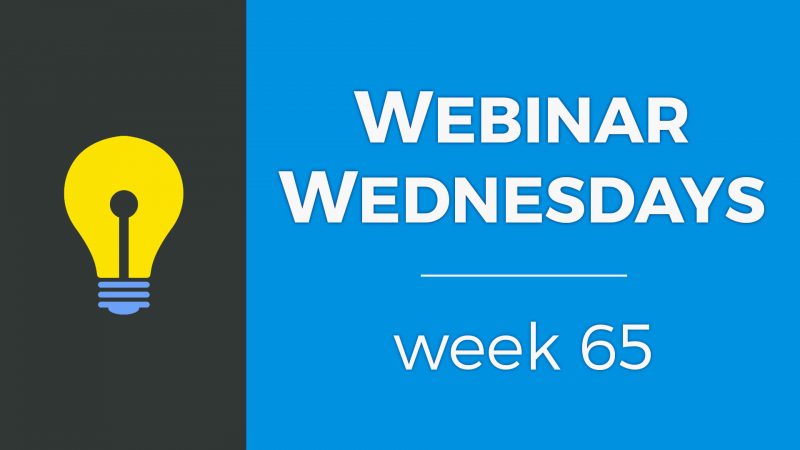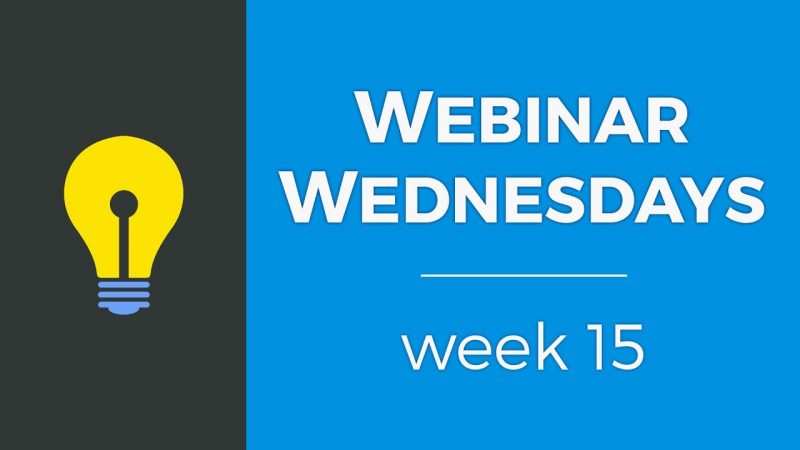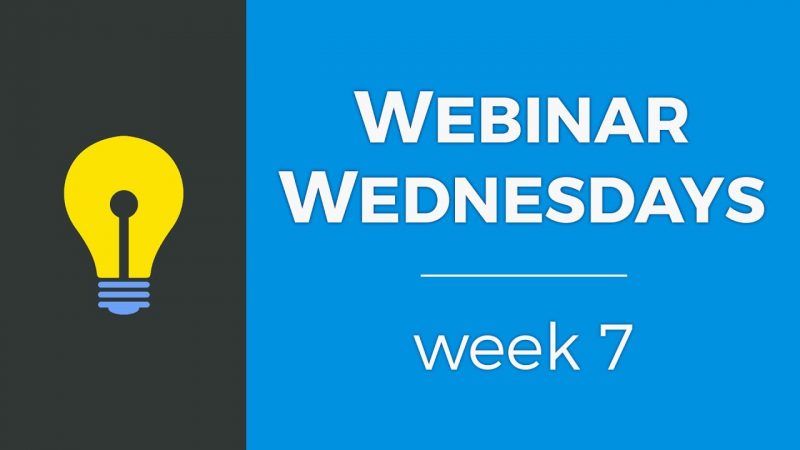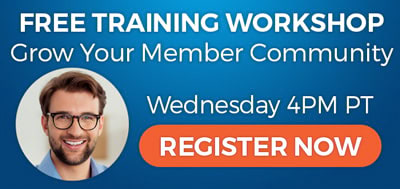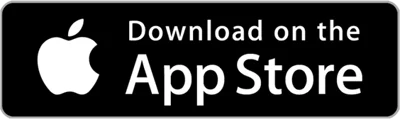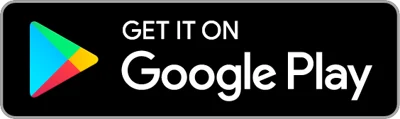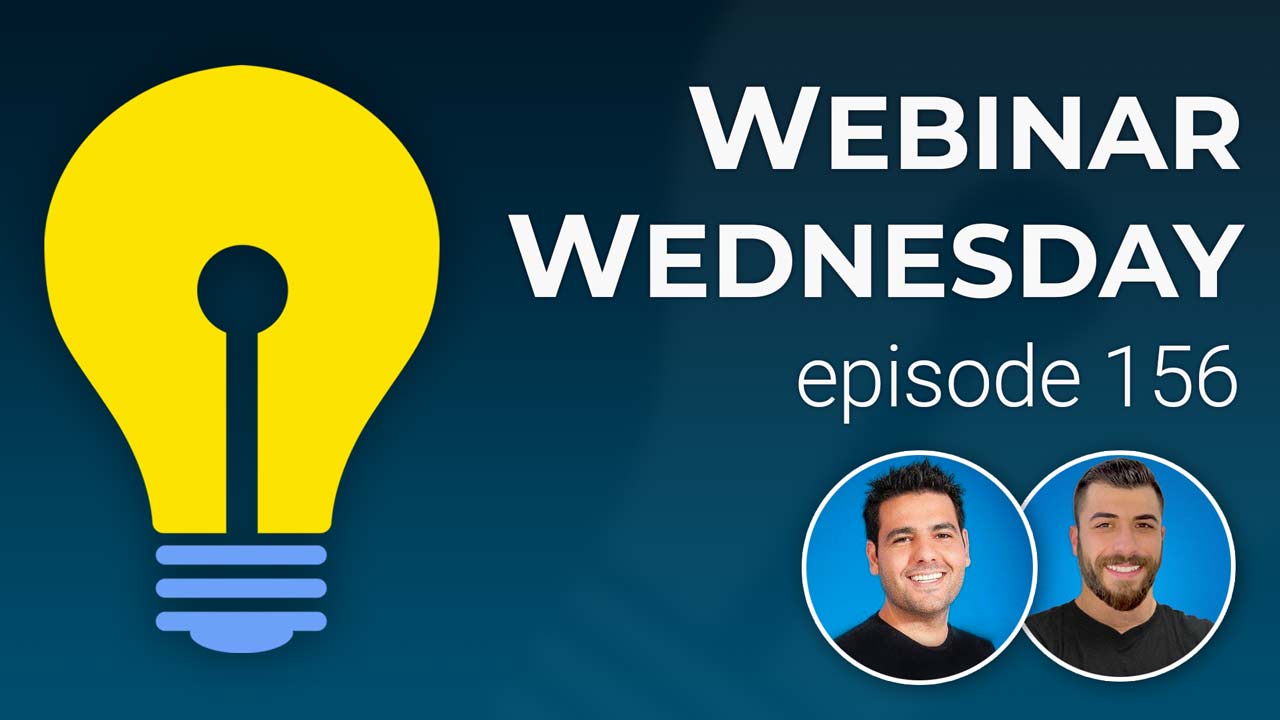
Key Topics:
- 1:57 – iPad Giveaway (over)
- 3:55 – ZAPIER: Create Posts from Feeds & Other 3rd Party Sources
- 5:04 – DIGITAL PRODUCTS: When Product is Free ($0.00) No Need to Enter Credit Card – Sell Digital Downloads add-on
- 5:40 – IMPORT POSTS: You Can Now Import Posts & Fetch Feature Images
- 6:23 – RSS: Use an Alternate RSS URL that Includes the Post’s Images in the RSS Feed – RSS Feed for Posts add-on
- 7:16 – PROMO CODES: Users Can Now Use the ENTER Button on Their Keyboard – Easy Coupon Codes add-on
- 7:52 – SPEED: Facebook Login Code, Updated to Improve Page Loading Speeds
- 8:13 – MAPS: Updated Logic So Members in Smaller Towns Can Be Found More Easily
- 8:38 – MEMBERS: Ability to Edit the JOIN DATE of Members
- 8:51 – DYNAMIC FILTERING: Better Logic for More Robust Searching of Members
- 9:15 – NEWSLETTERS: Better, Smarter Workflow When Scheduling Newsletters and Stats After Sending
- 9:47 – TONS MORE: Speed, security, quality-of-life features and exciting new releases on the way!
- 10:31 – Auto-Send Newsletters from New Website Posts
- 11:25 – What Is an RSS Feed?
- 12:57 – What Is an RSS to Email Campaign?
- 14:40 – Benefits of Having RSS Email Campaigns
- 17:28 – What’s Required to Set This Up? – RSS Feed for Posts add-on
- 18:37 – Basic Setup Steps
- 21:52 – Showing How The Automated Workflow Works
- Setting Up the Automated Email Workflow…
- 24:52 – Creating an Opt-In Form
- 30:49 – Connecting the Form to Pabbly
- 34:08 – Creating the Pabbly Workflow
- 37:39 – Creating a Group in MailerLite
- 40:43 – Creating an RSS Email Campaign in MailerLite
- 52:59 – Can this be done with Mailchimp?
- 54:35 – Get RSS feed URLs for specific post search criteria
- 56:31 – Get RSS feed URL for posts by a specific member
- 57:26 – Get RSS feed URL for all published posts
- 1:00:35 – Where to view all Tips of the Week and training videos? – Watch Videos
- 1:01:03 – Suggestion to create RSS feeds for member search result pages
- 1:02:11 – Does the RSS email workflows need to be set up for each subscriber?
New Features
Coming Soon
Tip of the Week
Questions & Answers

 AI-Generated Transcript – Please excuse any inaccuracies
AI-Generated Transcript – Please excuse any inaccuracies
ZAPIER: Create Posts from Feeds & Other 3rd Party Sources (00:03:55)
- The ability to import posts, such as blogs, events, and coupons, to a site with a CSV file from the admin area of Brilliant Directory was introduced weeks ago, similar to importing members, and now posts can also be imported from Zapier (00:03:56).
- Zapier can be used to populate a site using data from RSS feeds or third-party sources, such as Google Sheets, allowing for the creation, deletion, or update of posts on a Brilliant Directory website (00:04:16).
- A workflow in Zapier can be set up to create, delete, or update posts based on the data coming in from a feed, with three new events available for posts: create post, delete post, or update posts (00:04:32).
- The topic of using Zapier to populate a site with content from other sources will be covered in a future tip of the week, as it is expected to be of high value for quickly populating a site with content (00:04:54).
- The integration with Zapier is currently working, and it is possible to use it to import posts from third-party sources, with more information on this topic to be provided in the future (00:04:19).
DIGITAL PRODUCTS: When Product is Free ($0.00) No Need to Enter Credit Card (00:05:04)
- When using the download digital products add-on for free products, there is no need to prompt users to have a credit card on file, as the product is zero dollars (00:05:08).
- A workflow fix has been implemented to address the issue of requiring a credit card for free digital products, making it easier for users to access these products (00:05:04).
- Coupon codes are currently available for member signups and member upgrades, but they will soon be available for digital products, leads, and other one-time purchases on the site (00:05:32).
- The development of coupon codes for digital products has been on the back burner, but it is still on the roadmap and is expected to be released soon (00:05:23).
IMPORT POSTS: You Can Now Import Posts & Fetch Feature Images (00:05:40)
- The ability to import posts was created weeks ago, using a CSV file and also with Zapier, but it had a limitation where it could not fetch the feature image from a third-party source and add it to the site (00:05:42).
- There is now a method to fetch the feature image when importing posts, with documentation available, allowing the feature image to be added to the site automatically, and this will soon work with Zapier as well (00:05:56).
- The current process involves importing the post and then taking an additional step to fetch the images, but with this new development, imported posts will have their respective images to complement them (00:06:10).
- Soon, it will be possible to populate a site from third-party feeds using Zapier, and the images will be automatically added, streamlining the process of importing posts and their corresponding feature images (00:06:05).
RSS: Use an Alternate RSS URL that Includes the Post’s Images in the RSS Feed (00:06:23)
- The RSS for posts, such as blog content or event content, did not previously include the post image in the RSS data, primarily because some readers may have issues with images in the feed (00:06:38).
- An alternate RSS URL has been created, which includes the post’s image in the RSS feed, and it can be accessed by using the URL “RSS forward slash image” (00:06:53).
- This new alternate RSS URL makes the RSS feed more robust by including the post image, and users will now have two options for an RSS feed URL to use, depending on the reader they are using (00:07:12).
- The addition of the post image to the RSS feed is a significant improvement, making the RSS feed more useful and enhancing the overall user experience (00:07:03).
PROMO CODES: Users Can Now Use the ENTER Button on Their Keyboard (00:07:16)
- When using easy coupon codes, users previously had to click the apply button with their mouse after entering a coupon code on the sign up page, but now they can enter the code and hit the enter button on their keyboard, which is a common practice for many people (00:07:36).
- The new functionality allows users to submit promo codes in two ways, making the workflow easier for them, as they can either click the apply button or use the enter button on their keyboard (00:07:38).
- The updated workflow provides an improved user experience by giving users an alternative method to apply promo codes, which can be more convenient for some individuals (00:07:42).
SPEED: Facebook Login Code, Updated to Improve Page Loading Speeds (00:07:52)
- An update has been made to the Facebook login code JavaScript to improve page loading speeds (00:07:53).
- The JavaScript code was previously heavy for websites, but it has now been optimized to reduce its impact on page loading (00:08:01).
- The update is expected to benefit users who utilize Facebook login or register with Facebook, as it should no longer slow down the pages where the code is loading (00:08:05).
MAPS: Updated Logic So Members in Smaller Towns Can Be Found More Easily (00:08:13)
- Updates have been made to the logic of Google Maps to improve the visibility of members in smaller towns, allowing them to be found more easily (00:08:13).
- Previously, some smaller towns were not registered as cities in the Google Maps databases, but a solution has been found to include them, increasing the visibility of members in these areas (00:08:15).
- The updates will enable more members to be found in smaller towns, which was previously only possible in certain cases, and will provide greater visibility for members throughout the site (00:08:17).
MEMBERS: Ability to Edit the JOIN DATE of Members (00:08:38)
- The ability to edit the join date of members is a forthcoming feature, allowing for modifications to be made to the date when members joined (00:08:38).
- This feature will support both one-off edits and bulk editing, providing flexibility in managing member join dates (00:08:42).
- The bulk edit functionality will be particularly useful when importing multiple members, as it will enable changing their join dates to a past date if needed (00:08:43).
DYNAMIC FILTERING: Better Logic for More Robust Searching of Members (00:08:51)
- Dynamic filtering is being released to provide better logic and more robust searching for member search results, allowing for a more efficient way to find specific members (00:08:52).
- The new filtering system is similar to Amazon’s filtering type, which is typically found on the sidebar, and is expected to make searching for members more robust (00:09:06).
- The dynamic filtering feature is intended to improve the overall member search results page, making it easier to find specific members and providing a better user experience (00:09:08).
- A tip of the week will be provided later on, which will likely include more information on how to effectively use the dynamic filtering feature (00:08:59).
- The release of the dynamic filtering feature is planned for the month of May, which will bring significant improvements to the member search functionality (00:09:14).
NEWSLETTERS: Better, Smarter Workflow When Scheduling Newsletters and Stats After Sending (00:09:15)
- A better and smarter workflow for scheduling and sending email newsletters from inside the Brilliant Directories platform is being prioritized, with the goal of improving the overall process (00:09:17).
- The new workflow will include better statistics to help track the performance of email newsletters, providing valuable insights for future improvements (00:09:31).
- The ability to segment members based on their actions with the email, such as opening it, clicking on a link, or not opening it, will be included, allowing for more targeted follow-up emails or actions (00:09:33).
- The segmentation feature will enable users to email or take specific actions with members who have interacted with the email in a particular way, such as those who need to be re-emailed or require further engagement (00:09:42).
- The improved workflow and statistics will be accompanied by enhanced functionality, making it easier to manage and optimize email newsletter campaigns within the Brilliant Directories platform (00:09:45).
TONS MORE: Speed, security, quality-of-life features and exciting new releases on the way! (00:09:47)
- The platform is expected to have numerous upcoming features, including speed, security, and quality-of-life improvements, with many updates originating from user suggestions (00:09:48).
- Approximately ninety percent of the platform’s updates are derived from user support tickets, Facebook group discussions, and requests, demonstrating the significant impact of user feedback on the platform’s development (00:09:54).
- Users are encouraged to provide feedback and suggestions to help improve the platform, with their contributions being acknowledged and appreciated (00:09:56).
- Before proceeding to the tip of the week, users are given the opportunity to ask questions or make comments about the upcoming features and updates (00:10:06).
- The majority of the upcoming features are self-explanatory, and many are expected to be released soon, with the discussion transitioning to the tip of the week, which includes an automation hack (00:10:19).
Auto-Send Newsletters from New Website Posts (00:10:31)
- Auto-sending newsletters from new website posts is a topic that comes up quite often, and it involves sending email notifications to website members and newsletter subscribers when new content has been published to the website (00:10:33).
- The process of sending email newsletter blasts through the system can be done manually when new content is published, but it can be a bit of a manual process, so the goal is to set it up to be automated (00:10:40).
- The automated process will utilize recurring emails to keep subscribers and members up to date with new content being published on the website, and this all works through the website’s RSS (00:10:45).
- The automation of sending newsletters will allow subscribers and members to always be kept up to date with new content, eliminating the need for a manual process (00:10:49).
- The presentation will show how to set up the automation of sending email notifications to website members and newsletter subscribers when new content is published, making it a simple and efficient process (00:10:54).
What Is an RSS Feed? (00:11:25)
- An email marketing platform is used to send out email notifications to members and subscribers, but the content of these emails comes from the website’s RSS feed (00:11:25).
- RSS stands for Really Simple Syndication, which is a standardized content distribution method that allows a website to automatically broadcast notifications when new content is published (00:11:40).
- The RSS feed is like an XML file that is automatically and dynamically updated as new content is published on the website, including new blog articles, events, and other content (00:12:03).
- The RSS feed can be used with various tools to read and display the data in a user-friendly way, and in this case, an email marketing platform is used to grab the RSS feed and parse through the data to show newly published posts in a clean format (00:12:24).
- The email marketing platform uses the RSS feed to send out newsletters with newly published content to members and subscribers in a clean and organized format (00:12:51).
What Is an RSS to Email Campaign? (00:12:57)
- An RSS to email campaign is an automatic email update that is sent to subscribers when new content is published to a site, which can include registered members or newsletter subscribers, and this process is not manual (00:12:59).
- The campaign can include various types of new content, such as blog posts, articles, events, coupons, or property listings, and is a convenient way to keep the audience engaged as soon as new content is published (00:13:21).
- The frequency of these emails can be chosen, such as daily, weekly, or monthly, and the campaign will include new content published since the last email was sent, without sending duplicate posts to subscribers (00:13:47).
- Many solutions that take an RSS feed and send an email campaign can check for new posts based on the last time the email campaign was sent, making them intelligent and smart in determining what is considered a new post on the site (00:14:05).
- This functionality prevents members from receiving the same post data twice, as the campaign only includes new content published after the last email was sent, making it an efficient way to keep subscribers updated (00:14:31).
Benefits of Having RSS Email Campaigns (00:14:40)
- Having an RSS email campaign set up allows businesses to keep their subscribers and members up to date with the content on their website through email, forming stronger relationships with an already engaged audience (00:14:46).
- Seventy-four percent of consumers prefer to interact with brands through email rather than other channels, and by sending email notifications to subscribers who have chosen to receive updates, businesses can increase their website’s traffic (00:14:57).
- This marketing tool is efficient and relatively cost-effective, especially compared to paid online ads, with some free options and others costing as low as $10 per month, making it a cost-effective way to market a business (00:16:09).
- The automated nature of RSS email campaigns is a major selling point, as it allows businesses to set it and forget it, without relying on users to remember to come back to their website to check for new content (00:16:22).
- The automation of RSS email campaigns saves time and money, as manual implementation would require significant time and effort, and by marrying the idea of cost-effectiveness with automation, businesses can create a hands-off approach to marketing (00:16:44).
- To make the most of RSS email campaigns, businesses should create compelling updates and call-to-actions to sign up, and as long as they are adding posts to their site, subscribers will automatically receive emails with updates (00:17:15).
What’s Required to Set This Up? (00:17:28)
- To set up an automatic website newsletter workflow, three key components are required: an RSS for posts, an add-on for the directory site, and an emailing service, with the RSS feed being generated automatically using the VIP add-ons Club (00:17:30).
- The emailing service needs to have the ability to create email campaigns from an RSS feed, and there are several email marketing platforms that offer this feature, including MailerLite, Brevo, Campaign Monitor, and Constant Contact (00:17:50).
- An integration platform is also necessary to connect the RSS feed and emailing service, with options including Zapier, Integromat, and Tablet Connect, which will be used in this case to demonstrate the setup process (00:18:11).
- The setup process involves piecing together these components, but once completed, the automatic website newsletter workflow should be up and running, with MailerLite being used as the emailing service in this specific example (00:18:08).
- The basic setup steps will be outlined, providing a clear guide on how to implement the workflow using the required components and integration platform (00:18:36).
Basic Setup Steps (00:18:37)
- To set up an automatic website newsletter workflow, a simple opt-in form needs to be created where users can input their email address, name, and select the type of content they want to receive updates on, such as industry news articles or events, and this form will be placed in a widget on the website (00:18:46).
- The email marketing service, in this case Mailerlite, will be used to create different groups for subscribers based on the content they are subscribing to, such as one group for article notifications and another for event notifications (00:19:32).
- Automated email campaigns will be set up based on specific RSS feeds for different types of posts, and a web hook will be used to connect the form to Mailerlite (00:19:56).
- Zapier or Integately will be used to connect the form to Mailerlite and set up routes or filters to identify which types of posts subscribers want to be emailed about (00:20:02).
- The workflow will be set up to automatically add subscribers to Mailerlite and send them email updates based on their selected content preferences, and this process can be done efficiently by following a step-by-step checklist (00:20:32).
- It’s not necessary to allow subscribers to select different types of content, and website owners can choose to only send updates for their blog articles or other specific content (00:21:16).
- The setup process will be demonstrated through a quick example to show how subscribers are added to Mailerlite and how the email updates are sent, and then a checklist will be followed to ensure all steps are completed (00:21:01).
Showing How The Automated Workflow Works (00:21:52)
- A demo site is used to demonstrate the automated workflow, where an opt-in form is created with options for subscribers to receive updates on upcoming events or blog updates, depending on the site’s niche or location (00:21:52).
- The opt-in form is customized by removing the phone number and message field, and adding a checkbox for subscribers to select their preferences, such as subscribing to events, news, job listings, or blog updates (00:21:55).
- The site’s categories or buckets for subscription options are determined by its niche or location, and in this case, two options are available: subscribing to blog updates or event updates (00:22:11).
- A test subscription is created using the email “webinar test” and name “webinar JSON”, and upon subscribing, a success message is received, indicating that the subscriber will be notified whenever new posts are published (00:22:47).
- The subscriber is added to the Mailerlite account, where two groups are created: “website blog subscribers” and “people who want event updates”, and the test subscriber is added to both groups (00:23:12).
- The Mailerlite account is used to manage emailing and scheduling, and two campaigns are running: one sends RSS updates of website blog articles, and the other sends updates of new event posts to subscribers who have opted-in to receive event updates (00:24:06).
- The campaigns are set up to send emails to specific groups, such as the “event update subscribers” group, and the emails are sent once per week, containing the newest event posts or blog articles (00:24:24).
Creating an Opt-In Form (00:24:52)
- A new opt-in form was created for the site by going to tools and form manager, and naming it “webinar subscribe to post updates” (00:24:52).
- The form was updated by removing the phone number field and the enter message field, and changing the submit message to “subscribe Now!” (00:25:00).
- The form title was also updated to “get daily get weekly updates delivered to your inbox” to make it more compelling (00:25:39).
- The pop-up message that appears when the form is filled out was changed to a more friendly message, such as “super duper you’re subscribed” (00:26:27).
- The form’s shortcode was copied and added to a new widget, which was then placed in a sidebar on the site, specifically the post search results sidebar (00:26:58).
- The widget was styled by wrapping the form shortcode in a div module, giving it a nice white background, and this styling code was shared in the chat (00:27:24).
- The form is now visible in the sidebar, and there are plans to create a setting to style the form without needing to use code (00:27:32).
- The process of creating the form, updating it, and adding it to the sidebar took around a minute to complete (00:26:51).
- A form is created to collect user information, including name and email, and the goal is to integrate this form with Mailerlite, an emailing platform, using Pably, an integration platform, to send weekly updates to users (00:28:24).
- The form is currently not functional, only saving submissions in the Brilliant Directories website, and the next step is to create a new workflow in Pably to integrate the form submissions with Mailerlite (00:28:40).
- To enhance the form, checkboxes are added to give users options to receive updates about upcoming events, new blog articles, and coupons, which can be particularly useful for a local directory site (00:29:29).
- The checkboxes are added to the form, and the field label is given a name, allowing users to select the types of updates they want to receive, and the changes are saved (00:30:16).
- The form now includes options for users to choose what type of updates they want to receive, and the next step is to find the RSS for each option and create email campaigns for each RSS feed (00:30:20).
- The process will also involve finding RSS feeds for specific users, locations, categories, and other criteria, and using RSS feed hacks to customize the feeds (00:30:32).
Connecting the Form to Pabbly (00:30:49)
- To connect a form to Pabbly, a new workflow is created and named, such as “webinar opt-in to posts post updates”, and Pabbly’s webhook feature is utilized to send form submission data to a third-party platform (00:30:49).
- The process involves copying a complicated URL from Pabbly, going to the website’s admin area, and creating a new custom web hook in the Developer Hub, where the form submissions will be sent to Pabbly (00:31:13).
- The custom web hook is created by selecting the desired form, in this case “webinar subscribe to post updates”, and giving the web hook a nickname, such as “webinar post data opt-in” (00:31:31).
- The webhook link from Pabbly is then pasted into the web hook link field, and the web hook is turned on and saved, allowing form submission data to be sent to Pabbly (00:32:20).
- The form submission data can be synced with various platforms, including Mailerlite, Google Sheets, Mailchimp, HubSpot, and Constant Contact, and a test submission can be done to verify that the data is being sent to Pabbly correctly (00:32:32).
- Alternatively, instead of creating a custom form, the default newsletter sign up form can be used, which already has a default event and can be connected to Pabbly using the web hook link (00:33:30).
Creating the Pabbly Workflow (00:34:08)
- To create a Pabbly workflow, a router is set up to determine which group in Mailerlite to add subscribers to based on their preferences, such as upcoming events, new blog articles, or deals and coupons, with the goal of segmenting the email list (00:34:11).
- The router has three options, and for each option, a filter and an action step are set up to check what the subscriber wants to subscribe to and add them to the respective group in Mailerlite, such as the event updates group (00:34:25).
- For the first route, a filter is set up to check if the subscriber wants event updates, and if so, an action is taken to create or update a subscriber in Mailerlite and add them to the event group (00:35:00).
- The email from the web hook is mapped to the email field in Mailerlite, and the status is set to active, with the groups set up to match the subscriber’s preferences, such as the event group (00:35:56).
- The process is repeated for the second route, which is for blog articles, with a filter set up to check if the subscriber wants blog updates, and if so, an action is taken to create or update a subscriber in Mailerlite and add them to the blog group (00:36:46).
- The third route is set up in a similar way, with a filter and action step to add subscribers to the respective group in Mailerlite based on their preferences, such as deals and coupons (00:34:51).
- After setting up the routes, the workflow is saved and tested to ensure that it is working correctly and subscribers are being added to the correct groups in Mailerlite (00:36:28).
Creating a Group in MailerLite (00:37:39)
- A group in MailerLite is created for the coupon, named “Deal and Coupon Updates Email”, to organize subscribers who want to receive updates about deals and coupons (00:37:45).
- The group is then connected to Pably, where a route is set up to add subscribers to the “Deal and Coupon Updates Email” group in MailerLite if they include the word “deal” in their subscription preferences (00:38:09).
- The MailerLite account is connected to Pably, and the subscriber information is mapped to the corresponding fields, including the dynamic email and inquiry email address (00:38:25).
- The setup allows for automated emails to be sent to subscribers about topics they are interested in, such as deal and coupon updates, and the process can be repeated for other groups and topics (00:38:40).
- If a subscriber does not select any subscription preferences, an “or” condition can be added to automatically add them to a default group, such as a website updates group, or the field can be made a required field (00:39:30).
- The completed setup includes a form on the website, groups in MailerLite, and a web hook in Pably that captures form submissions and routes them to the corresponding groups in MailerLite (00:40:29).
Creating an RSS Email Campaign in MailerLite (00:40:43)
- The magic happens in campaigns, where events can be created and edited, and an RSS link can be obtained for a site, specifically with “RSS-hyphen-image”, to feed into an email newsletter (00:40:44).
- The RSS feed URL can be entered for events, and the frequency of sending the newsletter can be set to daily, weekly, or monthly, depending on the dynamism of the data on the site, with options to stagger emails throughout the week to avoid spamming subscribers (00:41:45).
- The time of day to send the newsletter can be chosen, and the subject and content of the email can be edited, with the content being dynamically pulled from the site’s events, allowing for a template that changes every week depending on new content (00:42:46).
- Mailerlite provides great blocks for inspiration, and features such as adding a title, choosing the number of items to show in the newsletter, and customizing the settings to have good control over the content, with the ability to show up to 50 newest post items (00:44:05).
- The email newsletter is created dynamically, checking for new content and including it in the newsletter, with the option to add a title, such as “upcoming Los Angeles events”, and to choose how many items to show, making it easy to manage and customize the newsletter (00:43:31).
- The layout of a newsletter can be chosen, with options including a main section on top and two below, or all sections having the same size, and this layout will be used to automatically send newsletters to subscribers (00:44:24).
- Mailerlite is a user-friendly option for creating newsletters, allowing users to choose what they want to show from the RSS, including excerpts, excerpts with feature images, titles and images, or full content (00:45:01).
- The RSS feed options are somewhat limited, but they provide what is probably needed, and users can choose to show excerpts, excerpts with feature images, titles and images, or full content, with the option to add a read more link (00:45:06).
- The excerpts with feature images option is a popular choice, as it provides a good balance between showing a snippet of the content and including an image, and users can also choose to show the published date or hide it (00:45:20).
- There are also options to show the category of the post, although it is not clickable, and to add a divider between posts, which can be useful for organizing the content of the newsletter (00:46:13).
- Users can add content above and below the dynamic data that will be sent from the RSS feed, and they can also change the text of the read more link to customize it (00:46:41).
- Once the newsletter is set up, it will be sent automatically to subscribers who have chosen to receive it, and users can create different groups and corresponding campaigns to send different types of content to different subscribers (00:47:00).
- To create a new campaign, users can start from scratch and choose the type of content they want to send, such as blog updates, event updates, or coupon updates, and they can also use hacks and workarounds to manipulate the RSS and customize their newsletter (00:47:40).
- An RSS campaign is being set up, with the subject line “trending deals in Los Angeles” and the use of a directory view, which will serve as the subject and will include a little emoji, all of this is being configured at the beginning of the process (00:47:58).
- The RSS feed URL for coupons is being provided, which can be found on the search results page, and the feed with images is located at forward slash RSS hyphen image, this URL is then copied and pasted into the required field (00:48:21).
- The frequency of the newsletter can be set to daily, with options to choose specific days of the week, such as Monday, Wednesday, and Fridays, and the system will only show new posts since the last newsletter was sent, ensuring that members receive the freshest content (00:48:45).
- A drag and drop editor is being used to create the newsletter, with pre-made templates available, and an RSS block is being chosen to display the newest coupons, which are automatically grabbed by the system (00:49:15).
- The layout of the newsletter can be customized, with options to choose the number of items to show, and the display style, such as title and featured image, to keep the email concise and easy to digest (00:50:30).
- After setting up the newsletter, the system asks who should receive the daily deals emails, and a specific group has been created for this purpose, called “coupon updates email”, and a subscriber is being added to this group (00:51:04).
- The subscriber is being added by filling out a form with their email address, in this case “coupon@groupon.com“, and selecting the “deals and coupons” option, and then hitting the subscribe button (00:51:19).
- The process of setting up automatic website newsletter workflows involves several steps, including configuring groups and ensuring that they are not empty, with the system requiring at least one member to start (00:51:45).
- Once the setup is complete, the system can be scheduled to send emails based on the specified times, and it will check for new posts to include in the next email, with the next email send dates listed as May 5th and May 1st (00:52:02).
- The lead magnet is used to remarket to subscribers beyond the automatic post updates they receive, allowing for additional communication and engagement with the audience (00:52:17).
- The setup process is considered an intermediate skill level due to the amount of point-and-click steps required, but it does not involve coding, and the solutions used, including BD and Mailerlite, provide a user-friendly experience (00:52:34).
- The explanation of the setup process was well-received, with Sandra expressing gratitude for the clear and detailed instructions, which she found to be better than those provided by any email provider she has used (00:52:52).
Can this be done with Mailchimp? (00:52:59)
- MailChimp’s ability to support email campaigns from RSS feeds is uncertain, with conflicting information available online, and it is recommended to reach out to Mailchimp directly to determine if this feature is available (00:53:00).
- An alternative to MailChimp is MailerLite, which offers a user-friendly interface, easy workflow, and great default email template, making it a suitable option for automated website newsletter workflows (00:53:22).
- MailChimp may have sunsetted its RSS feed feature, but some users may be grandfathered in or able to request it, and other solutions like MailerLite, Constant Contact, Campaign Monitor, and HubSpot also support this functionality (00:53:37).
- MailerLite is an affordable option, offering unlimited emails and up to 1,000 contacts for $10 per month, making it a good value for membership websites with a large number of subscribers (00:54:02).
- MailerLite’s automated marketing features and affordable pricing make it a viable option for those looking for a MailChimp alternative, and some workaround hacks are available for using RSS feeds with the platform (00:54:21).
Get RSS feed URLs for specific post search criteria (00:54:35)
- To get an RSS for specific post search criteria, users can go to the Post search results page, type in “RSS image”, and see the RSS feed includes, which can be validated by checking for “gobbledygook” in Google Chrome (00:54:36).
- Users can search for specific keywords on their site, such as “skydiving”, and then take the search query, which is denoted by the question mark and the keyword, and add it to the end of the RSS image URL to create an RSS feed for that specific keyword (00:54:55).
- The resulting RSS feed will only include posts related to the specified keyword, and this method can also be applied to locations and categories, allowing users to create targeted RSS feeds (00:55:29).
- Users can also search for specific categories, such as “Category 2”, and add the search query to the RSS image URL to create an RSS feed for that category, which can be useful for creating streams of posts for specific topics, such as weddings or musicians (00:55:50).
- Additionally, users can combine search queries, such as searching for a specific category, by adding the category query to the RSS image URL, for example, “coupons?category=2”, to create a more targeted RSS feed (00:56:22).
Get RSS feed URL for posts by a specific member (00:56:31)
- To get the RSS for posts by a specific member, the member’s ID number is required, which can be found by looking at the member’s corresponding ID, for example, the ID for sample number three is three (00:56:38).
- By using the member’s ID, the RSS feed can be filtered to show only the posts published by that specific member, for example, using “coupons&user_id=3” would show the three articles published by the user with ID three (00:56:46).
- The RSS feed URL can be modified to include the member’s ID by adding “?user_id=3” to the URL, which would result in an RSS feed that includes only the posts by the member with ID three (00:57:04).
- This modified RSS feed URL can be used to get a more granular RSS feed that includes only the posts by a specific member, allowing for more targeted and customized RSS feeds (00:57:15).
- The process of getting the RSS feed URL for posts by a specific member involves finding the member’s ID, modifying the RSS feed URL, and using the modified URL to get the customized RSS feed (00:56:33).
Get RSS feed URL for all published posts (00:57:26)
- To access the RSS of a website, which contains all published posts including events, blogs, and coupons, users can simply type the website’s URL followed by “/RSS” and view the entire post feed of the website (00:57:26).
- The RSS feed can be used in email campaigns, such as in Mailerlite, where users can set up an RSS feed to display a specified number of posts, for example, 15 results, and edit the content to include various types of posts (00:57:50).
- In Mailerlite, users can go to RSS settings to change the RSS feed, and instead of using a specific feed, such as “/coupons/RSS”, they can use the website’s main RSS feed, which includes all posts (00:58:10).
- The RSS feed can also be used to display posts from a specific member, by adding the member’s ID to the RSS feed URL, allowing users to aggregate and promote individual members’ content (00:59:12).
- Additionally, the RSS feed can be utilized by members to populate their own company blog, eliminating the need for double work, and can also be used for keyword searches and other features (00:59:50).
Where to view all Tips of the Week and training videos? (01:00:35)
- All training videos are available on the YouTube page, where they can be accessed by viewers (01:00:35).
- The recent Tips of the Week are not yet uploaded to the YouTube page, but they will be available shortly (01:00:40).
- The training videos and Tips of the Week are also available in the blog, with a link to be shared in the chat (01:00:45).
- Viewers are encouraged to subscribe to the Brilliant Directories YouTube channel for more content and updates (01:00:57).
- Additionally, a link to the Brilliant Directories YouTube channel will be shared in the chat for easy access (01:00:59).
Suggestion to create RSS feeds for member search result pages (01:01:03)
- Creating RSS feeds for member search result pages is a suggested feature, which would allow members to receive alerts for new members joining their sub and sub-sub categories, and this can be explored further (01:01:04).
- Currently, members do not have an RSS feed, as it is only available for posts, but setting up RSS feeds for member search results is a viable option (01:01:28).
- The RSS feed for member search results can be created based on the sub-level category, allowing members to receive feeds corresponding to their search criteria (01:01:51).
- Implementing RSS feeds for member search result pages is a great suggestion, and it can be done to support members in receiving updates on new members joining their categories (01:01:55).
- The idea of creating RSS feeds for member search results is appreciated, and it is considered a good suggestion for improving the membership experience (01:02:00).
Does the RSS email workflows need to be set up for each subscriber? (01:02:11)
- The RSS email workflows do not need to be set up for each subscriber, as the process is dynamic and automated once the form and connection are set up with tools like Pably or Zapier, allowing for a “set it and forget it” approach (01:02:12).
- The setup process can be considered a lead magnet, which is a method for collecting email addresses, similar to someone subscribing to a newsletter, and is an essential part of online marketing (01:02:34).
- Capturing emails is a crucial aspect of online marketing, and the newsletter can be used to share updates from posts on a website, making it a useful tool for subscribers (01:02:45).
- A replay of the webinar will be posted in the Facebook group, and viewers are encouraged to join the group and participate in a free IPad giveaway by leaving a comment (01:03:05).
- The next webinar will be held in two weeks, and viewers can find more information and updates on the Brilliant Directories website and YouTube channel (01:03:31).
- Viewers are thanked for their feature suggestions and for reaching out to the Brilliant Directories support team, and are encouraged to subscribe to the YouTube channel for more updates and information (01:03:49).