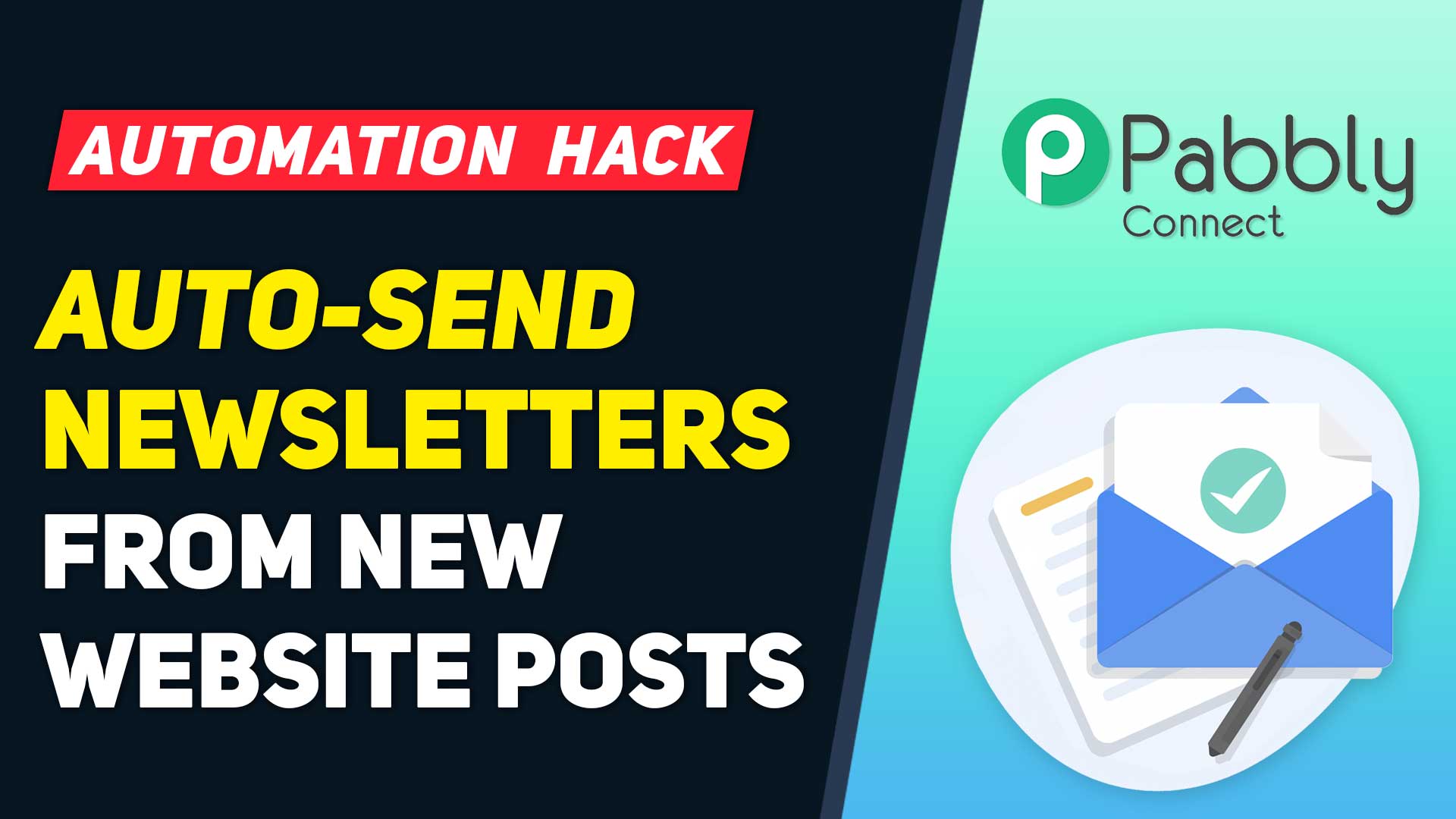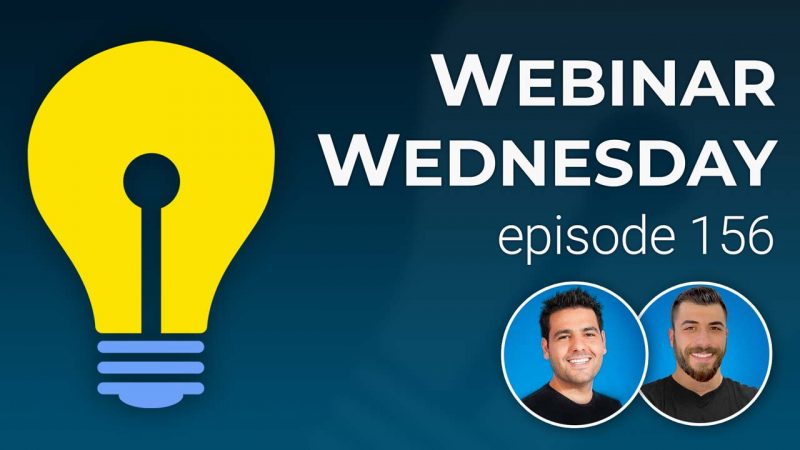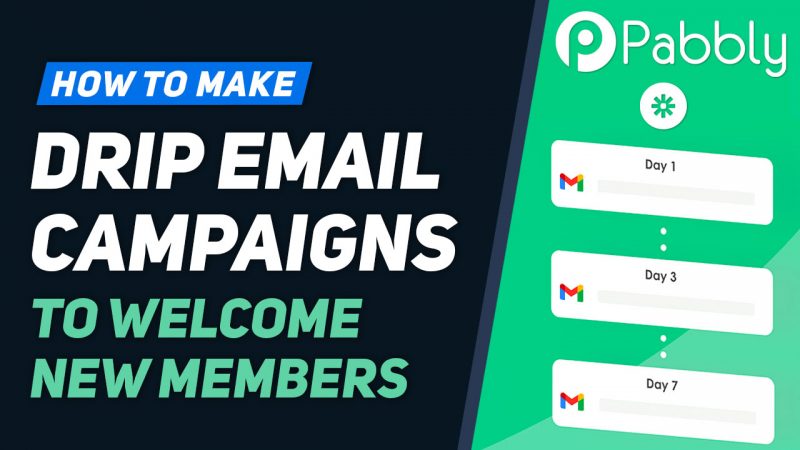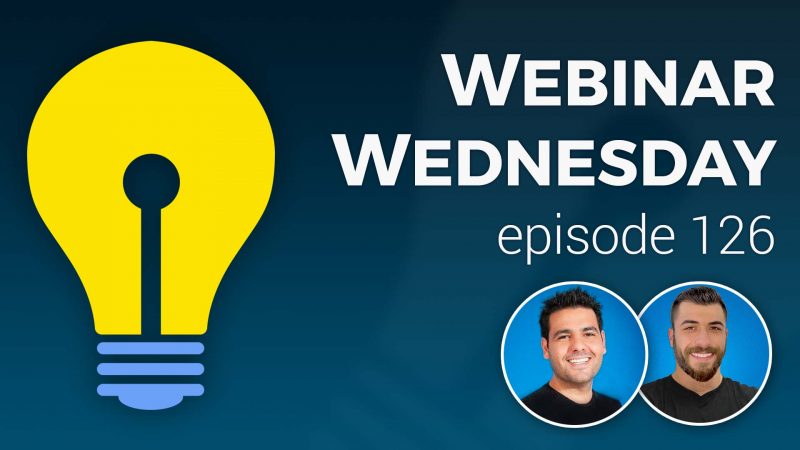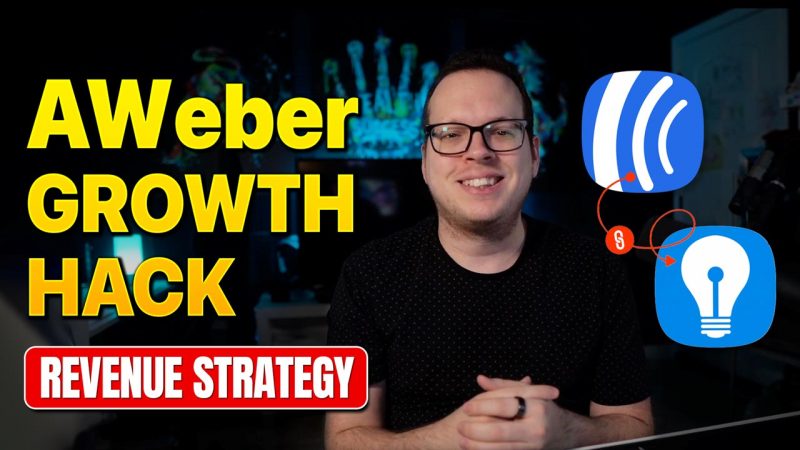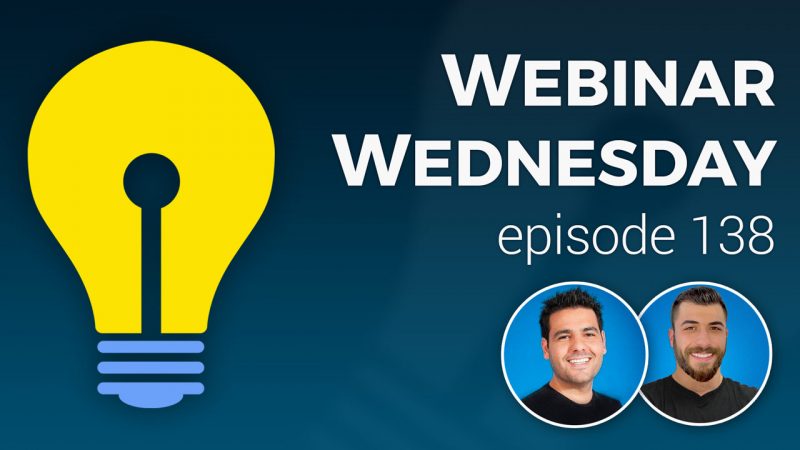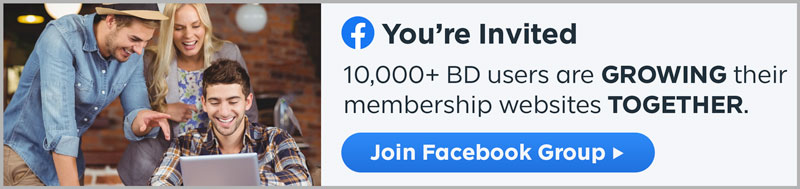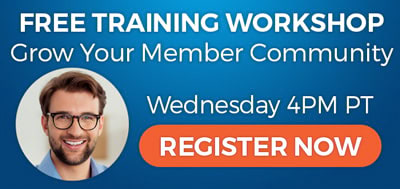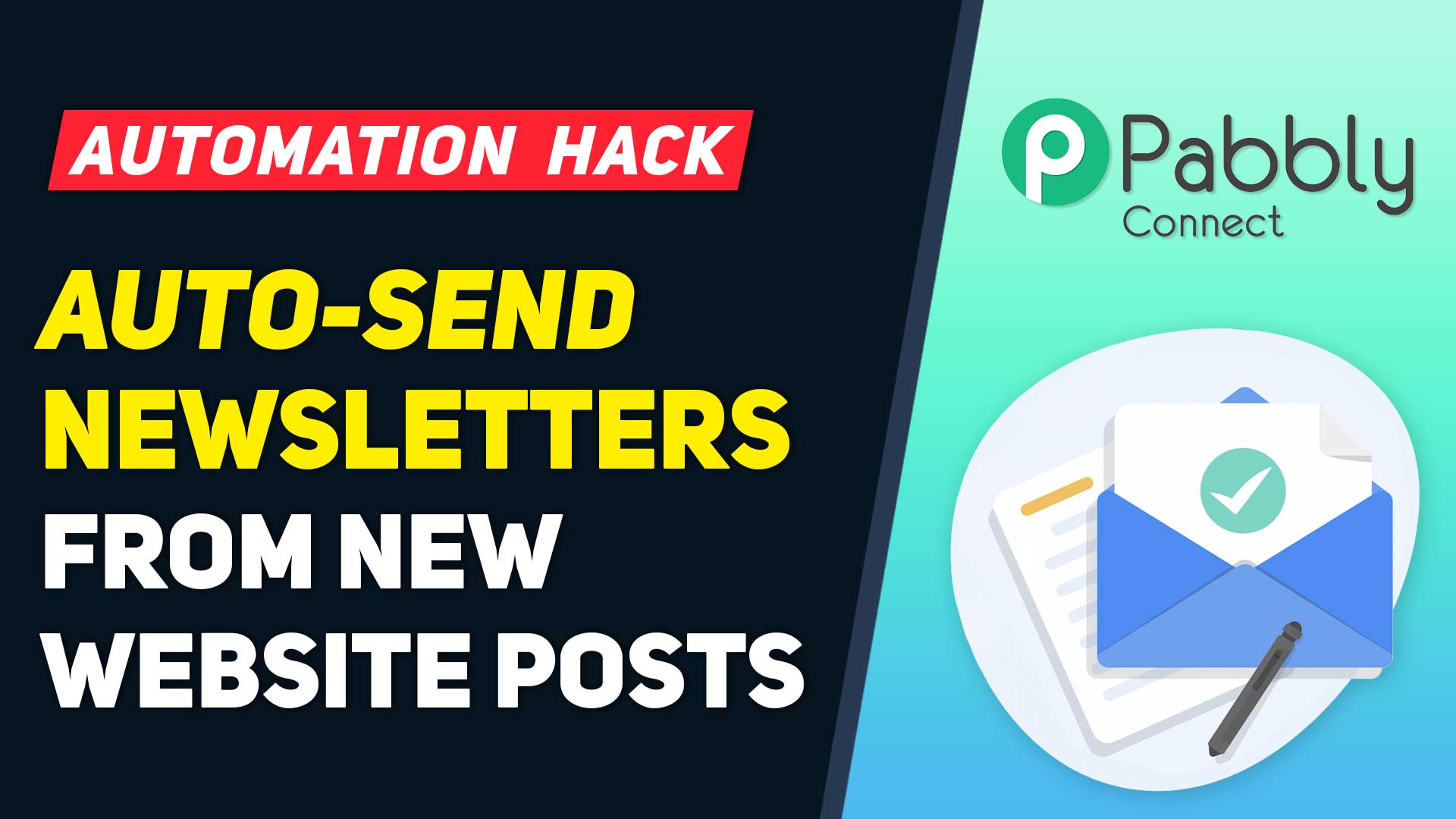
This Tip of the Week covers topics including:
- 0:54 – What Is an RSS Feed?
- 2:26 – What Is an RSS to Email Campaign?
- 4:09 – Benefits of Having RSS Email Campaigns
- 6:57 – What’s Required to Set This Up? – RSS Feed for Posts add-on
- 8:06 – Basic Setup Steps
- 11:21 – Showing How The Automated Workflow Works
- Setting Up the Automated Email Workflow…
- 14:21 – Creating an Opt-In Form
- 20:18 – Connecting the Form to Pabbly
- 23:37 – Creating the Pabbly Workflow
- 27:08 – Creating a Group in MailerLite
- 30:12 – Creating an RSS Email Campaign in MailerLite
- 42:28 – Can this be done with Mailchimp?
- 44:04 – Get RSS feed URLs for specific post search criteria
- 46:00 – Get RSS feed URL for posts by a specific member
- 46:55 – Get RSS feed URL for all published posts
This is a segment from Webinar Wednesday 156, recorded live on April 26, 2023.

Harnessing the Power of Automation: Sending RSS Feed Content Through Email Newsletters with MailerLite, Pabbly, and Zapier
In the ever-evolving landscape of digital communication, staying connected with your audience is paramount. Picture this: you’ve meticulously crafted a new piece of content that’s ready to grace your website. It’s insightful, informative, and impeccably presented. But how do you ensure that your members and subscribers are promptly informed about this valuable addition? The answer lies in the seamless integration of MailerLite, Pabbly, and Zapier – a trifecta that can revolutionize your content distribution process.
A Common Conundrum: Delivering New Content Effectively
In the dynamic realm of online content, timeliness is key. Your website is brimming with insightful articles, captivating videos, or engaging podcasts that deserve the spotlight. However, manually notifying your audience about each new addition can be a time-consuming endeavor. After all, we’re not living in the era of carrier pigeons. This is where automation steps in, transforming your content delivery into a well-oiled machine.
The Collaborative Trio: MailerLite, Pabbly, and Zapier
Let’s delve into the mechanics of this digital symphony. MailerLite, an email marketing solution, combines forces with Pabbly, an automation tool, under the watchful eye of Zapier, a powerful orchestrator. Together, they orchestrate a seamless process: whenever fresh content graces your website, Zapier springs into action, prompting MailerLite to craft an email using your website’s RSS feed. This email acts as a teaser, enticing your members and subscribers to explore the new content in all its glory.
Efficiency Unleashed: The Power of Automated Content Delivery
The advantages of this system are as multifaceted as the content you create. To begin with, it streamlines your workflow. The days of manually drafting and sending emails for each piece of new content are behind you. Automation takes the reins, affording you more time to focus on your creative endeavors.
From the perspective of your audience, the benefits are equally compelling. By promptly notifying your members and subscribers about new content, you’re keeping them engaged and informed. They no longer need to wonder if they’ve missed something – your automated system ensures they’re always in the loop.
Unleashing the Potential: Ideal Use Cases
Let’s explore some scenarios where this trio of tools can work wonders:
- Educational Platforms: For websites offering online courses, workshops, or tutorials, automated email notifications can instantly alert learners to new content. This enhances their learning experience and keeps them eagerly anticipating each new module.
- Media Outlets: News websites, podcast platforms, and video channels can leverage this system to keep their audience informed about the latest updates. Subscribers can receive timely notifications, whether it’s a breaking news article or a freshly released podcast episode.
- Community Forums: Online communities thrive on active participation. By automatically notifying members about new discussions, threads, or announcements, you foster a sense of engagement and belonging.
- E-commerce Websites: Announce new product releases, special offers, or seasonal discounts to your customer base through automated emails. This ensures that your subscribers are always aware of the latest offerings.
- Content Aggregators: Websites that curate content from various sources can use automated emails to summarize and share the most noteworthy pieces. This adds value to your subscribers’ inbox by providing a curated selection of relevant information.
Elevating Your Content Delivery Strategy
As you journey through the digital landscape, the integration of MailerLite, Pabbly, and Zapier emerges as a strategic choice to streamline your content distribution. Automation, when harnessed effectively, not only saves time but also enhances user experience. Your members and subscribers receive prompt notifications about your latest offerings, fostering a stronger connection between you and your audience. With this powerful trio by your side, you’re well-equipped to navigate the tides of digital communication.