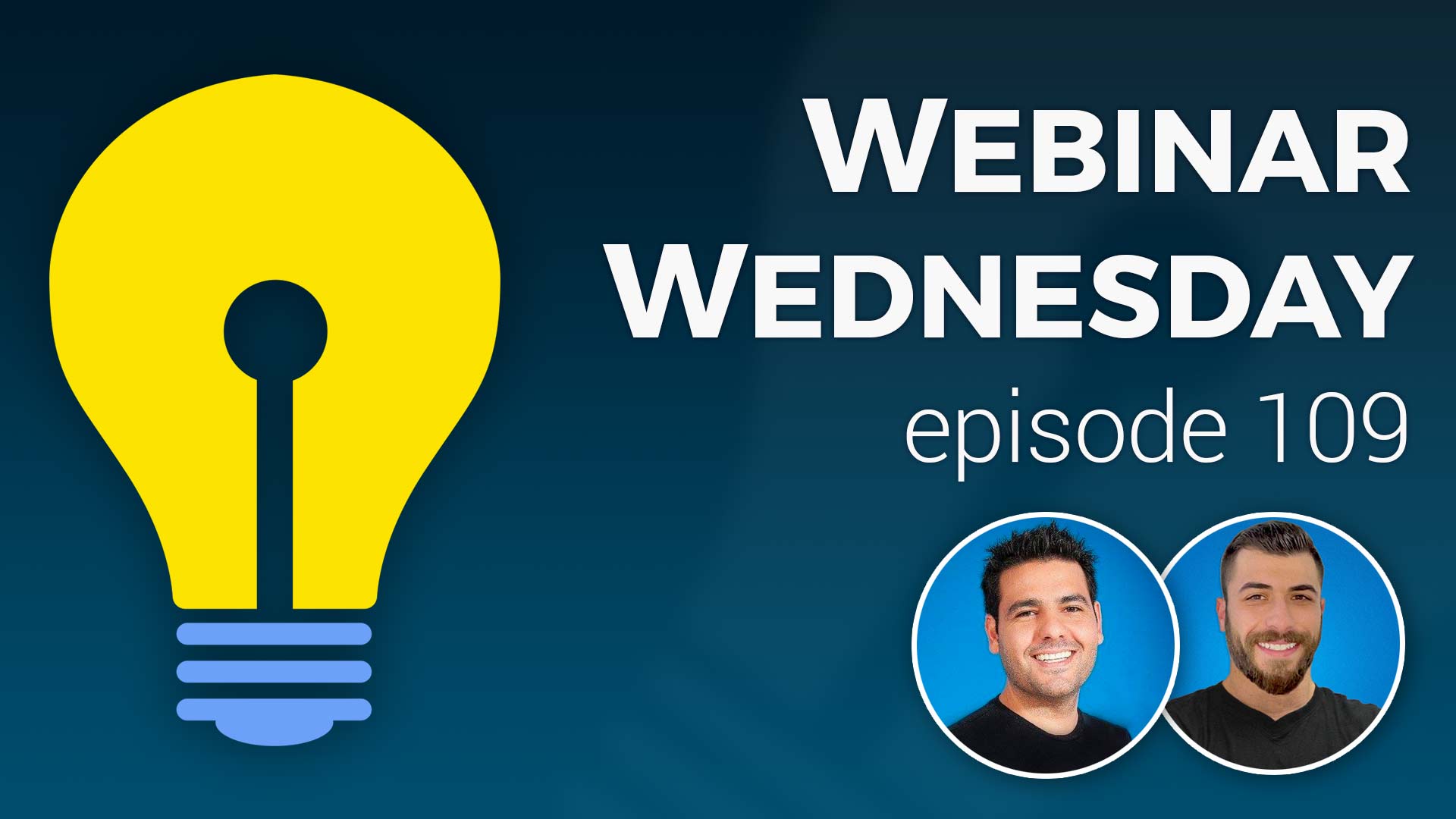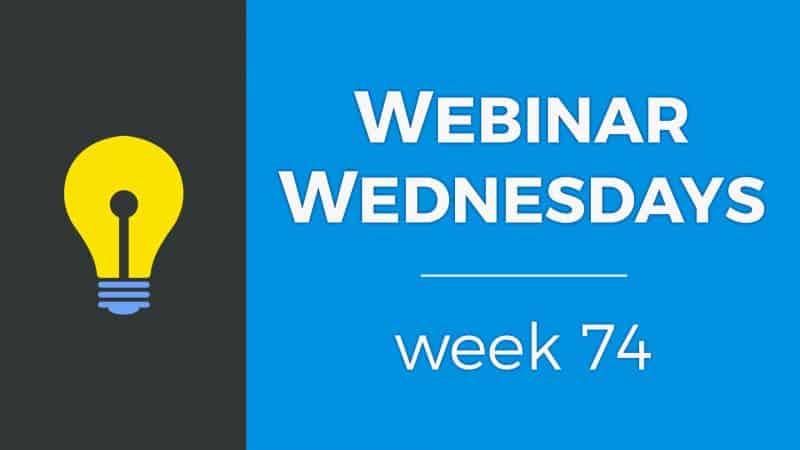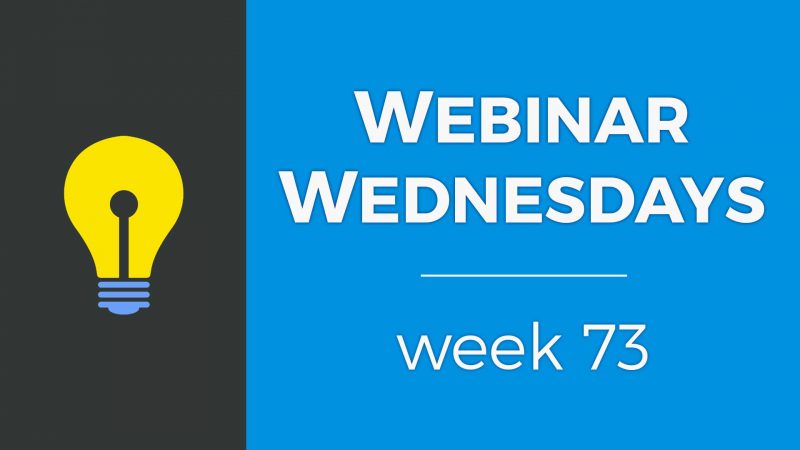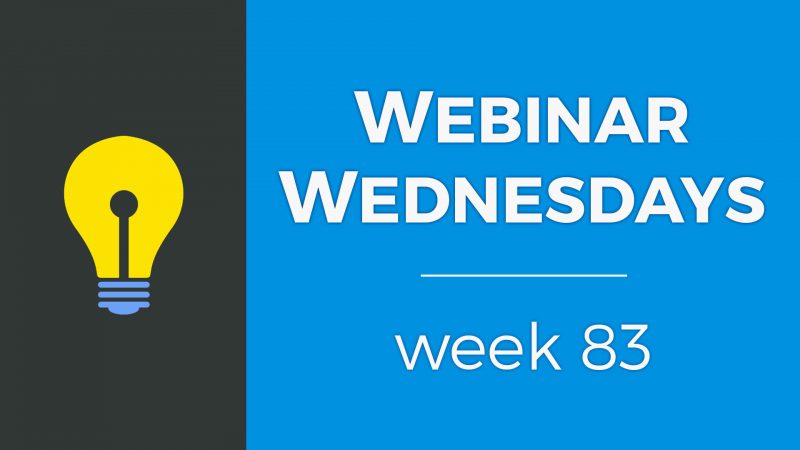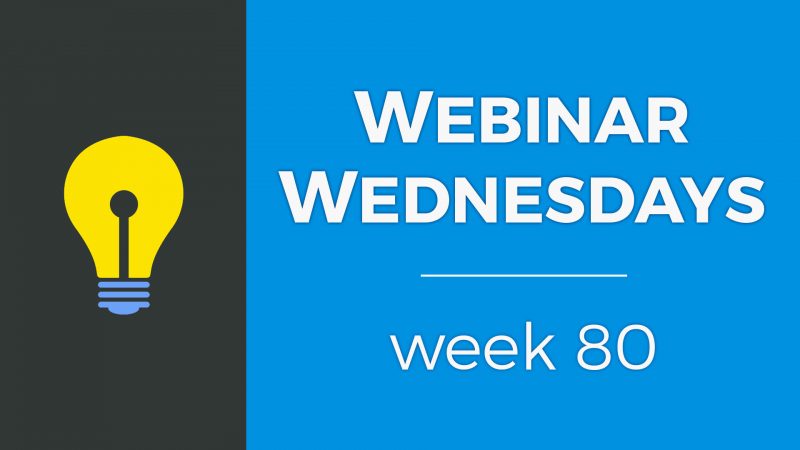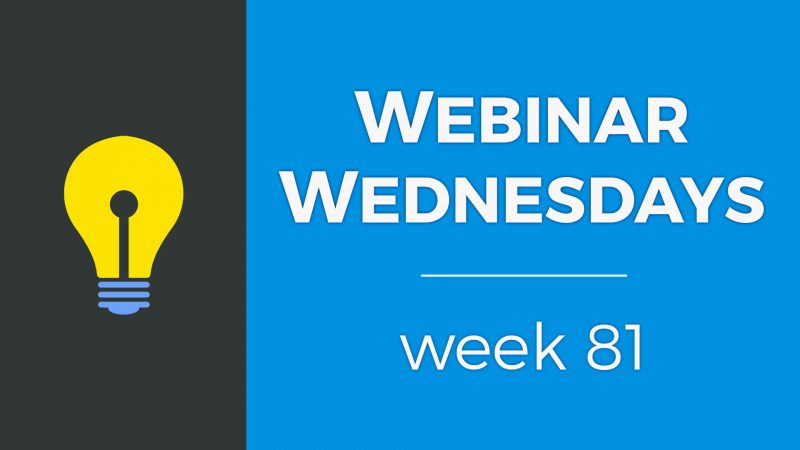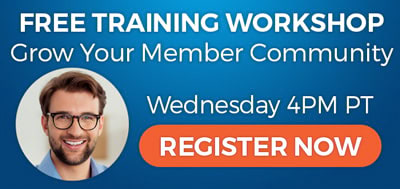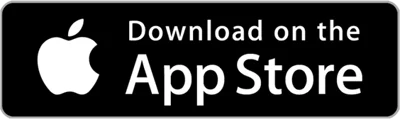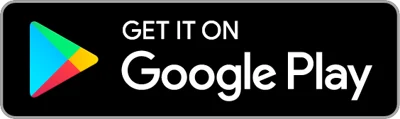Key Topics:
- 2:23 – Update: Community Comments Add-On Now Available for All
- 3:07 – Update: Grid View Layout: Structured Setting – Grid View Search Results add-on
- 5:40 – Update: Map View Search Results Works on Mobile Devices
- 6:35 – Update: Save Web Pages with Extensions (.css, .txt, .html, etc.)
- 8:28 – Update: Ability to Clone Your Custom Forms
- 9:20 – Update: New “Discussions” Post Type
- 16:07 – Do users need to be logged in to comment on posts?
- 16:17 – Do users need to have a membership to post a Discussion?
- 17:43 – Can the Discussions post type be viewable only to registered members? – Members-Only Content add-on
- 19:35 – Can different post types have different search result page layouts?
- 20:13 – How to show more results in map view search results?
- 21:18 – Tip of thee Week: Give Users More CTAs with a Newsletter Thank You Page
- 22:40 – Why You Should Have a Newsletter
- 26:10 – How To Increase Open Rates & Write Email Newsletters Your Members Want To Read
- 26:56 – What to Do After Someone Subscribes
- 27:24 – Make a Thank You Page
- 30:16 – Example: Brilliant Directories’ Thank You Page
- 31:46 – How to Make a Newsletter Sign Up Thank You Page
- 38:32 – Adding additional fields to the newsletter sign up form?
- 39:20 – How to send a newsletter to imported members?
- 41:37 – Security and anti-spam updates coming to checkout pages
- 44:16 – One-Hour Website Phone Training
- 45:34 – How to frame a form on a web page?
- 46:56 – Using HTML icons on web pages and in emails?
- 49:23 – How to choose a website theme to start with?

 AI-Generated Transcript – Please excuse any inaccuracies
AI-Generated Transcript – Please excuse any inaccuracies
Update: Community Comments Add-On Now Available for All (00:02:23)
- A special gift was announced for everyone joining the webinar and the entire community, which is the Community Comments Add-On that is now free and available for everyone (00:02:24).
- The Community Comments Add-On can be installed by going into the admin home page and clicking on the software installer link, which will require clicking a few buttons to complete the installation (00:02:38).
- A new post type called discussions has been introduced, which can be used to create questions and answers post type, and this feature will be covered in more detail later (00:02:49).
- There are a few noteworthy updates that will be shared, and these updates will be discussed at the top of the list (00:03:00).
- The Community Comments Add-On is listed at the bottom of the list and can be accessed by everyone in the community (00:02:32).
Update: Grid View Layout: Structured Setting (00:03:07)
- The grid view layout add-on allows search results to be structured in a grid view, and a new setting has been introduced to have a structured layout or structured view for this add-on (00:03:07).
- The grid view add-on previously used a masonry style, which is similar to how Pinterest stacks its content, where items are connected to each other based on the height of the previous object (00:03:46).
- There were requests for an option to have each row be equally level, regardless of the content above, and now a setting is available to achieve this (00:04:03).
- The new structured view setting can be found in the design settings, under the search results pages module, where users can choose between the masonry style and the structured view (00:04:32).
- The structured view provides a more organized layout, where all rows start on the same line, which can be beneficial for certain use cases, and users can switch between the two views to see which one suits their needs (00:05:14).
- The structured view option is now available for users who have the grid view add-on, and can be accessed by going to the design settings, search results pages, and selecting the grid view layout option (00:05:28).
Update: Map View Search Results Works on Mobile Devices (00:05:40)
- The map view search results are now available on mobile devices, which was not the case prior to this update, where the toggle to see the results in a map view was not working on mobile devices (00:05:40).
- Previously, when using a Mobile device, the map view option would not be visible, and the search results would default to list view due to limited screen space (00:05:44).
- The map view search option is now accessible on mobile devices, allowing users to toggle between list and map views, provided they have the map view search option enabled on their desktop (00:05:52).
- To demonstrate this update, a demo site can be used to show the different toggle views, including map view, which now works on both desktop and mobile devices (00:05:56).
- On mobile devices, the map view toggle will now be visible, and users can switch between list and map views, whereas previously, the icons for these views would disappear, and the search results would only be displayed in list view (00:06:12).
- With this update, users can expect to see the map view option on their mobile devices if they have it enabled on their desktop, allowing for a more consistent search experience across different devices (00:06:26).
Update: Save Web Pages with Extensions (.css, .txt, .html, etc.) (00:06:35)
- The ability to save web pages with file extensions, such as .css, .txt, or .html, is now available, which is particularly useful for developers or when services like Google Search Console require adding a specific file type to a site (00:06:35).
- This feature allows users to create a new web page with a custom file extension, for example, a “verified.txt” file for site verification purposes, by adding a dot before the file name in the web page builder (00:07:06).
- The custom widget as web page feature can be utilized to create a custom URL that loads only the content of the widget, enabling the creation of files with specific extensions like .css, .php, or .js, by selecting a custom widget and adding the desired code (00:07:37).
- To use this feature, users can go to the content section, access the web page builder, create a new web page, and select the custom widget as web page option to add a custom file extension and code (00:07:08).
- This update provides more flexibility for developers and designers, allowing them to create custom web pages with specific file extensions and code, which can be useful for various needs, such as site verification or custom widget creation (00:08:18).
Update: Ability to Clone Your Custom Forms (00:08:28)
- The ability to clone custom forms is a new quality of life feature that allows users to quickly duplicate their forms, similar to cloning web pages and menus (00:08:28).
- To access the clone feature, users can go to the toolbox, then the form manager, and under the actions drop-down, they will now see a clone button that was not previously available (00:08:44).
- A pro tip is that users can copy the shortcode for a form, which can be useful for adding a form to a landing page, by clicking the copy to clipboard option and then pasting the shortcode into a document (00:08:49).
- The copied shortcode will be in the format “form equals” followed by the name of the form, such as “exit survey form”, and this feature is also available for menus and widgets (00:09:00).
- The clone feature and shortcode copying ability are part of the top four features and updates from the last two weeks (00:09:18).
Update: New “Discussions” Post Type (00:09:20)
- A new post type called discussions has been introduced, which can be used for creating a questions and answers area, bulletin board, or FAQ section on a site, and it is essentially a clone of the community articles or member articles post type but with its own focus on discussions (00:09:20).
- The community comments add-on is available on all sites, allowing people to leave comments under discussions, and members can be encouraged to ask questions and respond with answers in the comments (00:09:59).
- To enable the discussions post type, users can go to their dashboard, check for updates, and install the discussions post type, which is a safe process that updates the local database without overriding any existing data (00:10:40).
- Once the discussions post type is enabled, it needs to be added to a membership level that has the privilege to publish discussions, and this can be done by going to the membership plans, selecting the desired plan, and granting the ability to post discussions (00:12:07).
- The discussions post type can be filtered and searched for in the membership plan settings, making it easy to find and configure, and once configured, members with the required membership level can log in and publish discussions (00:12:37).
- Members can publish discussions, which can be called questions and answers, bulletin board updates, or whatever is desired, and this provides a new way for members to interact with each other on the site (00:13:13).
- The grid view layout structured setting allows for creativity in terms of industry or website focus, with an example post titled “why is the sky blue” being used to demonstrate the feature (00:13:22).
- Enabling discussions on a site can create a bulletin board or discussion forum-like situation, where people can comment on posts, and this can be achieved by assigning the discussions post type to membership plans (00:14:19).
- The discussions post type can be edited and renamed, for example, to “questions and answers”, and this change can be reflected in the profile page tab, search results title, and other areas (00:14:43).
- The URL of a post type can be changed in the general settings tab, but it cannot be the same as another page on the site, and the icon that members see in their member dashboard sidebar can also be customized (00:15:07).
- The changes made to the post type, such as renaming it to “questions and answers”, can be seen in the member dashboard sidebar and in the post title (00:15:28).
- The discussion feature allows for comments and interactions between members, creating a community-like environment, and there were several questions typed in related to this feature during the demonstration (00:16:03).
Do users need to be logged in to comment on posts? (00:16:07)
- Users need to be logged in to reply to comments, whether it is to post or to reply to comments, as this is a required setting for commenting (00:16:08).
- The requirement for users to be logged in applies to both posting and replying to comments, indicating that logging in is a necessary step for engaging with content (00:16:10).
- A question was asked by Lisa regarding the login requirement for commenting, prompting a discussion about the necessity of being logged in to participate in commenting activities (00:16:16).
Do users need to have a membership to post a Discussion? (00:16:17)
- To post a new discussion, users would need to have an account, whether it’s a free account or a premium account, on the website, which can be achieved by creating a new membership plan for free that general users can sign up for (00:16:18).
- General users can be given access to the discussions post type, allowing them to make an account and still participate in discussions, and they can also be given privileges such as leaving a comment, bookmarking their favorites, and saving their posts (00:16:21).
- Most business directory sites come with a general user account that is non-searchable, meaning they won’t be found in the business directory, but they can still be given certain privileges, such as posting discussions, if the website administrator chooses to do so (00:16:53).
- To give general users the ability to post discussions, they would need to register for a free general user account, and then the administrator can give them the ability to post discussions, questions, and answers, allowing them to ask questions and participate in discussions (00:17:14).
- The administrator can go to the general users post publishing settings and give them the ability to post discussions, questions, and answers, which can be done by adjusting the settings to allow general users to post certain types of content (00:17:21).
Can the Discussions post type be viewable only to registered members? (00:17:43)
- The discussion board can be restricted for internal use only, allowing only logged-in members to view it, which can be achieved with the private member content add-on (00:17:44).
- With the members-only add-on, it is possible to protect the discussion post type and choose to protect the detail page, search results page, or both, and then select which membership levels can view this post type (00:17:54).
- To protect the discussion post type, the first step is to enable protection, and the second step is to choose which membership levels have the privilege to view it, which can be done by going to the membership plan and post publishing settings (00:18:27).
- In the post publishing settings, it is possible to explicitly select which membership plans can view specific post types, such as questions and answers, and this can be used to create internal discussion boards for staff or other groups (00:18:50).
- The system also allows for cloning post types, making it possible to have both public and internal discussions, and easily assign who can and can’t view each post type, even if it’s a cloned post type (00:19:05).
Can different post types have different search result page layouts? (00:19:35)
- It is possible to have different grid view or table view layouts for various post types, which can be achieved by utilizing the search results setting (00:19:38).
- The design settings rule can be used to choose the start view, such as grid view, map, or list view, per post type, allowing for customization of the layout (00:19:54).
- A setting can be implemented to allow for different search result page layouts for different post types, which would be a desirable feature for users like Colette (00:20:08).
How to show more results in map view search results? (00:20:13)
- The map view only displays posts that are currently on the page, so if there are more results than the page can show, they will not be displayed on the map, for example, if there are 51 plumbers but the page only shows 20 or 30, only those 20 or 30 will be shown on the map view (00:20:13).
- To show more results on the map view, one option is to increase the number of results per page, such as increasing it to 25, which would provide more substantial results than what is currently displayed (00:20:32).
- Increasing the results per search results page is the default way to show more results on the map, as what shows on the map is currently tied to the page view being used (00:20:56).
- Brainstorming other ways to show more results on the map is a possibility, but increasing the results per page is currently the best way to get more results showing on the map at one time (00:21:04).
- Jason provided a suggestion to increase the results per page, and this suggestion was acknowledged and appreciated (00:21:11).
Tip of the Week: Give Users More CTAs with a Newsletter Thank You Page (00:21:18)
- The “Tip of the Week” focuses on providing a simple and effective way to increase subscribers to a newsletter and gather email addresses for marketing purposes, even if a newsletter is not sent (00:21:20).
- The subscribe to newsletter functionality built into the Brilliant Directories platform is being used by more and more people, and a thank you page after subscription can be leveraged to get more value out of users (00:21:30).
- Newsletters are a useful part of any business or website, and members can get a lot of extra value out of them, but the focus will be on how to get even more out of a user after they register to sign up for a newsletter (00:21:57).
- By default, users can sign up for a newsletter, and since they are probably interested in what is being offered, it is a great time to provide them with additional calls to action to get more use out of them (00:22:25).
- The goal is to dive into how to provide users with more calls to action after they subscribe to a newsletter, and make the most out of their interest in what is being offered (00:22:31).
Why You Should Have a Newsletter (00:22:40)
- Newsletters have been proven to increase sales, with 44% of consumers making a purchase based on promotional emails, making them a good way to get extra revenue out of a community by offering deals, promotions, or additional features (00:22:40).
- Having a newsletter increases the perceived value of a membership by providing free, informative, and well-written content, which can be a gateway to getting someone to sign up for a premium membership (00:23:38).
- Newsletters help connect with members, as consumers receive more newsletters than personal emails and want to receive commercial emails to stay up-to-date with brands and companies they’re interested in (00:24:10).
- Newsletters can increase website traffic, with 82% of consumers opening emails from newsletters they’re subscribed to, and a percentage of those people clicking on links included in the newsletter (00:24:59).
- Having a newsletter establishes positive long-term relationships with members by showing them they’re valuable and haven’t been forgotten, even if they’re no longer a member, by providing them with valuable information (00:25:33).
How To Increase Open Rates & Write Email Newsletters Your Members Want To Read (00:26:10)
- Newsletters can be challenging to create, particularly when deciding on content, and a previous webinar discussed ways to make it easy to put together a newsletter (00:26:10).
- A previous webinar, “10 tips to develop a successful newsletter”, provided actionable steps on creating a newsletter and increasing open rates, and the link to this webinar will be shared in the live chat (00:26:22).
- The previous webinar offered easy-to-digest and actionable steps on creating a newsletter, making it a great resource for those looking to improve their newsletter creation skills (00:26:40).
- Newsletters do not need to be sent frequently, with once a month being sufficient for most websites and brands, allowing for a manageable and effective communication strategy (00:26:51).
- The importance of newsletters has been established, and they can be an awesome tool for communication, but the key is to create content that is engaging and worthwhile for the audience (00:26:48).
What to Do After Someone Subscribes (00:26:56)
- The primary focus of the tip of the week is to explore ways to get more use out of someone who has signed up for a newsletter, as they have already shown interest in the website by wanting to hear more and allowing direct email contact (00:26:56).
- Once someone signs up for a newsletter, there is a good chance that they can be encouraged to take more actions on the website, as they have already demonstrated some level of interest (00:27:09).
- The goal is to capitalize on the initial interest shown by someone who subscribes to a newsletter, and to find ways to further engage them and prompt them to take additional actions (00:27:11).
Make a Thank You Page (00:27:24)
- When users sign up for a newsletter by putting in their email address, they can be automatically directed to a thank you page, which shows gratitude for their interest in receiving more information (00:27:25).
- The thank you page is an opportunity to encourage users to take additional actions, such as following the website’s social media accounts, including Facebook, Twitter, and Instagram, depending on the website’s goals and target demographic (00:28:09).
- The page can also highlight the benefits of joining the community, such as listing a few bullet points of primary benefits, without bombarding the user with a sales speech, as they are likely not a member yet (00:28:28).
- Linking to informative articles, videos, or posts on the site can provide additional value to the user, improve SEO, and show that the website has useful information, which can be particularly relevant to the target demographic (00:28:42).
- Depending on the niche or target industry, the thank you page can link to a page or area on the website that the user might find useful, such as an events page for a local business directory or city guide website (00:29:12).
- Providing a testimonial from a happy member on the thank you page can reinforce social proof and show that other users are getting value from the website (00:29:55).
Example: Brilliant Directories’ Thank You Page (00:30:16)
- When someone requests to try a demo, a thank you page is displayed, which can include links to helpful content, such as newsletters, Facebook groups, or previous webinars, and this page is used on the Brilliant Directories website (00:30:17).
- The thank you page can also include a form for users to fill out if they did not receive the demo, which may be due to a mistyped email address, and it can provide links to other relevant content (00:30:36).
- Additionally, the thank you page can offer options for users to book a call, send an email, or sign up for a membership, which can help to keep people engaged and potentially lead to a sale (00:31:02).
- It is important to keep people clicking and engaged, and every website is different, so finding a few things to keep people interested is crucial, and this can include testimonials, such as the one featured on the thank you page from Eric (00:31:32).
- The goal is to provide customers with choices and keep them engaged, and employing strategies such as offering helpful content, testimonials, and membership options can help to achieve this goal (00:31:41).
How to Make a Newsletter Sign Up Thank You Page (00:31:46)
- A landing page was created using the drag and drop builder, which includes a title, benefits of subscribing to the newsletter, and a newsletter form, with the goal of encouraging people to subscribe for a reason, such as short-term and long-term benefits (00:31:46).
- The landing page has a simple design, with a title, benefits, and a newsletter form that comes with all sites, and the benefits are listed to entice people to subscribe (00:32:01).
- In the admin area, two pages were created: a newsletter page and a newsletter confirmation page, which will be used as the redirect page when someone fills out the newsletter form (00:32:45).
- The newsletter page uses draggable content blocks and has a two-column area with a hero section, an image, and a form that renders on the site, with the main thing needed being the form equals newsletter model sign up (00:33:10).
- A thank you page was created, which is simple and includes a link to the Brilliant Directories Facebook group, and uses draggable content blocks to provide additional things for subscribers to follow and click on (00:33:53).
- To make the newsletter form redirect to the custom confirmation page, the form needs to be edited, which can be done by going to the toolbox and form manager, and then customizing the form by choosing the page to be redirected to after filling out the form (00:34:43).
- Customizing the form requires making a change, such as adding a hidden field, and then the form can be customized to redirect to the desired page (00:35:09).
- To set up a redirect page, click on edit form settings and go to save actions, then select redirect to URL and enter the desired URL, in this case, the newsletter confirmation page (00:35:39).
- The redirect page can be customized to include various elements, such as animated GIF or additional calls to action, to increase engagement and provide more value to users (00:36:53).
- The default newsletter functionality can be kept, but redirecting users to a thank you page can lead to more engagement and allow for the provision of better materials and resources (00:37:14).
- To implement this, the form settings need to be edited to redirect to a URL, and a thank you page needs to be created and linked to in the form settings (00:37:54).
- The software allows for various customizations, including the creation of thank you pages with additional calls to action, which can be used to request contact or provide more information (00:38:06).
- A user, Brian, from Arizona, has a question related to the newsletter and redirect page setup, and his microphone has been unmuted to allow him to ask his question (00:38:18).
Adding additional fields to the newsletter sign up form? (00:38:32)
- The newsletter sign up form can be customized to include additional fields such as first name, last name, phone number, and email address (00:38:32).
- When these additional fields are added to the form, the data is not currently saved in the contacts section of the site, only the first name and email address are registered (00:38:45).
- An update is scheduled to be released in the next couple of weeks, which will allow newsletter submissions to be saved in the forms inbox, similar to contact us form submissions (00:38:56).
- Once the update is implemented, users will be able to export all the additional details they have added to the form, with each piece of data being saved in its own column in an Microsoft Excel file (00:39:09).
- This update will provide a more comprehensive way to collect and manage data from the newsletter sign up form, allowing users to access and utilize the additional information they have collected (00:39:14).
How to send a newsletter to imported members? (00:39:20)
- The goal is to convert 19,000 newsletter subscribers into members by emailing them and inviting them to access their free accounts (00:39:31).
- Importing subscribers to a membership level and creating a smart list from them is a recommended approach, allowing for targeted newsletters to specific groups (00:39:56).
- A smart list can be created by searching for general users and then naming the list, for example, “imported newsletter subscribers from xyz platform”, enabling newsletters to be sent to specific segmented groups (00:40:13).
- The ability to create smart lists from people in the forms inbox area is a planned functionality, with developments expected in the coming weeks and months (00:41:12).
- Brian has already exported and imported his members’ data, cloned the general user group, and is looking for ways to reach out to them, with the suggested approach being a potential solution (00:40:41).
- Additional features and improvements, such as enhanced functionality around the forms inbox area, are being planned and developed (00:41:10).
Security and anti-spam updates coming to checkout pages (00:41:37)
- The site pestcontroldeals.com is experiencing a problem with spam accounts, where for every real pest control place that signs up, there are 10 or 20 bad ones, and the goal is to add security measures to prevent this without making it too hard for legitimate users to sign up (00:41:38).
- The site currently has a few security elements in place, including the “I’m not a robot” feature, but it is missing the Google security feature on its free sign-up form (00:43:28).
- To address the issue, it is suggested to use the default form, which includes features like honey pots to help minimize spam, rather than a custom form (00:43:39).
- The plan is to add two more security elements to the sign-up pages in the next few weeks to further fortify them against spam (00:42:10).
- The site’s free sign-up form will be modified to include the Google security feature and other existing security measures to prevent spam, and its effectiveness will be monitored (00:44:09).
One-Hour Website Phone Training (00:44:16)
- The program offers a service where users can call in and receive assistance with problems they are having with the website, and this service includes a 30-minute and a one-hour phone training option (00:44:17).
- The phone training is available after users have exhausted other support options, such as email, and is particularly useful for teams or staff who want to have multiple people on the call to ask questions and learn about managing the website (00:44:37).
- The phone training can be used to cover specific topics that the user wants to discuss, and it is recommended that users provide a list of questions or topics they want to cover beforehand so that the support team can be prepared (00:45:04).
- The support team will be ready to address the user’s questions and concerns during the call, and this can help maximize the time spent on the call and make it more productive (00:45:10).
- The phone training service is available to all users and can be taken advantage of as needed, with the option to have multiple people on the call, such as Olga, who had her microphone unmuted to participate in the discussion (00:45:26).
How to frame a form on a web page? (00:45:34)
- To frame a form on a web page, it is possible to put a contact form in a framed way, similar to how it appears in a sidebar, and this can be achieved by using a module class or by adding a background color to a cell in a table (00:45:34).
- There are two ways to frame a form, one of which involves making a table, giving a background color to the cell, and adding the form to it, while the other method involves using code to add a div class module and specifying the form equals parameter (00:46:02).
- The module class used to frame the form is the same class used for content boxes on the site, and by using this class, the form can be placed in a module box, which can then be put in a cell if desired (00:46:22).
- To implement the code method, the div class module can be specified with the form equals parameter, and this will put the form in a module box, which can then be saved and placed in the desired location on the web page (00:46:25).
- The framed form can be styled to match the rest of the website, and the module box containing the form can be placed in a cell or other location on the web page to achieve the desired layout (00:45:56).
Using HTML icons on web pages and in emails? (00:46:56)
- The possibility to add icons to web pages has been introduced, but the available icons are limited, making it difficult to find specific ones such as currency symbols (00:46:57).
- To overcome the limited icon options, tools like Font Awesome can be used, but they require scripts to work on a website and may not be compatible with emails (00:47:37).
- Alternatively, HTML entities can be used, which are web-safe and can be copied and pasted into email signatures or web pages, and can be found by searching for “html entities” (00:47:50).
- Another option is to use images as icons, which can be used on web pages and in emails, and can be found and copied from various sources (00:48:14).
- The list of available icons is limited to the most commonly used ones, and users can find hundreds of other symbols by searching for HTML entities or using images (00:48:47).
- The use of HTML entities and images as icons can be useful for creating email signatures and web pages, especially for users who need to use specific symbols such as currency icons (00:48:22).
How to choose a website theme to start with? (00:49:23)
- The idea is to create a community-specific business group directory where people can post their services and customers can find them, along with a matrimonial section for people looking for grooms or brides, and the goal is to choose a suitable theme for the website (00:49:23).
- The themes available are pre-made home pages, and the choice between a community theme and an all-in-one theme is confusing, but it is suggested that the city guide theme could be a good option as it is boilerplate and allows for highlighting special categories (00:49:56).
- The city guide theme is recommended because it is simple, easy to find, and allows for filtering two categories, and it can be customized to fit the website’s title and needs, making it a good place to start (00:50:31).
- The city guide theme can be customized to include categories such as weddings or matrimonials, and it allows for linking to specific categories or post types on the site, making it a versatile option (00:50:42).
- The webinar also covered updates, including the availability of the discussions post type and the community condiments add-on, and invited viewers to join the Facebook group and visit the website for more information (00:51:25).