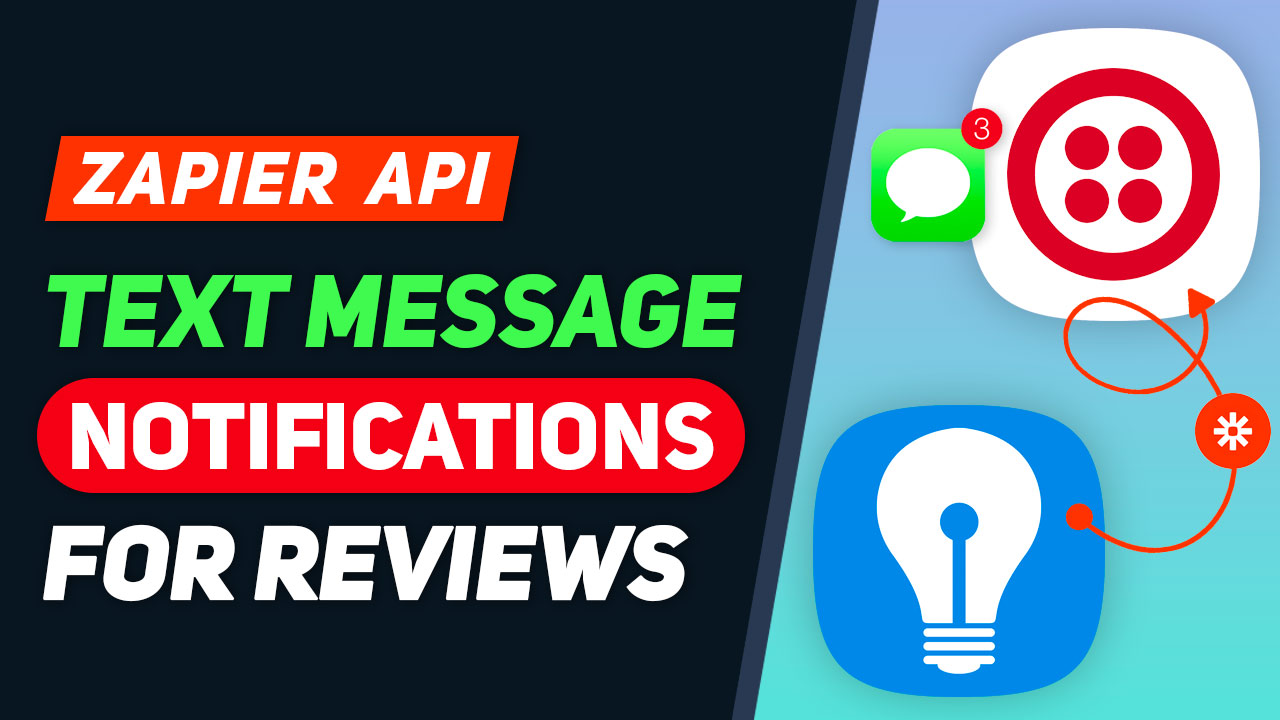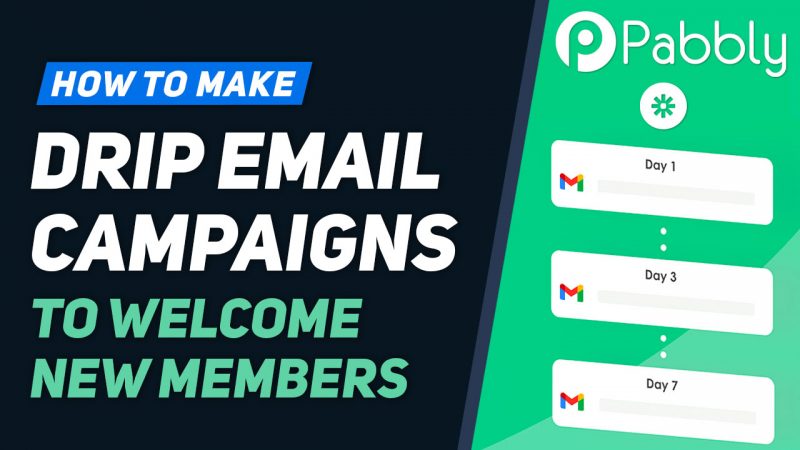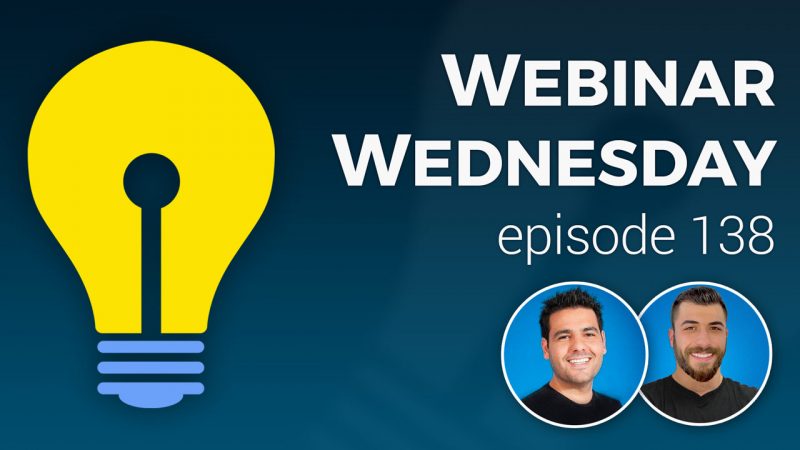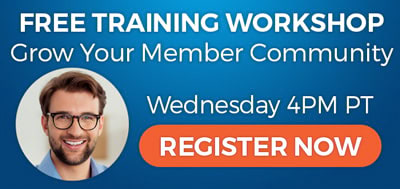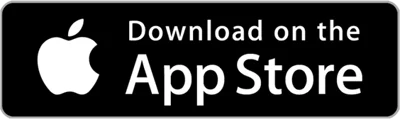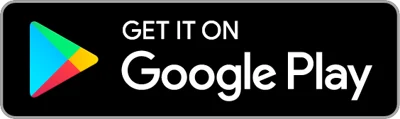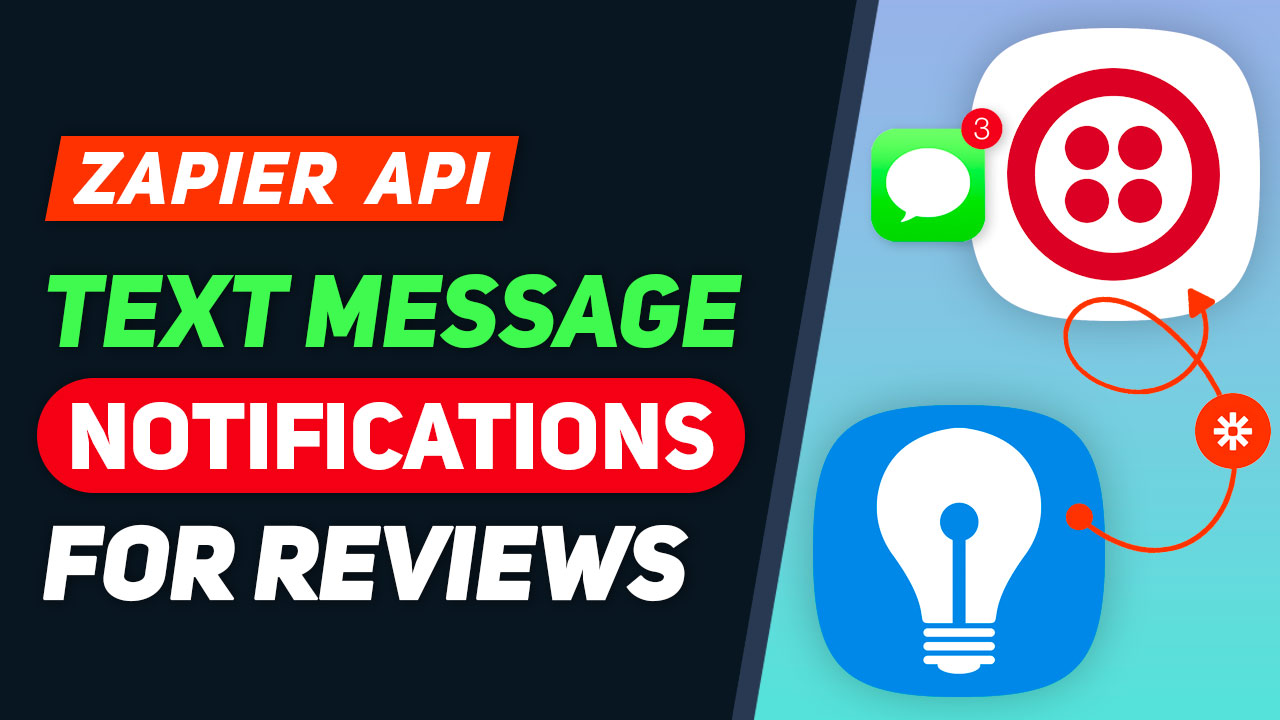
This Tip of the Week covers topics including:
- 0:44 – Zapier Integrations
- 2:43 – EXTRA: Pabbly & Gmail: How to Make Drip Email Campaigns to Welcome New Members
- 3:10 – EXTRA: Zapier: Sync Your Brilliant Directories Data With Mailchimp
- 3:37 – The Benefits of SMS Notifications
- 5:29 – A Few Things to Note…
- 7:19 – Set Up SMS Alerts for Member Reviews
- 9:52 – Live Example of SMS Alerts for a New Review
- 11:53 – Let’s Set Up SMS Alerts
- Edit the ”Listing – Contact Details – Member” form
- Create an HTML Widget containing: +<?php echo $user[‘phone_number’]; ?>
- Add the newly created widget to the “Listing – Write Review” form
- Review Status Database Values: Support Document
Basic Steps
This is a segment from Webinar Wednesday 138, recorded live on June 29, 2022.
Send SMS Text Messages with Webhooks & Zapier
Brilliant Directories is excited to announce a new feature for our users – SMS notifications for new reviews on your directory website! With this feature, you can now instantly notify your members via text message whenever they receive a new review on their business listing or member profile. This is made possible through the integration of Brilliant Directories and Zapier, using webhooks to send the data from your website to Zapier, which then sends the SMS text message to your members.
The Benefits of Real-Time Review Notifications
Sending SMS text messages to your members when they receive a new review on their business listing or member profile offers several benefits for both your members and your directory website. Here are just a few of the many benefits:
- Improved Engagement – By sending real-time notifications to your members when they receive a new review, you encourage them to stay engaged with their business listing on your website. This increased engagement can lead to more interaction and more opportunities for your members to promote their business and improve their online reputation.
- Instant Feedback – With SMS notifications, your members receive instant feedback on their business listing or member profile. This allows them to quickly respond to any positive or negative reviews, ensuring that their online reputation remains intact.
- Higher Retention Rates – By providing value-added services like SMS notifications, you can increase the likelihood that your members will stay with your website. This can lead to higher retention rates and more long-term success for your directory website.
- Increased Traffic – When your members receive notifications about new reviews on their business listings, they are more likely to visit your website and interact with their listing. This increased traffic can lead to more opportunities for your website to generate revenue through advertising or other monetization methods.
- Increased Visibility – By sending SMS notifications, you increase the visibility of your directory website and your members’ business listings. This can lead to more exposure for your website and your members, helping to grow your website and increase its value to your members.
Use Cases for SMS Notifications for New Reviews
SMS notifications for new reviews are not just for directories. There are many other types of websites that can benefit from this feature, including:
- Online marketplaces – Online marketplaces can use SMS notifications to keep vendors informed of new ratings on their products. This can help to improve the vendor’s online reputation and encourage them to stay engaged with the marketplace.
- Community websites – Community websites can use text messages to notify members when they receive reviews on their profiles. This can help to improve the member’s online reputation and encourage them to stay engaged with the community.
- Review websites – Review websites can use SMS notifications to alert members of new reviews on the products or services they have reviewed. This can help to improve the user’s online reputation and encourage them to stay engaged with the review website.
- Directory websites – As discussed above, directory websites can use SMS notifications to keep their members informed of new reviews on their business listings. This can help to improve the member’s online reputation and encourage them to stay engaged with the directory website.
- Classifieds websites – Classifieds websites can use text notifications to keep their users informed of new reviews on their classified listings. This can help to improve the user’s online reputation and encourage them to stay engaged with the classifieds website.
These are just a few examples of the many different types of websites that can benefit from SMS notifications for new reviews. Whether you run a directory website, a marketplace, a community website, or another type of website, this feature can help you to keep your members and users informed and engaged with your website.
How to Set Up SMS Notifications for New Reviews
Setting up SMS notifications for new reviews with Brilliant Directories and Zapier is simple and straightforward. First, you’ll need to have a Zapier account. If you don’t have one, you can sign up for free on the Zapier website. Once you have an account, you’ll need to create a new Zap and choose Brilliant Directories as the trigger. From there, you can select the “New Review” trigger and configure your SMS notification settings. You can choose the SMS provider you want to use, such as Twilio or other providers, and configure the text message you want to send to your members whenever they receive a new review.
With this feature, you can easily keep your members informed and engaged with your website, no matter where they are. Whether they’re at home, at work, or on the go, they’ll receive real-time notifications whenever they receive a new review on their business listing or member profile. This can help to improve their online reputation and increase their engagement with your website, leading to more opportunities for your website to grow and succeed.
Text Messages Rock!
SMS notifications for new reviews are a powerful and valuable feature for any website that wants to keep its members informed and engaged. With Brilliant Directories and Zapier, it’s easy to set up and start sending real-time notifications to your members whenever they receive a new review. Whether you run a directory website, a marketplace, a community website, or another type of website, this feature can help you to improve your members’ online reputation and increase their engagement with your website, leading to more opportunities for your website to grow and succeed.

 AI-Generated Transcript – Please excuse any inaccuracies
AI-Generated Transcript – Please excuse any inaccuracies
Zapier & Other Webhook Integrations (00:00:45)
- Web hooks on a Brilliant Directory site can send data from various forms, such as new member sign-ups, newsletter subscriptions, contact form submissions, new leads, and new reviews, to third-party platforms using webhook automation platforms like Zapier (00:00:47).
- The forms that can trigger web hooks include custom forms, and when someone fills out a form, the data can be sent to thousands of third-party platforms using a webhook automation platform (00:01:26).
- Currently, web hooks can only send data out, but in the near future, it will be possible to receive data into a Brilliant Directory website from external sources, which is referred to as phase two (00:01:41).
- Zapier is being used in the example, but other web hook automation platforms like Padley, Integrately, and Make (Automate.io) will also work, with the same functionality but a different user interface (00:02:06).
- The process of using web hooks and automation platforms will be the same regardless of the chosen platform, allowing users to take data from their website and send it to other platforms, and soon, to also receive data into their website (00:02:29).
The Benefits of Automated Social Sharing (00:02:36)
- Automatically sharing newly published posts on Social media can be beneficial, and the process of automating this sharing can be set up using web hooks and tools like Zapier (00:02:37).
- Currently, when posts are published on a website, they need to be manually shared on social profiles like Twitter, Facebook, and Instagram by the website administrators or managers (00:03:02).
- Automating the sharing process allows newly published posts to be directly shared on social media profiles, and also provides the option to send post data to social media management tools like Hootsuite or Buffer for scheduling or using other available tools (00:03:34).
- The automation process using web hooks and Zapier offers flexibility and options, including the ability to schedule posts or use other tools available on social media management platforms (00:04:07).
- Utilizing web hooks and tools like Zapier enables the automatic sharing of newly published posts on social media, eliminating the need for manual sharing or scheduling on various social networks (00:02:52).
A Few Things to Note… (00:04:18)
- There are two types of web hook events to consider: post standard and post photo album, and the main difference between them is that post standard events have one image upload field, whereas post photo album events allow attaching a photo album to the post (00:04:24).
- Post standard events include post types such as articles, events, videos, audio, listings, jobs, coupons, and discussion posts, which typically have only one image upload field (00:04:42).
- Photo album posts, on the other hand, include post types like photo albums, properties, classifieds, products, and digital products, which can have multiple images attached (00:05:01).
- The example provided will utilize the post standard web hook event, specifically for blog posts, which is a standard post type (00:05:20).
- When setting up the integration with Zapier or other web hook platforms, it is essential to ensure that the time zone set in the Zapier account matches the time zone set for the website (00:05:42).
- The web hook will send various types of data from the newly published post to Zapier, which can be used to establish different filters and actions throughout the workflow (00:05:53).
- This data can be utilized to set up different types of filters and actions, and examples of this will be shown in the demonstration (00:06:16).
Set Up Automated Social Sharing for Posts (00:06:25)
- To set up automated social sharing for posts, the first step is to enable the web hook and add the web hook link for the post standard event on the directory site (00:06:28).
- The post standard event is used for articles, but if the post type is a photo album, the post photo album web hook event would be used instead (00:06:42).
- On Zapier, the process involves creating a new zap or event workflow, establishing relevant filters and delays, and connecting and signing in to the desired Social media accounts (00:07:00).
- The social media accounts that will be used for automatic sharing in this example are Facebook and Twitter (00:07:26).
- After connecting the social media accounts, the next step is to set up a template for the automated posts and create the posts to be shared on the social networks (00:07:28).
- The process of setting up automated sharing is relatively simple, with minimal steps required on the directory site side (00:07:38).
Let’s Set Up Automated Social Sharing (00:07:52)
- A sample blog post is created on a website, and the process of automatically sharing new Website content writer on Social media is demonstrated, with the goal of boosting social media presence (00:07:53).
- The sample blog post is published, and the publish date is set to the current time, which is July 13th, 4:34 pm, and the post is given a title, “The Webinar Test”, with an image uploaded and content added (00:09:07).
- Behind the scenes, the data from the blog post is sent to Zapier, which processes it through its workflows, and the post is either qualified or stopped from being added to Twitter, depending on the filters in place (00:10:15).
- The blog post is successfully posted to Twitter, with a link to the original article on the website, and the same process is demonstrated for a Facebook company page, with the post bringing traffic back to the website (00:10:41).
- The steps to accomplish this automatic sharing process in Zapier are explained, starting with creating a web hook, which gives a URL to copy and paste into the website, allowing Zapier to receive data from the website (00:11:47).
- The process of recreating the Zapier workflow from scratch is initiated, with the goal of providing a step-by-step guide on how to automatically share new website content on social media (00:11:29).
- The Brilliant Directories website is used to recreate a Zapier workflow, which involves copying a URL and utilizing the data points of a post, including the title, form name, data ID, content, and notable dates such as the last time the post was updated and the post live date (00:12:02).
- Each post type on the site has a unique ID number, including blog posts and photo albums, and this ID number can be used to identify specific posts (00:12:20).
- The workflow also includes information about the member who posted the content, such as their email address, and the full file name of the blog post, which is the URL of the blog post (00:12:31).
- A special delay can be added to the workflow to schedule posts to be published on the website at a later time, and Zapier has a delay until feature that allows users to choose a variable from the data, such as the post start date (00:13:09).
- To prevent duplicate postings on Social media channels, a filter can be set up to only continue the workflow if the publish date has not already passed a certain amount of time, such as 15 minutes or one hour (00:13:55).
- Additional filters can be added to the workflow, such as only continuing if the post status is “published”, if a post title exists, and if post content exists, to ensure that only quality data is sent to social media networks (00:14:26).
- The workflow can also be set up to create posts on Facebook and Twitter, and users can connect their accounts and pages to the workflow, and write a custom message that includes data from the post, such as the post title (00:15:16).
- Users can also add hashtags and other content to the post to make it more engaging and effective (00:15:50).
- To automate posting on social media, the process involves connecting Twitter and Facebook accounts, and then under actions, writing a post title and file name, which is the full URL of the post, and this can be customized with hashtags and other information (00:15:55).
- The automated post can include metadata information like images from the blog post itself, and the post can be customized with different hashtags and content (00:16:19).
- To recreate the automated post from scratch, the first step is to go to the Zapier dashboard, where various integration systems are available, and create a new zap (00:16:48).
- The next step is to add an app event, select webhook by Zapier, and choose the event type as “catch hook”, then continue without picking a child key (00:17:11).
- After setting up the webhook, the URL needs to be copied and pasted into the Brilliant Directories site, specifically in the developer hub under web hooks, where the post and standard post need to be selected (00:17:49).
- The webhook URL from Zapier needs to be pasted into the web hook link and saved, then a sample post needs to be created to test the trigger and ensure the connection is working (00:18:11).
- The sample post can include custom fields and will send the correct data points to Zapier, and after saving the changes, the trigger can be tested to see if the connection is working (00:18:45).
- Once the trigger is tested and the connection is confirmed, filters can be added to customize the automated post, such as filtering by category or other criteria (00:20:01).
- To automatically share new Website content writer on Social media, a workflow can be set up to filter posts based on their type, with each post type having a unique data ID associated with it, such as blog posts having a data ID of 14 (00:20:06).
- The workflow can be configured to only continue if the post has a title and content, ensuring that only valid posts are sent to social media channels, with the goal of preventing “garbage” from being sent to these channels (00:21:10).
- Additional filters can be added to the workflow, such as checking if a post title and content exist, to further refine the types of posts that are shared on social media (00:21:21).
- A delay can be added to the workflow to prevent posts from being sent to social media channels immediately, with options to delay until a specific date or time, such as the post’s publish date (00:22:12).
- Zapier provides features to make it easy to work with post data, including the ability to search and select specific data fields, such as the post start date, to use in the workflow (00:22:35).
- To avoid double posting when saving a blog post multiple times, the workflow can be configured to only continue if the post’s publish date is within a certain time frame, such as up to 15 minutes in the past (00:23:21).
- The workflow can be tested and continued to ensure that it is working as intended, with the option to make adjustments as needed to the filters and delay settings (00:23:59).
- To automatically share new Website content writer on Social media, a process can be set up using Zapier, which can connect to over 5,100 different applications, including Facebook and Twitter, to create a page post or tweet when a new blog article is published (00:24:22).
- The first step is to connect a Facebook account and choose the page where the post will be published, then create a page post with a message that can include the title of the blog article and other details, as well as hashtags to help with searches (00:24:36).
- The message can be customized with text, emojis, and a link to the blog article, and can also include a default social media image if one is not provided in the blog post (00:25:08).
- Once the Facebook post is set up, the process can be tested to ensure it is working correctly, and the post can be viewed on the Facebook page to verify that it has been published (00:26:12).
- The same process can be repeated to add Twitter as an action, by connecting a Twitter account and creating a tweet with a similar message and hashtags (00:27:02).
- The tweet can also be customized with text, hashtags, and images, and can be tested to ensure it is working correctly before the Zap is published and turned on (00:27:25).
- Once the Zap is running, it will automatically post new blog articles to Facebook and Twitter, based on the filters and settings that have been established, allowing the website owner to easily share new content on Social media (00:28:31).