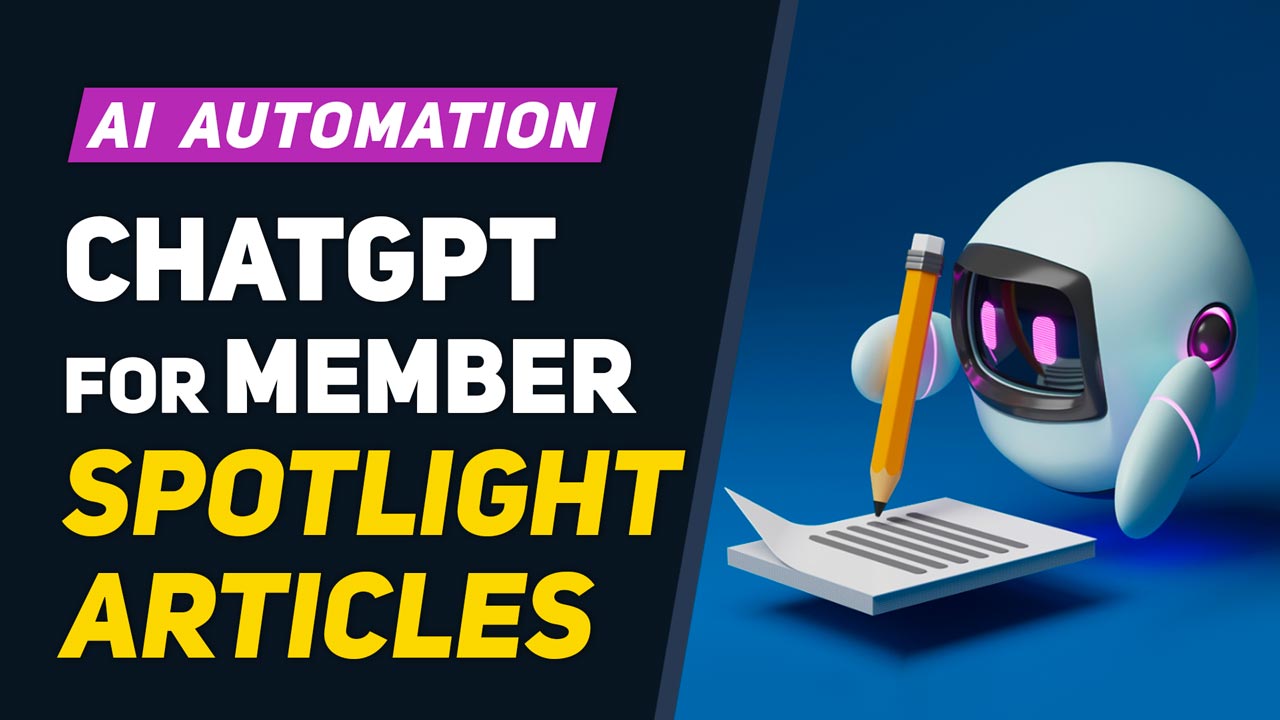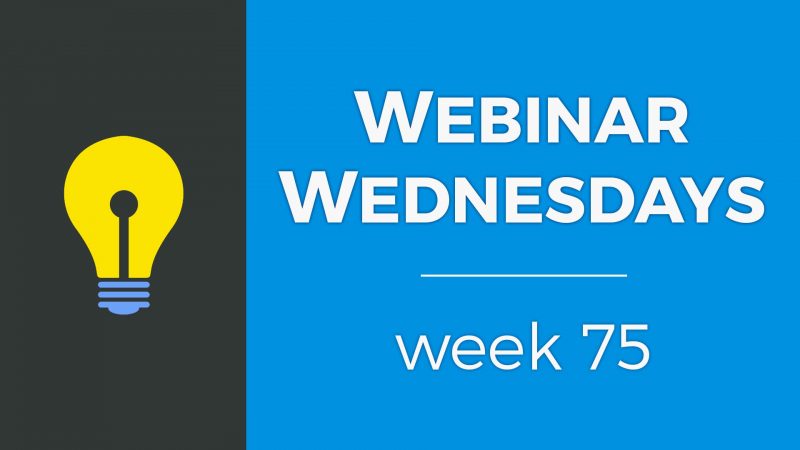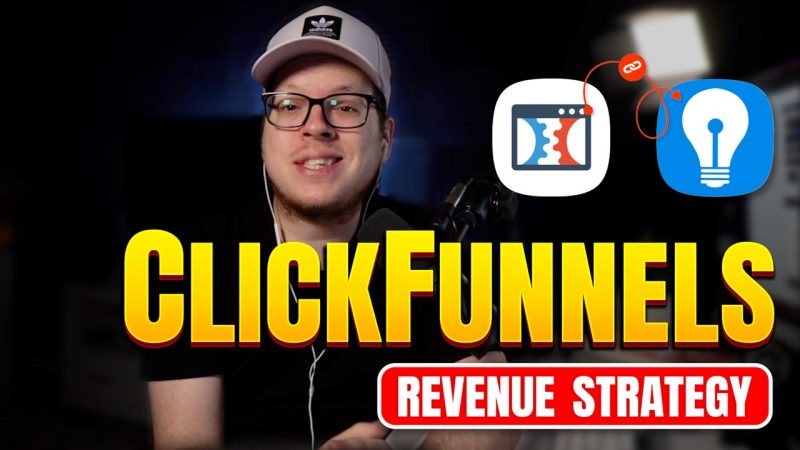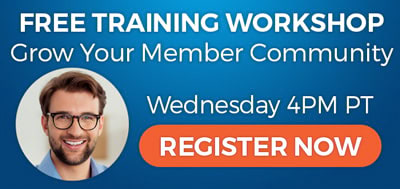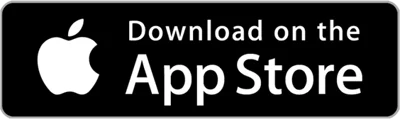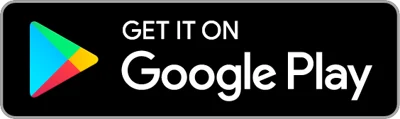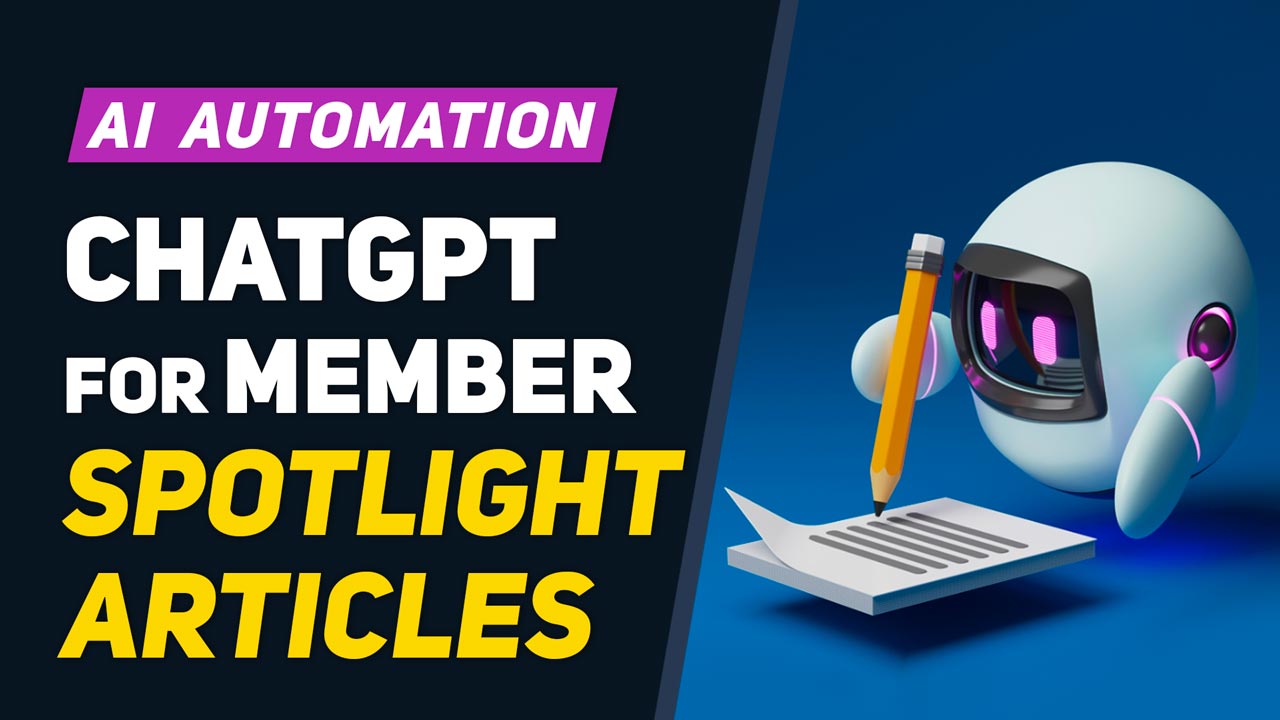
This Tip of the Week covers topics including:
- 1:26 – Benefits of Spotlight Articles (more content)
- 4:12 – Learn More About Spotlight Articles
- 4:34 – Let’s See How the Automation Works
- 9:34 – Step 1: Customize Form
- 11:07 – Step 2: Create Zap
- 13:53 – Step 3: Developer Hub » Webhooks
- 15:34 – Step 4: Add Condition in Zap
- 17:26 – Step 5: Zap Action: ChatGPT – Prompt
- 21:53 – Step 6: Zap Action: Create Post in Brilliant Directories
- 25:43 – Step 7: Zap Action: Update User in Brilliant Directories
- 27:09 – Reviewing the Steps
- 27:16 – Bonus Tips
This is a segment from Webinar Wednesday 165, recorded live on September 27, 2023.

 AI-Generated Transcript – Please excuse any inaccuracies
AI-Generated Transcript – Please excuse any inaccuracies
Introduction (00:00:00)
- The topic of discussion is using ChatGPT and AI automation to create content, specifically member Spotlight articles, which can be automatically generated for members with minimal manual effort required for review and approval (00:00:00).
- Member Spotlight articles have been previously discussed in detail, including what they should include and how to provide them to members, but the process has traditionally been manual or required outsourcing to a copywriter or freelancer (00:00:09).
- With the use of ChatGPT, the manual effort required is significantly reduced, as the only tasks needed are reviewing the output for accuracy and aesthetic appeal, making it a “set it and forget it” process once it’s set up (00:00:41).
- Understanding the concept of using ChatGPT for content creation can be beneficial for generating web content, not just for member Spotlight articles, but also for other website properties, such as a directory site (00:01:08).
- The process of using ChatGPT for content creation is relatively easy to set up and can be helpful for creating content automatically, making it a useful skill to learn for website owners and content creators (00:01:12).
Benefits of Spotlight Articles (more content) (00:01:26)
- Spotlight articles are a type of article on a website that highlights a specific member within a directory or community, increasing online visibility and search engine ranking for both the member and the website (00:01:32).
- By having more content about them indexed within search engines like Google and Microsoft Bing, Spotlight articles can benefit members by enhancing their brand image and reputation, as well as attracting new customers and generating more revenue (00:01:54).
- These articles provide valuable content that members can share on their own social media channels or link to on their website, helping them stand out from their competition (00:02:35).
- Spotlight articles can be used to recognize achievements of individual members, and they can be provided for free, as part of a paid premium membership plan, or for an additional fee (00:03:08).
- The content of Spotlight articles can be used to add unique content to thin or duplicate pages, such as business listings, to help more pages of a site rank in Google search results (00:03:57).
- Overall, Spotlight articles offer numerous benefits, including increased online visibility, improved search engine ranking, and enhanced brand image and reputation, making them a valuable tool for members and websites (00:03:13).
Learn More About Spotlight Articles: BrilliantDirectories.com/blog/how-to-sell-featured-spotlight-articles-to-your-members (00:04:12)
- Spotlight articles have been discussed in previous tips of the week, with one particular tip going into detail about what should be included in these articles and how to sell them to members as an additional revenue stream (00:04:12)
- The discussion on Spotlight articles also covered the process of setting them up, and a quick demo is available to show how this works (00:04:14)
- Spotlight articles can be used as a way to generate additional revenue, and more information on this topic can be found on Blog, which provides tips on selling featured Spotlight articles to members (00:04:17)
Let’s See How the Automation Works (00:04:34)
- The process of automating member spotlight articles using ChatGPT is demonstrated by signing up as a member to a demo site and showing how the automation workflow works (00:04:36).
- Google has recently updated its policy on content generated by AI, and such content is now viewed the same as human-written content as long as it is accurate and useful (00:05:17).
- The benefits of using AI-generated content for member spotlight articles include providing a better user experience for visitors and making members feel special, regardless of whether Google ranks the pages or not (00:05:47).
- To automate the process, a member’s information is sent to Zapier, which checks if an article has been previously written about the member and uses ChatGPT to generate a new article if not (00:07:49).
- The generated article includes subheadings and calls to action, and can be customized to link back to the member’s profile or website, with the option to publish automatically or in draft mode for human review (00:08:43).
- The automation process can be further customized by adding images, links, and modifying the article to make it more unique and engaging, with the option to notify the member that they have been featured on the site (00:09:05).
- The next step in the process is to customize the automation workflow, which will be covered in the following section (00:09:32).
Step 1: Customize Form (00:09:34)
- To customize the member contact details form, the first step is to go to the admin area and access the form manager, which can be done for either the contact details or additional details form, and in this case, the contact details form was customized by adding a single line text field at the bottom (00:09:34).
- The added field is a single line text field that was created by clicking the “add a new field” option under the submit button, and it is crucial to make this field admin-only by clicking the cog and selecting the appropriate option, so it will not be visible to members when they log in to the front end of the site (00:10:11).
- The admin-only field, named “Spotlight article”, will be used to store a value of one after ChatGPT writes an article for the first time, to prevent writing multiple articles about the same business or member, and this field will only be visible to admins when they visit the site using the orange button or log in as the member from the admin area (00:10:37).
- The customization of the listing contact details form involved adding only one field, which is the “Spotlight article” field, and making it admin-only, to hide it from members and only allow admins to see and edit it (00:10:51).
- The purpose of customizing the form is to facilitate the use of ChatGPT for writing member spotlight articles, and the next steps will build upon this initial customization (00:11:05).
Step 2: Create Zap (00:11:07)
- To integrate data, platforms like Zapier are used, which make things point and click, allowing for the sending of data via a web hook when a member fills out a form, with the data being sent to Zapier to create a zap (00:11:07).
- A web hook trigger is created in Zapier, where the order of events includes catching the web hook, only continuing if the member has entered key pieces of information like company, name, and address, and then spinning the data in ChatGPT to write an article (00:11:29).
- The data points are input into ChatGPT, which is instructed to write an article about the business using only the provided data points, without making any information up, and after the article is created, a Blog post is created on the Brilliant Directories website (00:12:10).
- The user is then updated with a value of one to indicate that a spotlight article has been written about them, preventing the creation of duplicate articles if the member submits the form multiple times (00:12:43).
- The process involves creating a zap, catching a web hook, and continuing without a child key, resulting in a URL being generated that needs to be copied (00:13:36).
- The zap is created to automate the process of writing spotlight articles using ChatGPT, with the goal of providing high-value content without requiring manual effort (00:13:14).
Step 3: Developer Hub » Webhooks (00:13:53)
- To set up a webhook, copy the URL and go to the developer hub Webhook, then search for the specific form, in this case, the contact details form that the member fills out, and replace the old URL with the new one from the zap and save the changes (00:13:53).
- It is essential to enable the webhook by setting it to “on” and to test it with a sample member by logging in as the admin and saving a value for the custom field that was added to the form, which is the spotlight article, to allow Zapier to recognize that the form field exists (00:14:11).
- The custom field needs to be saved for at least one member first, so logging in as a test member, going to the basic information section, and scrolling down to the admin sidebar to access the admin-only fields, including the spotlight article field, is necessary (00:14:38).
- After saving the custom field for a test member, the field will be available to select in Zappier, and the webhook can be tested to capture the member’s information, such as phone number, which can be verified by checking the test JSON (00:15:10).
- Once the webhook is working, the next step is to set up the “only continue if” action, which will be the next part of the process (00:15:31).
Step 4: Add Condition in Zap (00:15:34)
- To filter and only continue with members who do not have a Spotlight article written about them yet, a condition is set to check if the Spotlight field does not exist or is empty, meaning there is no value saved in it for that member, indicating they are eligible to have an article written about them (00:15:36).
- The condition can be further customized to only include members who have filled out comprehensive information, such as first name, company name, and city name, by selecting the “exists” option for each of these fields, ensuring that articles are written about members who have completed the majority of their profile fields (00:15:45).
- By setting these conditions, members are encouraged to complete their profiles in order to qualify for a Spotlight article, and this can be communicated to them through the welcome email process or other means, promoting more members to fully fill out their information (00:15:59).
- The conditions can be added and customized as needed, allowing for multiple fields to be checked and ensuring that the Zap only continues for members who meet the specified criteria, such as having a completed profile with fields like state and company name (00:16:12).
- The goal of these conditions is to automate the process of selecting members for Spotlight articles, making it easier to manage and create content for members who have provided sufficient information about themselves (00:16:41).
- By using these conditions, the Zap can be set up to only continue for members who are eligible for a Spotlight article, streamlining the process and reducing manual effort, and the next step would be to initiate a conversation with the selected members (00:17:12).
Step 5: Zap Action: ChatGPT (00:17:26)
- To use ChatGPT for member spotlight articles, a ChatGPT account, specifically an OpenAI account, is required, and the API key must be connected in Zapier (00:17:27).
- The event chosen for ChatGPT is “conversation”, and the user message is the first input, which includes business information, such as name, company name, and location, to create a 500-word SEO-friendly article (00:17:45).
- Instructions are provided to ChatGPT, including writing a spotlight article, leveraging data points, and using HTML tags, such as paragraphs, headings, and links, to style the article (00:18:05).
- The instructions also specify that the article should start with two intro paragraphs and use the company’s name and location generously, and that false statements about the business should not be invented (00:18:55).
- The first input, or user message, is pasted into the chat, and it includes short code values from the web hook data points, which provide the necessary information for ChatGPT to write the article (00:19:43).
- The user message is dynamic, meaning it will change every time a business saves their information, and it will be used by ChatGPT to write a unique article about that business (00:21:41).
- After providing ChatGPT with the instructions and first input, the next step is to create a post in a platform, but the specifics of this step are not detailed in this section (00:21:51).
Step 6: Zap Action: Create Post in Brilliant Directories (00:21:53)
- To create a post in Brilliant Directories, a new action is selected, and the integration with Brilliant Directories is utilized, allowing for easy creation of posts based on ChatGPT output (00:21:53).
- A post type is chosen from a dropdown list, with options such as Blog article posts, and the post author is selected, which in this case is the member ID on the site (00:22:21).
- The post author user ID is set to 3, which corresponds to the admin blog contributor on the demo site, and the publish status can be set to either draft or published, depending on the desired level of human touch and review (00:22:51).
- The post title can be created using another ChatGPT output or by using a uniform title format, such as “Spotlight Member: Company Name, Location” (00:23:41).
- The post content is set to the reply from ChatGPT, which is the article generated based on the user message, and this content can be found in the reply section of the ChatGPT output (00:25:10).
- Additional options, such as post featured images, tags, and categories, can be added to the post, but in this example, the process is kept simple and the post is created with the basic required information (00:25:25).
Step 7: Zap Action: Update User in Brilliant Directories (00:25:43)
- The important step is to prevent multiple articles from being written about the same user, which is achieved by updating the user in Brilliant Directories, and this was the reason for adding the Spotlight article form field and customizing the form (00:25:43).
- The event to be performed is updating the user, and the focus is on attributing it to the user’s ID, which is based on the original web hook data, so the custom catch web hook is used to search for the user ID (00:25:59).
- The user ID, in this case, was 193, and the goal is to set the Spotlight article field to one after it goes through this process once, and this step will only continue if there is no value saved for this field (00:26:16).
- The purpose of saving a sample member was to see the Spotlight article field and set its value to one, ensuring that only one article is written about each user, and this step can be tested to confirm its functionality (00:26:26).
- Once this step is complete, the process is ready to create articles as soon as members sign up to the site, and various actions can be performed, such as going back to the slides to review the actions (00:26:55).
Reviewing the Steps (00:27:09)
- The process was explained in a step-by-step manner as much as possible, with the goal of making most of the information clear (00:27:09).
- Some bonus tips were provided to supplement the main explanation, which covered the key points (00:27:10).
- Reviewing the steps is likely to be a necessary part of the process, and some additional tips were offered to help with this (00:27:12).
- The importance of reviewing the steps was emphasized, and it is expected that this will be a crucial part of the overall process (00:27:15).
Bonus Tips (00:27:16)
- When using ChatGPT to generate member spotlight articles, it is essential to review the output for accuracy and completeness, ensuring that all desired information and details are included (00:27:18).
- To maintain control over the publication process, it is recommended to set the default post status to draft in Zapier, allowing for automatic article creation without immediate publication, and then add additional details, such as images, videos, reviews, or testimonials, to enhance the article (00:27:33).
- Including relevant calls to action in the article, such as directing readers to contact the member or leave a message, can depend on the website’s purpose, and inserting internal or external links can also add value to the article (00:28:30).
- Implementing a delay in the Zapier automation workflow, such as a three to five-day delay, can create the impression that human effort was involved in crafting the article, and adding an action to automatically notify the member via email can keep them informed (00:28:59).
- The automated process can also provide content for newsletters, social media, and the website, and the generated article can be resaved as an updated field in the member’s profile, making it visible on their profile page (00:30:08).
- This feature can be offered as a premium service to members, providing an upsell opportunity, and existing free members can be encouraged to upgrade to premium and recreate their article by saving their contact details form again (00:30:27).